-
×InformationNeed Windows 11 help?Check documents on compatibility, FAQs, upgrade information and available fixes.
Windows 11 Support Center. -
-
×InformationNeed Windows 11 help?Check documents on compatibility, FAQs, upgrade information and available fixes.
Windows 11 Support Center. -
- HP Community
- Notebooks
- Notebook Video, Display and Touch
- Webcam doesn´t have the best quality.

Create an account on the HP Community to personalize your profile and ask a question
09-18-2020 07:29 AM - edited 09-18-2020 11:01 AM
The camera has the 480p resolution, but it´s supposed to be 1080p. I think it could be a driver problem, because my Windows doesn´t support the oficcial one i downloaded from oficcial HP Website, but I don´t know why.
09-21-2020 02:43 PM
@JustRaccoon Welcome to HP Community!
I understand that the Webcam doesn´t have the best quality.
This section describes how to find the resolution setting for the webcam on your HP computer.
After taking a picture or video and saving it (or you may use a previously saved picture or video taken with your webcam), use the following steps to determine the webcam resolution.
-
in File Explorer, navigate to the picture or video.
-
Right-click the picture or video.
-
Click Properties.
-
Select the Details tab and see the webcam resolution.
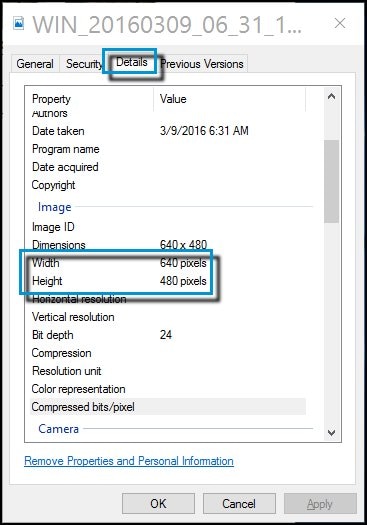
The webcam works, but the image is too dark or the video is choppy.
If the image is too dark, take the following actions:
-
Make sure your video recording environment has good lighting.
-
Change the image quality, brightness, contrast, and other adjustments in the webcam software.
To resolve problems with choppy playback, take the following actions:
-
Reduce the size of the video image in the webcam software.
-
Use a high-speed internet connection.
-
Do not use other high-speed USB devices while using the webcam.
Please refer to the below link as well.
https://support.hp.com/in-en/document/c03430151
Keep us posted,
If you would like to thank us for our efforts to help you,
Give us a virtual high-five by clicking the 'Thumbs Up' icon below, followed by clicking on the "Accept as solution" on this post,
Have a great day!
