-
1
×InformationNeed Windows 11 help?Check documents on compatibility, FAQs, upgrade information and available fixes.
Windows 11 Support Center. -
-
1
×InformationNeed Windows 11 help?Check documents on compatibility, FAQs, upgrade information and available fixes.
Windows 11 Support Center. -
- HP Community
- Notebooks
- Notebook Video, Display and Touch
- Windows Hello Face Recog not working

Create an account on the HP Community to personalize your profile and ask a question
01-05-2022 08:33 PM
My new HP Spectre x360 Laptop running Windows 11 is only 2 month old and it's camera stopped working. Windows Hello face recognition says 'Couldn't turn on the camera'.
Once logged in via PIN, unable to activate camera for some reason, showing line across as it turned off, Im unable to find any button or feature to turn back on.
Pls help:(
Solved! Go to Solution.
Accepted Solutions
01-13-2022 02:09 PM
@TigerSingh1_1
I appreciate your efforts to try and resolve the issue.
If you still need additional technical assistance that can be better provided through one-on-one interaction or a remote session with our HP Support team if you would like to continue troubleshooting.
I would request you to contact our Support and our Support Engineers should be able to sort this out. HP Support can be reached by clicking on the following link: https://www.hp.com/us-en/contact-hp/ww-phone-assist.html
Please feel free to contact us here anytime you need any further assistance. Please click “Accept as Solution” if you feel my post solved your issue, it will help others find the solution.
Have a nice day ahead.
ECHO_LAKE
I am an HP Employee
01-11-2022 12:35 PM - edited 01-11-2022 12:37 PM
Thank you for posting on the HP Support Community.
Don't worry as I'll be glad to help, I understand Windows Hello Face Recognition is not working correctly. To provide an accurate resolution, I need a few more details:
- Did you make any changes to the settings of your PC prior to the issue?
- When was the last time it worked fine?
Reinstalling the IR camera driver might resolve the issue. Uninstall the driver in Device Manager, and then reinstall the driver from HP Customer Support.
Using the search box on the taskbar, search for and open Device Manager.
In the Device Manager window, double-click Imaging devices, right-click the name of the IR camera and then select Uninstall device.

Select Delete the driver software for this device, and then click Uninstall.
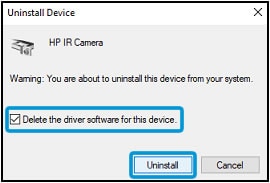
Go to https://support.hp.com/us-en/drivers/selfservice/hp-spectre-15-eb0000-x360-convertible-laptop-pc-ser...and then enter your PC model number.
On the Software and driver results page for your PC model, download and install the driver for the IR camera.
Restart your PC by shutting it down and then manually turning it on to see if Windows Hello Face Recognition works.
Hope this helps! Keep me posted for further assistance.
Please click “Accept as Solution” if you feel my post solved your issue, it will help others find the solution.
ECHO_LAKE
I am an HP Employee
01-12-2022 04:57 AM
G'Day Echo_Lake,
I haven't updated anything beside recommended software by HM as month patches etc. Should have paid more attention to them. It worked fine for past few weeks.
Also, I have tried to uninstall the HP IR camera driver, but unable to find them under device manager, Nor Im able to find driver on the https://support.hp.com/us-en/drivers/selfservice/hp-spectre-15-eb0000-x360-convertible-laptop-pc-ser... since Im running Windows 11. Software and drivers for HP Spectre x360 Laptop - 15-eb0043tx
01-13-2022 02:09 PM
@TigerSingh1_1
I appreciate your efforts to try and resolve the issue.
If you still need additional technical assistance that can be better provided through one-on-one interaction or a remote session with our HP Support team if you would like to continue troubleshooting.
I would request you to contact our Support and our Support Engineers should be able to sort this out. HP Support can be reached by clicking on the following link: https://www.hp.com/us-en/contact-hp/ww-phone-assist.html
Please feel free to contact us here anytime you need any further assistance. Please click “Accept as Solution” if you feel my post solved your issue, it will help others find the solution.
Have a nice day ahead.
ECHO_LAKE
I am an HP Employee

