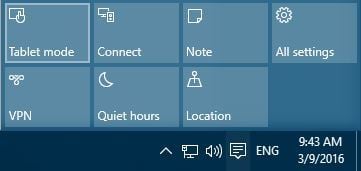-
×InformationNeed Windows 11 help?Check documents on compatibility, FAQs, upgrade information and available fixes.
Windows 11 Support Center. -
-
×InformationNeed Windows 11 help?Check documents on compatibility, FAQs, upgrade information and available fixes.
Windows 11 Support Center. -
- HP Community
- Notebooks
- Notebook Video, Display and Touch
- Windows rotation lock grayed out, gyroscope functional

Create an account on the HP Community to personalize your profile and ask a question
09-24-2019 03:37 PM
When I used to flip the laptop screen over it would ask me if I would like to enter tablet mode, and the screen would rotate. Additionally, the keyboard would be deactivated while the screen was flipped over. After a change in the last month or so this no longer happens: the keyboard stays active, windows doesn't ask me to change to tablet mode, and the screen doesn't rotate. Rotate lock is on and grayed out in the system tray. Under tablet settings in Windows I have "When this device automatically switches tablet mode on or off" set to "Always ask me before switching". I tested the gyroscope in chrome and the hardware is fully functional. I am unsure what else would cause this.
09-27-2019 02:53 PM
@RegularTetragon Welcome to HP Community!
If Rotation Lock is grayed out or missing on your device, sometimes you just need to rotate it to portrait mode. After rotating your device, rotation lock should be clickable again.
If your device doesn’t switch to portrait mode automatically, you might have to switch manually by following these steps:
- Open Settings App and go to System > Display.
- Find Orientation and choose Portrait from the menu.
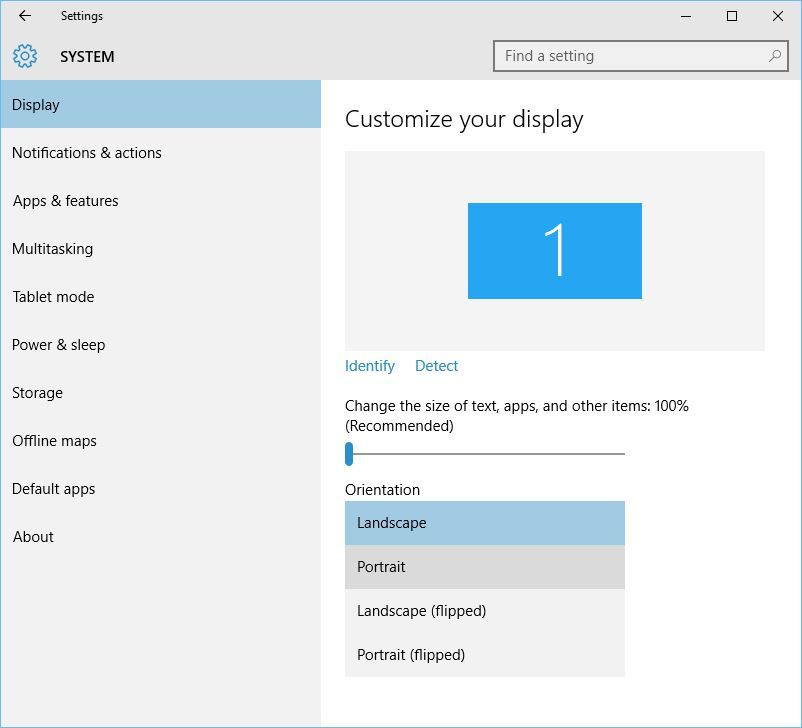
- Your device should automatically switch to portrait mode.
Some users claim that problems with grayed out or missing Rotation Lock button can be fixed simply by switching to Tablet Mode.
If your device doesn’t switch automatically to Tablet Mode, you can do the following to access Tablet Mode manually:
You can also enter Tablet Mode using the Settings app:
- Open Settings > System > Tablet Mode.
- Make sure that Make Windows more touch-friendly when using your device as a tablet is turned On.
- If you want, you can also change how your device will work when you automatically switch Tablet Mode on or off.
IF the issue persists,
Change LastOrientation registry value
If you have problems with Rotation Lock and if the rotation isn’t working on your device, you might have to change some registry values. To do that, follow these steps:
- Press Windows Key + R and type regedit. Press Enter or click OK.

- When Registry Editor opens, you need to navigate to the following key in the left pane:
- HKEY_LOCAL_MACHINESOFTWAREMicrosoftWindowsCurrentVersionAutoRotation
- In the right pane, find LastOrientation and double-click it.
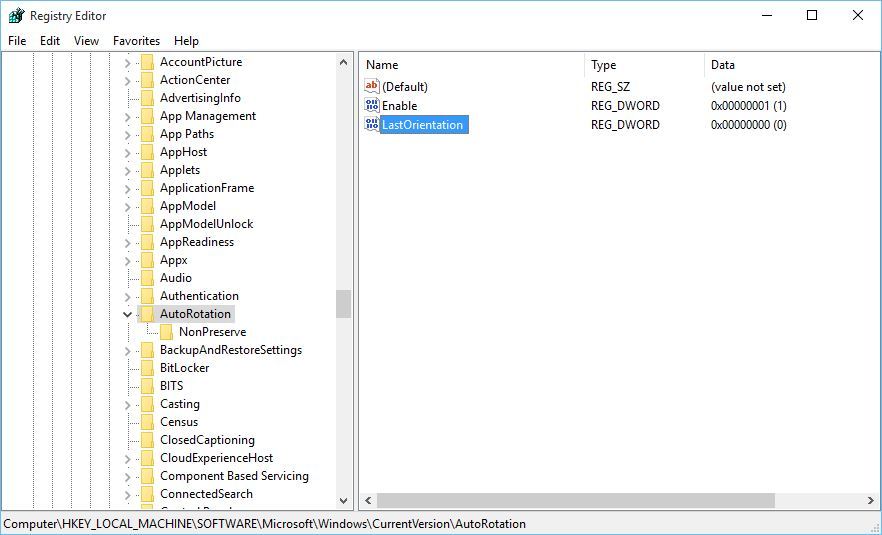
- In Value data box enter 0 and click OK to save changes.
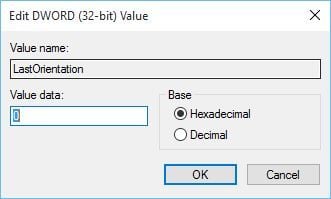
- If you see SensorPresent DWORD available, double-click it and make sure that its value is set to 1.
Keep me posted, as I (Or a trusted colleague) shall follow-up on this case to ensure the concern has been addressed,
And your device is up and running again, only in case you don't get back to us, first!
That said, If the information I've provided was helpful, give us some reinforcement by clicking the solution and kudos buttons,
That'll help us, and others see that we've got the answers!
Good Luck.
Riddle_Decipher
I am an HP Employee
Learning is a journey, not a destination.
Let's keep asking questions and growing together.
09-29-2019 05:38 AM
Thank you for posting back.
I appreciate your efforts to try and resolve the issue. As you've performed all the relevant troubleshooting steps and the issue persist.
I would suggest performing system factory default will isolate the failure, If its a hardware related issue then the computer needs to service.
The HP Cloud Recovery Tool allows you to download recovery software to a USB drive. You can use the downloaded recovery image file in order to install the Windows operating system. Click here: https://support.hp.com/in-en/document/c06162205 to Use the HP Cloud Recovery Tool (Windows 10, 7)
Click here: https://support.hp.com/in-en/document/c04758961#AbT3 to perform a System Recovery (Windows 10)
Hope this helps! Keep me posted for further assistance.
Please click “Accept as Solution” if you feel my post solved your issue, it will help others find the solution.
ECHO_LAKE
I am an HP Employee