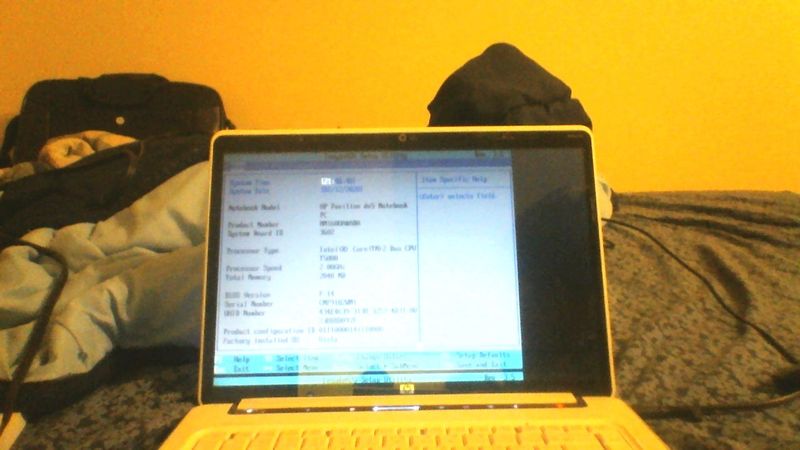-
×InformationNeed Windows 11 help?Check documents on compatibility, FAQs, upgrade information and available fixes.
Windows 11 Support Center. -
-
×InformationNeed Windows 11 help?Check documents on compatibility, FAQs, upgrade information and available fixes.
Windows 11 Support Center. -
- HP Community
- Notebooks
- Notebook Video, Display and Touch
- Wrong screen resolution

Create an account on the HP Community to personalize your profile and ask a question
02-12-2020 06:59 PM
I have an issue on this older HP Pavilion Dv5 laptop where the screen resolution is 1024x768 and shifted to the side. I've seen other people have this issue on this specific model laptop. I couldn't really get any help from anywhere and figure out why this is happening. And no, I don't have an operating system installed on this.
What could be causing this issue?
If you know a solution, please tell me.
Thanks!
02-15-2020 11:53 AM
Thank you for posting on the HP Support Community.
Don't worry as I'll be glad to help, however, to provide an accurate resolution, I need a few more details:
- Does it happen in windows desktop home screen or only in the BIOS environment?
- Did this happen after a recent window or software update?
- Have you made any hardware/software changes?
While you respond to that, let's try these steps:
Firstly, let's perform a Hard Reset: Follow steps from the link: https://hp.care/2GnkMa8.
Next: Restore BIOS default settings.
- Turn off the computer and wait five seconds.
- Press the Power button to start the computer and repeatedly press the F10 key to enter the BIOS setup menu.
- On the BIOS Setup screen, press F9 to select and load the BIOS Setup Default settings.
- Press F10 to Save and Exit.
- Use the arrow keys to select Yes, then press Enter when asked Exit Saving Changes?
- Follow the prompts to restart your computer.
Hope this helps! Keep me posted for further assistance.
Please click “Accept as Solution” if you feel my post solved your issue, it will help others find the solution.
ECHO_LAKE
I am an HP Employee
02-15-2020 12:48 PM - edited 02-15-2020 12:49 PM
Well here's my problem, sometimes it's the normal resolution (1280x800) and then sometimes it's the weird 1024x768 resolution shifted to the side. It happens on the logo screen, the BIOS, and in Windows. I installed a 120 GB SSD to it and replaced a 1 GB RAM stick to a 2 GB RAM stick, which upgraded it from 2 GB to 3 GB, and this was before I installed Windows when I upgraded RAM.
02-15-2020 01:03 PM
Thank you for posting back.
I have a few troubleshooting steps we could try to fix the issue:
Firstly, perform Windows Update and HP Support Assistant: (do not skip any troubleshooting steps if you feel steps are repeating)
To check for updates now, select the Start button, and then go to Settings > Update & security > Windows Update, and select Check for updates.
Install updates from HP Support Assistant: Go to Download HP Support Assistant to install the tool.
- To open the HP Support Assistant, double-click the HP Support Assistant icon
 .
. - Click My devices in the top menu, and then click Updates in the My PC or My notebook pane.
- Click Check for updates and messages to scan for new updates.
- Review the list of updates. Updates with a yellow information icon are recommended. Updates with a blue information icon are optional.
- Click the update name for a description, version number, and file size.
- Select the box next to any updates you want to install, and then click Download and install.
And, also run BIOS Update: Follow steps from the link: https://support.hp.com/in-en/document/c00042629
Hope this helps! Keep me posted for further assistance.
Please click “Accept as Solution” if you feel my post solved your issue, it will help others find the solution.
ECHO_LAKE
I am an HP Employee
02-17-2020 11:26 AM - edited 02-17-2020 11:28 AM
@WindowsVista30 Here's what you need to do, to identify the issue and resolve it accordingly:
- If not done already, check if it works fine on an alternate/external monitor to identify if it's either a hardware or a software issue:
- If it works fine on the Alternate monitor, it's a hardware issue with the LCD on the laptop
- However, if it doesn't work on it either, this could be a motherboard issue.
I hope that answers your query,
If it did, simply select "Accept as solution", to help the community grow,
And if you wish to thank us for our efforts, click on the thumbs up for kudos.
Have a great day ahead.
Riddle_Decipher
I am an HP Employee
Learning is a journey, not a destination.
Let's keep asking questions and growing together.