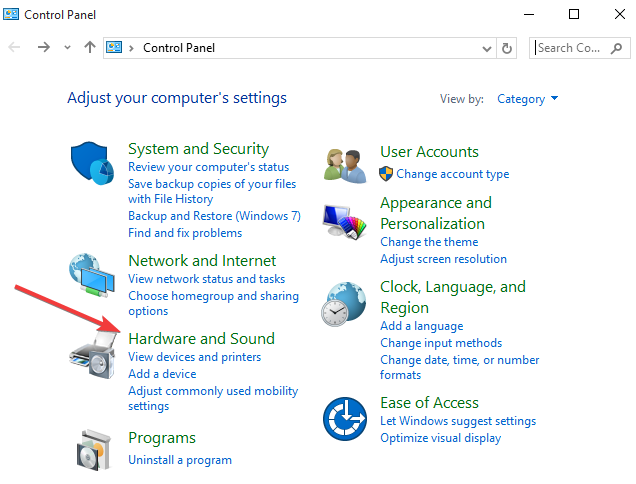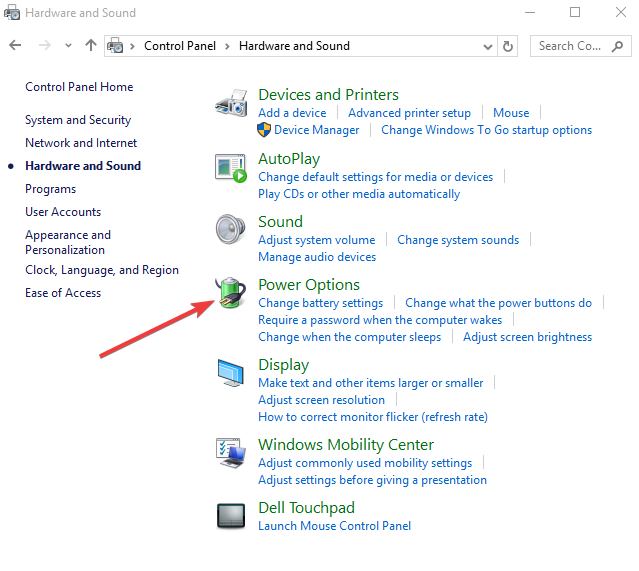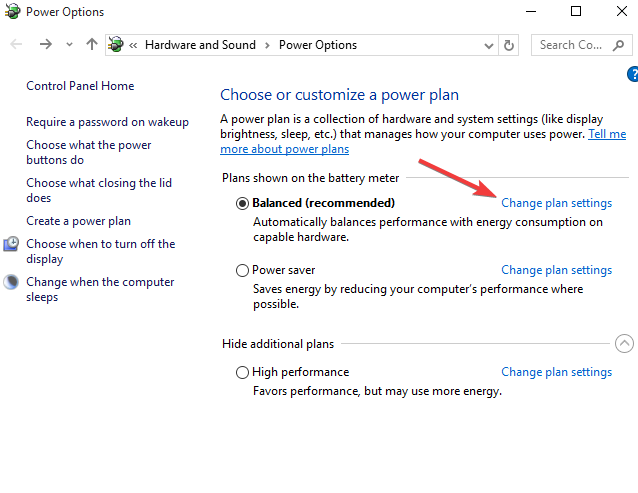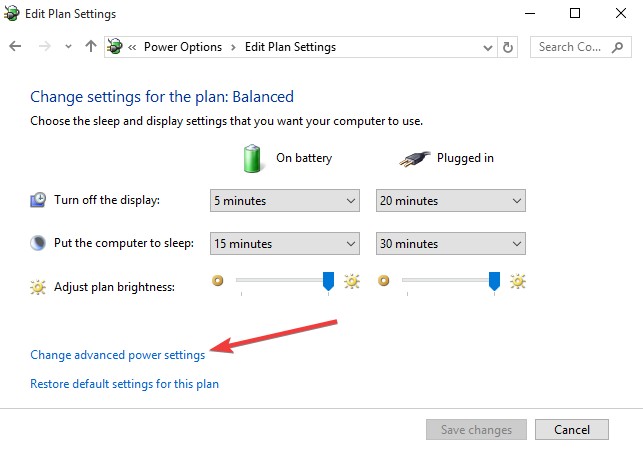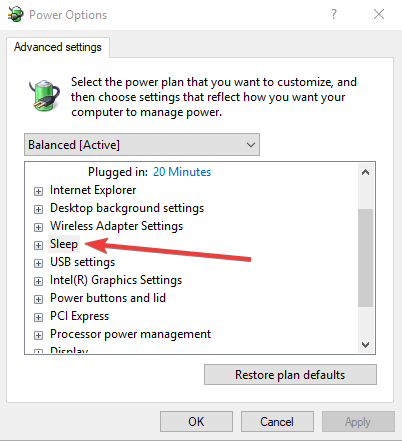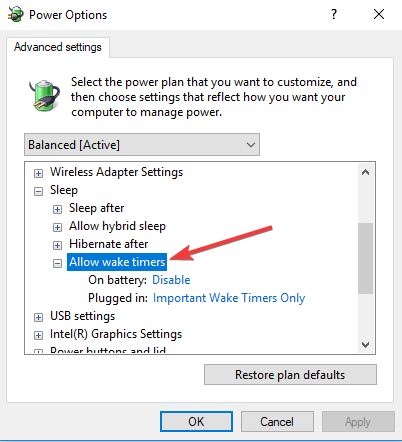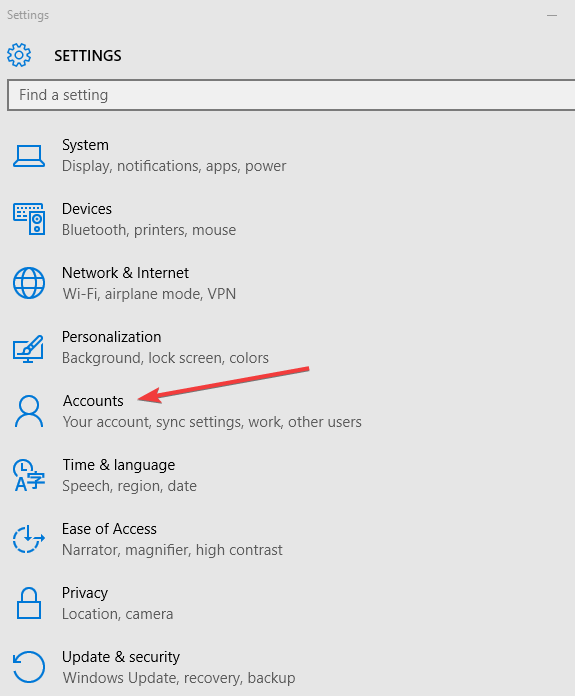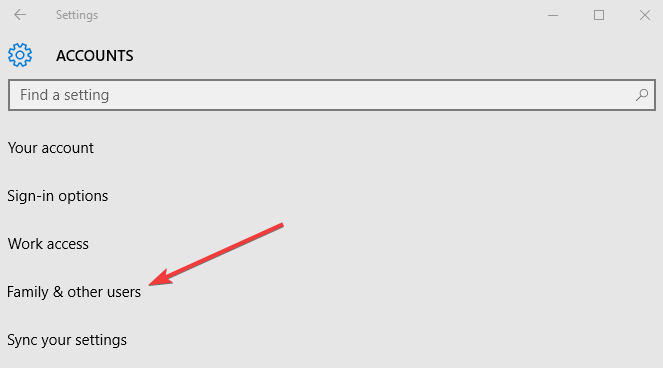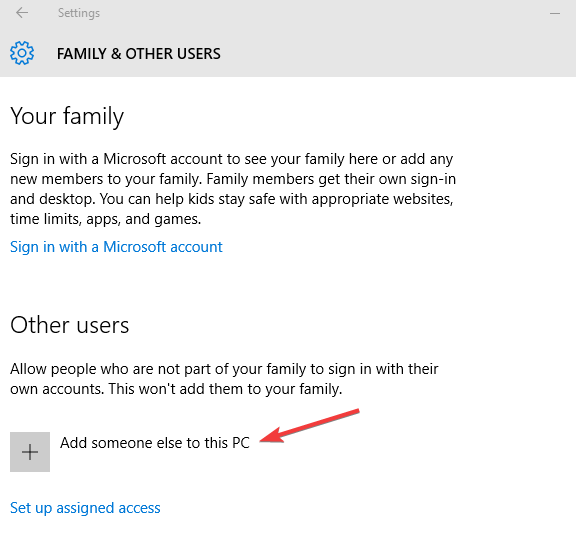-
×InformationNeed Windows 11 help?Check documents on compatibility, FAQs, upgrade information and available fixes.
Windows 11 Support Center. -
-
×InformationNeed Windows 11 help?Check documents on compatibility, FAQs, upgrade information and available fixes.
Windows 11 Support Center. -
- HP Community
- Notebooks
- Notebook Video, Display and Touch
- display doesn't turn ON auto when Task Scheduler runs a tak...

Create an account on the HP Community to personalize your profile and ask a question
11-21-2018 10:44 AM
Hi
1. I have enable "wake the computer to run this task" in Conditions of Task Scheduler.
2. My issue is however display doesn't turn ON automatically when task starts running [ eg. start Chrome at 6 AM]. PC wake up automatically to run the task from sleep. No issue.
6. Display remains turn off until I touch the Touchpad and when I touch Touchpad display turns on.
Please advise how the display also to be turn on automatically without touching Touchpad.
- Windows 10 ver 1803
- display driver updated
- windows upto date & no issue
11-22-2018 06:08 PM
Welcome to HP forums, I see that your computer does not turn on when task scheduler runs.
Enable hybrid sleep
- Click Start and select Control Panel
- Go to Hardware and Sound
- Click Power Options
- Select Change Plan Settings for your current power plan
- Select Change advanced power settings
- Go to Sleep
- Select Allow wake timers and enable them
Create a new user profile with admin rights
- Click Start
- Select Settings
- Click Accounts
- Select Family and Other people
- Click Add someone else to this PC
- Fill in the form with the user name and password. Your new user account will be created.
- Click on Change account type
- Click the drop down arrow and choose Administrator to set the account to administrator level
- Restart your computer
Log in to the new account you just created and set Task Scheduler.
Let me know how it goes.
To thank me for my efforts to help you, please mark my post as an accepted solution so that it benefits several others.
Cheers.
Sandytechy20
I am an HP Employee