-
×InformationNeed Windows 11 help?Check documents on compatibility, FAQs, upgrade information and available fixes.
Windows 11 Support Center. -
-
×InformationNeed Windows 11 help?Check documents on compatibility, FAQs, upgrade information and available fixes.
Windows 11 Support Center. -
- HP Community
- Notebooks
- Notebook Video, Display and Touch
- how to enable face lock 🔒

Create an account on the HP Community to personalize your profile and ask a question
11-29-2022 03:59 AM
Hi @yakashds,
Welcome to the HP Support Community
I understand you need information using Face Unlock Feature on your HP Notebook PC. Not to worry I will help you to get a resolution to resolve the issue.
Please follow the below steps:
Set up facial recognition to sign in to your computer.
NOTE:
This feature is only available for HP computers with an infrared (IR) camera. If you do not see the Face Recognition option in Windows Hello, your computer does not have an IR camera.
- In Windows, search for and open Sign-in options.
- On the Accounts window, select Windows Hello Face, and then click Set up.
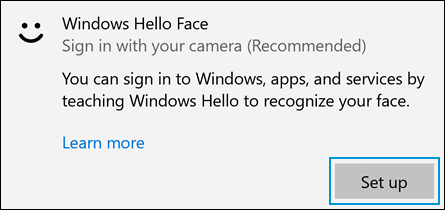
- On the Windows Hello welcome screen, click Get started. If a window displays prompting you to verify your identity, type the requested credentials.
- Look directly at the camera.
NOTE: Make sure no one else is in front of the camera. Facial recognition fails if more than one face is detected.
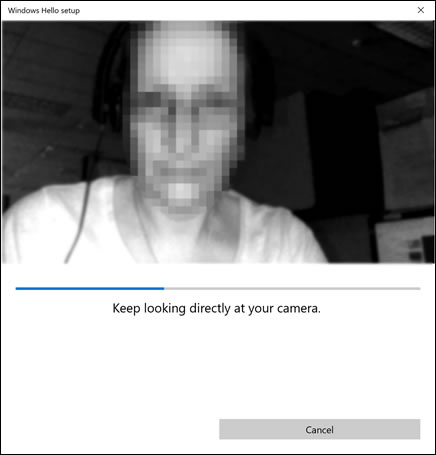
- If you wore glasses while setting up Windows Hello face recognition, select Improve recognition to go through the setup again without them. This helps the software recognize you with or without your glasses.

- Click Close to complete the process.
- Facial recognition is set up, and you can sign in by looking directly at your computer screen.
Please refer to this document for more Windows Hello Sign In Features: HP PCs - Set Up Sign-in Options for Windows Hello (Windows 10)
I hope that answers your concern adequately. Let me know!
Please click “Accepted Solution” if you feel my post solved your issue, it will help others find the solution. Click the “Kudos/Thumbs Up" on the bottom right to say “Thanks” for helping!
ANAND_ANDY
I am an HP Employee
