-
×InformationNeed Windows 11 help?Check documents on compatibility, FAQs, upgrade information and available fixes.
Windows 11 Support Center. -
-
×InformationNeed Windows 11 help?Check documents on compatibility, FAQs, upgrade information and available fixes.
Windows 11 Support Center. -
- HP Community
- Notebooks
- Notebook Video, Display and Touch
- some specific keys (4,5,6,/,*,-) of numeric pad are not wor...

Create an account on the HP Community to personalize your profile and ask a question
05-26-2020 02:36 PM
@Shivaramprasad Due to the current global COVID-19 situation, we're seeing an influx of customers coming in for support and we appreciate your patience.
That said, Please ensure the complete product name/number for a quicker response from the community, as we need to know what we are dealing with to provide an accurate solution: Click here for steps on finding the information we need!
Remember: Do not share any of your personal information such as serial, phone number, email ID, etc.
Ensure you've turned off the Mouse Keys in Windows 10 from PC Settings
- Press the Windows + I keyboard shortcut to open settings tab,
- Click Ease of Access.
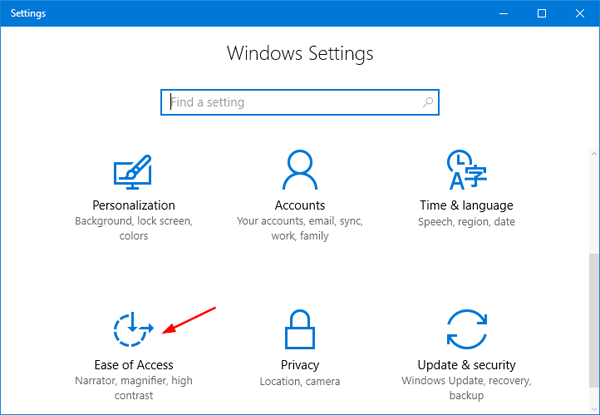
- Select Mouse in the left side. Under the Mouse keys section, click the toggle corresponding to the “Use numeric keypad to move mouse around the screen” option to Off.
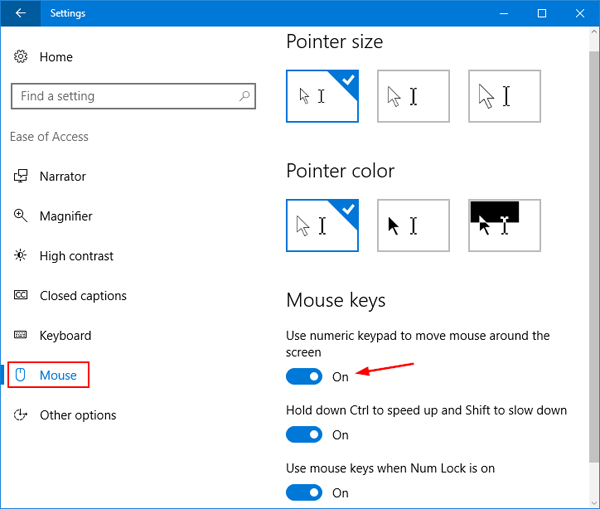
- You can now use the numpad keys again.
If that doesn't work, please connect an external keyboard to your device and let me know if that works.
P.S: Welcome to HP Community 😉
If you wish to thank me for my efforts, you could click on "Accept as solution" on my post as the solution should help others too.
Riddle_Decipher
I am an HP Employee
Learning is a journey, not a destination.
Let's keep asking questions and growing together.
