-
×InformationNeed Windows 11 help?Check documents on compatibility, FAQs, upgrade information and available fixes.
Windows 11 Support Center. -
-
×InformationNeed Windows 11 help?Check documents on compatibility, FAQs, upgrade information and available fixes.
Windows 11 Support Center. -
- HP Community
- Notebooks
- Notebook Video, Display and Touch
- touch screen issue

Create an account on the HP Community to personalize your profile and ask a question
11-22-2019 11:26 AM
I recently reinstalled windows 10 1909. I have issue with multi select using touch screen before reinstalling windows I was able to multi select using the little check box now they just disappeared I tried reinstalling drivers. HP does not have drivers for 1909 update. please refer to the screenshots below.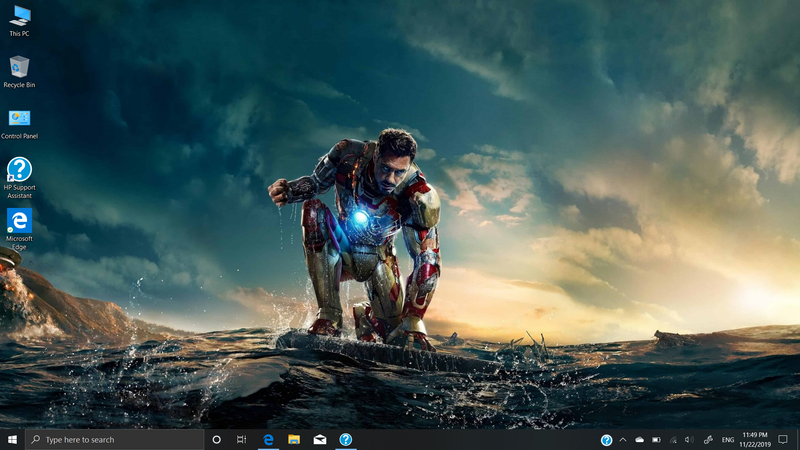
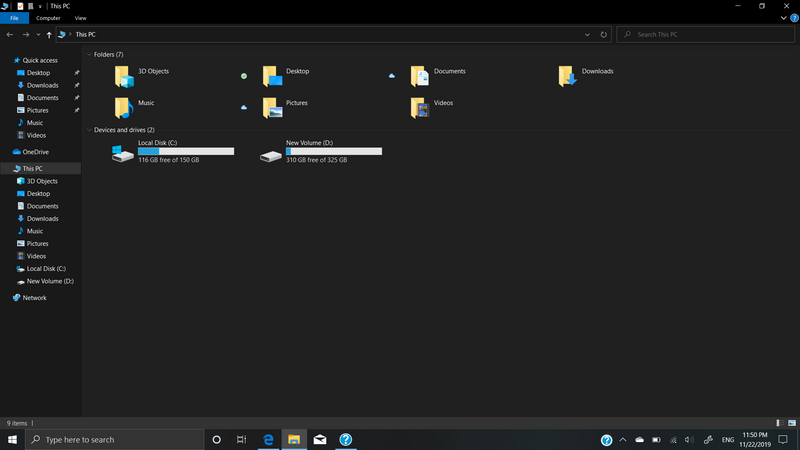
Solved! Go to Solution.
Accepted Solutions
11-22-2019 02:24 PM
Make sure the check-box option is still selected in your folder options.
Open File Explorer (formally Windows Explorer)
Navigate to "This PC"
If the ribbon is not visible along the top of the menu, click the tiny down-arrow in the upper right of the screen to make the ribbon options visible.
Click / Select tab View
Click into Options > Change folder and search options
Click into tab View
Under Advanced Settings, scroll down
Check the box next to "Use check boxes to select items"
Click OK to save any changes
Hove your mouse above the item you want to select,
see the box and Click to select
Move mouse to another item, Click to select
Tested on Windows Pro 64bit V1909
Thank you for participating in the HP Community Forum.
Click Thumbs Up on a post to say Thank You!
Answered? Select the relevant post "Accept as Solution" to help others find it.



11-22-2019 02:24 PM
Make sure the check-box option is still selected in your folder options.
Open File Explorer (formally Windows Explorer)
Navigate to "This PC"
If the ribbon is not visible along the top of the menu, click the tiny down-arrow in the upper right of the screen to make the ribbon options visible.
Click / Select tab View
Click into Options > Change folder and search options
Click into tab View
Under Advanced Settings, scroll down
Check the box next to "Use check boxes to select items"
Click OK to save any changes
Hove your mouse above the item you want to select,
see the box and Click to select
Move mouse to another item, Click to select
Tested on Windows Pro 64bit V1909
Thank you for participating in the HP Community Forum.
Click Thumbs Up on a post to say Thank You!
Answered? Select the relevant post "Accept as Solution" to help others find it.



