-
×InformationNeed Windows 11 help?Check documents on compatibility, FAQs, upgrade information and available fixes.
Windows 11 Support Center. -
-
×InformationNeed Windows 11 help?Check documents on compatibility, FAQs, upgrade information and available fixes.
Windows 11 Support Center. -
- HP Community
- Notebooks
- Notebook Video, Display and Touch
- Re: touchpad no reverse scroll option

Create an account on the HP Community to personalize your profile and ask a question
09-22-2019 09:31 AM
No options available for settings of the installed touchpad. Driver has been updated for the touchpad. I am a reverse scroller and would love to remain so. New PC and no options other than mouse properties.
Solved! Go to Solution.
Accepted Solutions
09-24-2019 09:49 PM
I recommend you to perform the following steps to isolate the issue and arrive at a fix:
-
In the Windows search box, type Check for updates, and then click Check for updates in the results list.
-
Click one of the following options, if present, on the Windows Update window:
If updates are available to download, click Install now.
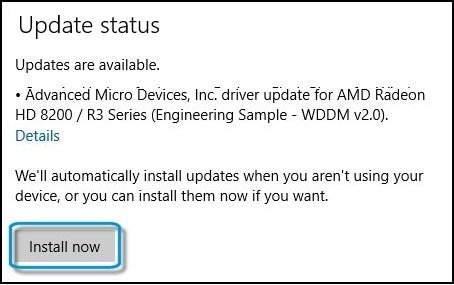
If no updates are currently listed, click Check for updates, and then click Install now if Windows detects updates.
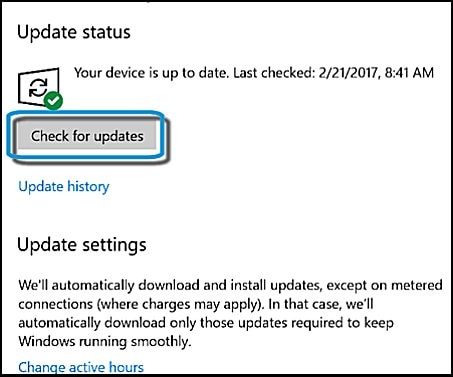
Let the laptop restart once the updates are finished installing.
-
Go to Settings (keyboard shortcut: Windows + I) > Devices.
-
Select Mouse & touchpad, and then turn on the setting Reverse scrolling direction.
If the issue persists then please ensure that the Synaptics Touchpad drivers. Please check for the following steps:
- Search and open the mouse and touchpad setting sin Win10.
- Click on additional mouse settings.
- Click on the device settings tab.
- Under the device settings tab, click on the settings button.
- On the left side, ensure scrolling is checked and click on the settings gear.
- Enable the reverse scrolling option.
- Click on Apply and OK.
If these options are absent then please try to uninstall the present Synaptics drivers from the laptop and then download and install them from this link.
Hope this helps! Keep me posted for further assistance.
Please click “Accept as Solution” if you feel my post solved your issue, it will help others find the solution.
ECHO_LAKE
I am an HP Employee
09-24-2019 12:53 PM
@TheHandyOne
Thank you for posting on the HP Support Community.
Don't worry as I'll be glad to help, however, to provide an accurate resolution, I need a few more details:
- What is the product number of your device? Use this link to find it: http://support.hp.com/us-en/document/c03754824 (Ensure you do not share any of your personal information such as serial, phone number, email ID, etc...).
- When was the last time it worked fine? Is this first-time setup?
Keep me posted for further assistance.
ECHO_LAKE
I am an HP Employee
09-24-2019 09:49 PM
I recommend you to perform the following steps to isolate the issue and arrive at a fix:
-
In the Windows search box, type Check for updates, and then click Check for updates in the results list.
-
Click one of the following options, if present, on the Windows Update window:
If updates are available to download, click Install now.
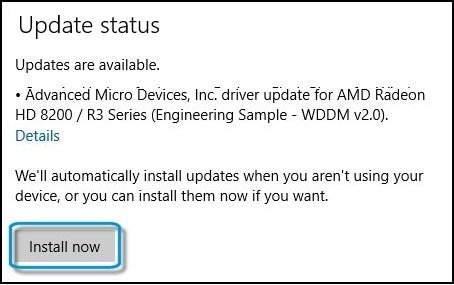
If no updates are currently listed, click Check for updates, and then click Install now if Windows detects updates.
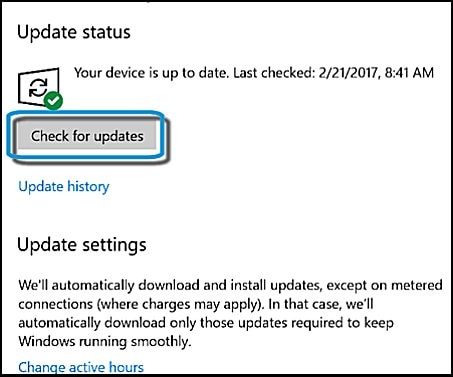
Let the laptop restart once the updates are finished installing.
-
Go to Settings (keyboard shortcut: Windows + I) > Devices.
-
Select Mouse & touchpad, and then turn on the setting Reverse scrolling direction.
If the issue persists then please ensure that the Synaptics Touchpad drivers. Please check for the following steps:
- Search and open the mouse and touchpad setting sin Win10.
- Click on additional mouse settings.
- Click on the device settings tab.
- Under the device settings tab, click on the settings button.
- On the left side, ensure scrolling is checked and click on the settings gear.
- Enable the reverse scrolling option.
- Click on Apply and OK.
If these options are absent then please try to uninstall the present Synaptics drivers from the laptop and then download and install them from this link.
Hope this helps! Keep me posted for further assistance.
Please click “Accept as Solution” if you feel my post solved your issue, it will help others find the solution.
ECHO_LAKE
I am an HP Employee






