-
×InformationNeed Windows 11 help?Check documents on compatibility, FAQs, upgrade information and available fixes.
Windows 11 Support Center. -
-
×InformationNeed Windows 11 help?Check documents on compatibility, FAQs, upgrade information and available fixes.
Windows 11 Support Center. -
- HP Community
- Notebooks
- Notebook Wireless and Networking
- ASIX AX881 79 USB 3.0 to Gigabit Ethernet Adapter not workin...

Create an account on the HP Community to personalize your profile and ask a question
03-25-2018 09:14 PM
when CAT5 cable is plugged into laptop port, status shows "network cable unplugged". when trobleshooting protocol is used, the same result -- network cable unplugged.
then switchig to an external USB drive (startech.com) etherent adapter, the wired LAN connection is completed and the laptop is able to access the internet.
since the same identical CAT5 cable is used in both cases, and the laptop recognizes the CAT5 in one case and not in the other -- it appears to suggest that the internal network ethernet adapter has some sort of problem / issue (driver?)
it should also be noted that selecting the network adapter in the "device manager" does not show any issues / problems. Everything looks normal and the status of the device shows "working properly".
I would prefer to use the laptop internal adapter when connecting to the internet from a wired connection (CAT5) rather than the external USB ethernet adapter.
03-26-2018 03:02 AM - edited 03-26-2018 03:04 AM
Hi
There are 12 Network Drivers for your Laptop here...
https://support.hp.com/gb-en/drivers/selfservice/hp-probook-4545s-notebook-pc/5229461
You may already have the correct drivers installed.
I hope you can run a Command Line Interface / Command Prompt / DosBox as an Admin.
Initially try WinKey + R and type cmd.exe
Then try getmac and ipconfig -all in the screen, similar to this...
Ethernet adapter Ethernet:
Media State . . . . . . . . . . . : Media disconnected
Connection-specific DNS Suffix . :
Description . . . . . . . . . . . : Realtek PCIe FE Family Controller
Physical Address. . . . . . . . . : BB-BB-BB-BB-BB-28
DHCP Enabled. . . . . . . . . . . : Yes
Autoconfiguration Enabled . . . . : Yes
And the above is probably indicative of your own results.
Where we need to get is (Cable now connected)...
Ethernet adapter Ethernet:
Connection-specific DNS Suffix . :
Description . . . . . . . . . . . : Realtek PCIe FE Family Controller
Physical Address. . . . . . . . . : BB-BB-BB-BB-BB-28
DHCP Enabled. . . . . . . . . . . : Yes
Autoconfiguration Enabled . . . . : Yes
Link-local IPv6 Address . . . . . :
IPv4 Address. . . . . . . . . . . : 192.168.0.10(Preferred)
Subnet Mask . . . . . . . . . . . : 255.255.255.0
Lease Obtained. . . . . . . . . . : 26 March 2018 09:59:01
Lease Expires . . . . . . . . . . : 27 March 2018 09:59:01
Default Gateway . . . . . . . . . : 192.168.0.1
DHCP Server . . . . . . . . . . . : 192.168.0.1
DHCPv6 IAID . . . . . . . . . . . :
DHCPv6 Client DUID. . . . . . . . :
DNS Servers . . . . . . . . . . . : 8.8.8.8
8.8.4.4
NetBIOS over Tcpip. . . . . . . . : Enabled
Using Device Manager and if necessary entering manual values.
So please try the above and copy and paste any relevant results.
03-26-2018 09:33 AM
here is the command prompt details you requested (hopefully they are attached below). the setup of the laptop when I ran this command prompt was: 1) wireless network connection was intentionally disconnected; 2) external USB drive ethernet modem was connected; 3) no CAT5 wire was connected to laptop connection on side of laptop.
p.s. this is my first time using this process. I don't see a way to attach a file. The only way I could find to save the details from the command prompt screen was to paste it into WORD. Then I had to covert it to PDF, then to JPEG so I could attach a photo to this reply note. If there is a better way to save the info from the command prompt screen, please let me know. Also, if there is a way to attach a file (WORD or PDF) to this mesage system, please let me know.
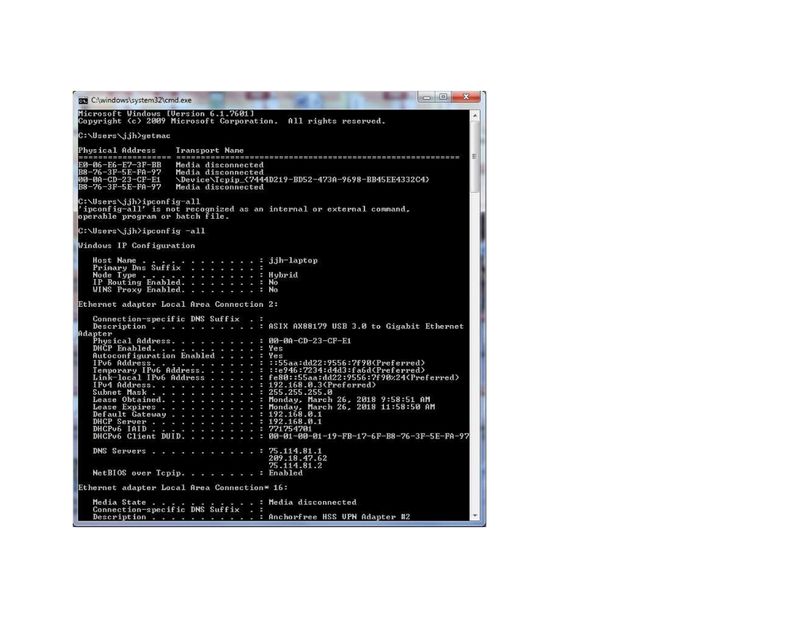
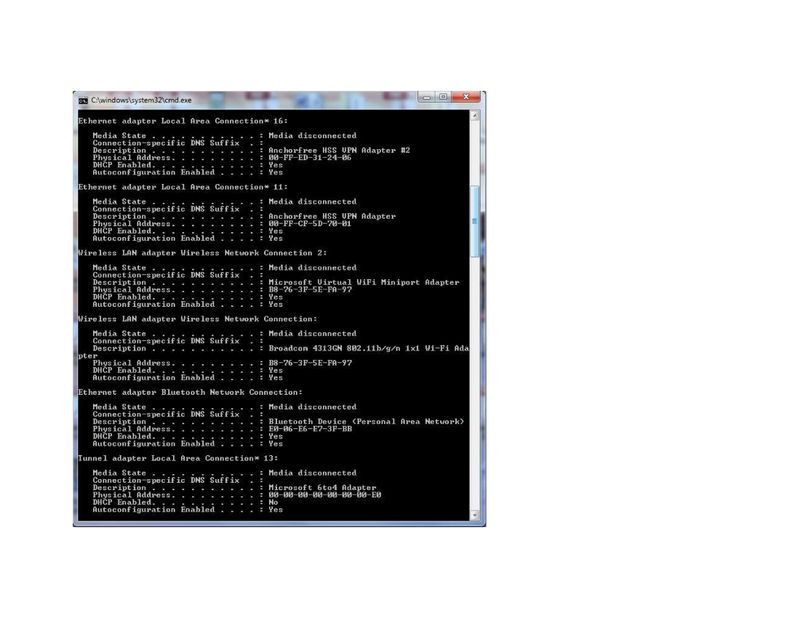
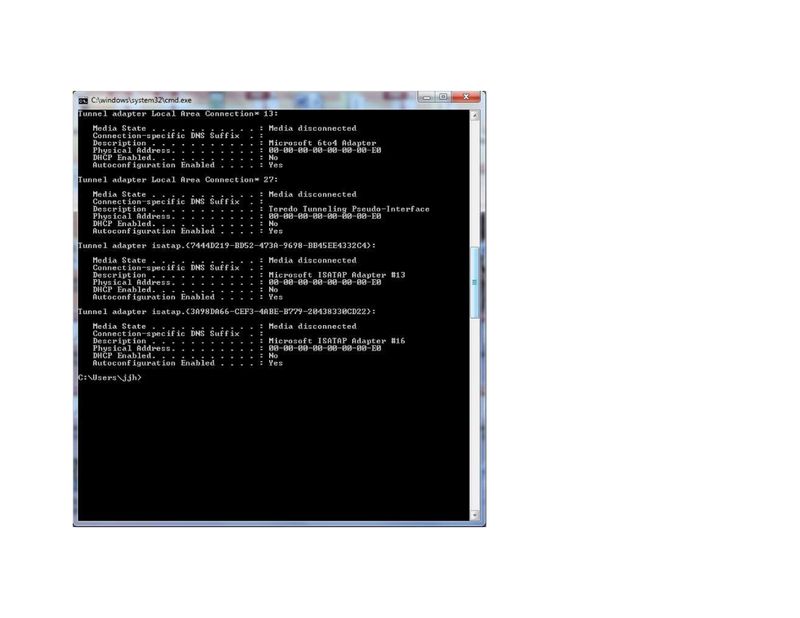
03-26-2018 12:42 PM
Hi
I see too many devices included. VPN etc.
With everything connected..
So ping to a 127.0.0.1 usually works and shows the adapter is installed.
Then ping 8.8.8.8 and 13.107.4.54 are external places.
Removing/Disabling a device until only the Internal Ethernet is left.
C:\>ping 127.0.0.1
Pinging 127.0.0.1 with 32 bytes of data:
Ping statistics for 127.0.0.1:
Packets: Sent = 4, Received = 4, Lost = 0 (0% loss),
Approximate round trip times in milli-seconds:
Minimum = 0ms, Maximum = 0ms, Average = 0ms
C:\>ping 8.8.8.8
Pinging 8.8.8.8 with 32 bytes of data:
Ping statistics for 8.8.8.8:
Packets: Sent = 4, Received = 4, Lost = 0 (0% loss),
Approximate round trip times in milli-seconds:
Minimum = 19ms, Maximum = 29ms, Average = 22ms
C:\>ping 13.107.4.54
Pinging 13.107.4.54 with 32 bytes of data:
Ping statistics for 13.107.4.54:
Packets: Sent = 4, Received = 4, Lost = 0 (0% loss),
Approximate round trip times in milli-seconds:
Minimum = 23ms, Maximum = 40ms, Average = 29ms
~~~~~~~~~~~~~
If you running Windows 10 I would suggest....
This short script is to gather information on some parts of your system
OS, Networking Hardware and Software etc.
Copy and paste the section between the ~~~~ lines, into NotePad.
Save as PN.bat somewhere easily accessible. Double click to Run
Then run as Administrator to create the output files if desired.
The output files can be edited to remove SENSITIVE details before posting.
Delete the output files immediately after use.
~~~~~~~~~~~~~~~~~~~~~~~~~~~~~~~~~~~~~~~~~~~~~~~~~~~~~~~~~~~
@ECHO OFF
systeminfo
PowerShell -Command "Get-NetAdapter"
PowerShell -Command "Get-NetAdapter -Name * | Format-Table -View Driver"
PowerShell -Command "GIP -Detailed"
PowerShell -Command "Test-NetConnection"
PAUSE
PowerShell -Command "Get-NetAdapter > C:\GNA.txt"
PowerShell -Command "Get-NetAdapter -Name * | Format-Table -View Driver > C:\GNB.txt"
PowerShell -Command "GIP -Detailed > C:\GNC.txt"
~~~~~~~~~~~~~~~~~~~~~~~~~~~~~~~~~~~~~~~~~~~~~~~~~~~~~~~~~~~~~~~~~~~~~~~~
