-
×InformationNeed Windows 11 help?Check documents on compatibility, FAQs, upgrade information and available fixes.
Windows 11 Support Center. -
-
×InformationNeed Windows 11 help?Check documents on compatibility, FAQs, upgrade information and available fixes.
Windows 11 Support Center. -
- HP Community
- Notebooks
- Notebook Wireless and Networking
- Bose QC 35 II not connecting to HP Pavillion Windows 10 Vers...

Create an account on the HP Community to personalize your profile and ask a question
12-26-2017 04:08 PM
Bluetooth will not connect to my new Bose QC 35 II wireless headphones. It finds them but will not connect even after 10 tries. Any solutions?
12-27-2017 05:31 PM
Hi @LostLots
Welcome to the HP Forums. I would like to take a moment and thank you for using this forum, it is a great place to find answers.
I see that you are unable to connect your Bose Headphone to your HP Pavilion 500 desktop.
I'd like to help.
Are you able to connect the Bose Headphones to other computers?
Do other Wireless devices connect to your HP Pavilion 500 desktop?
Try downloading the Bluetooth Driver and Bios for your computer from Here
Keep me posted.
Thank you.
KrazyToad
I Am An HP Employee
12-27-2017 08:53 PM
Thanks for the reply. My Bose 35 II connects with my iPhone. I have not tried to connect it to another PC.
I downloaded and installed the new bluetooth driver as you suggested and still cannot connect. My PC recognizes the headphones, but when I click on connect, it says "Couldn't connect. Try connecting again". I did that numerous times to no avail.
12-28-2017 01:59 PM
Hi @LostLots
Please forget the Bose Headphones in the Bluetooth settings on your computer and then try pairing it again by switching Off / On the Headphones.
If the issue persists, please perform a Microsoft Push Button Reset.
-
In Windows, search for and open Reset this PC.
-
Click the Recovery tab. Under Reset this PC, click Get started.
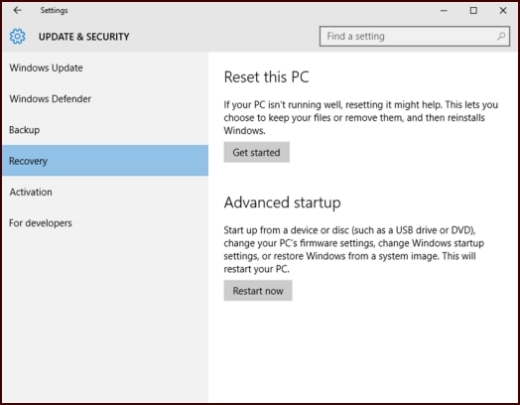
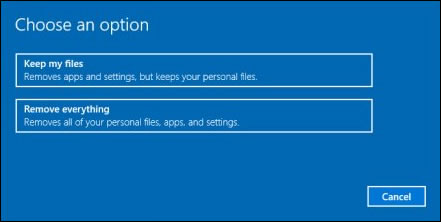
-
If you want to keep your personal files, apps, and customizations, click Keep my files, then click Reset. Your computer reinstalls the operating system and your computer restarts.
NOTE:
During the reset process, your apps will be removed. Many of the apps will be reinstalled from the Store. However, if you have apps that are not available from the Store, a message displays a list of those apps. You will need to reinstall those apps from the web or from installation discs. This list will appear on your desktop after you reset your computer.
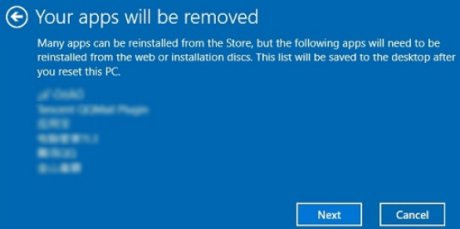
-
If you want to remove all your personal files, apps, and settings, click Remove everything and continue to the next step.
-
If you only want to remove everything from the drive where Windows is installed, click Only the drive where Windows is installed. If you want to remove all files from the computer, click All drives.
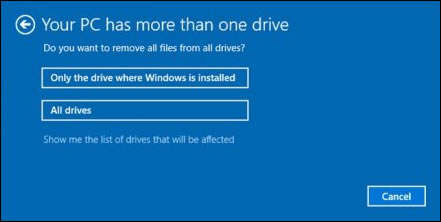
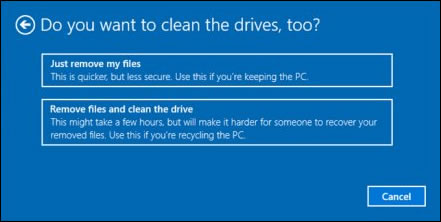
-
-
If you want to delete your files, click Just remove my files.
-
If you want to clean the drive, click Remove files and clean the drive.
-
-
Click Reset to confirm and begin the reset process.
Figure : Clicking Reset
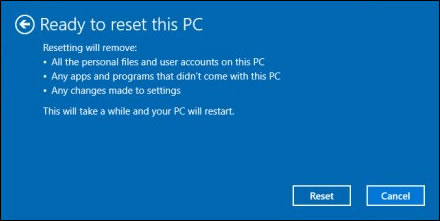
Windows reinstalls the operating system and the computer restarts.
You can refer to this Link
Let me know how it goes.
Thanks.
KrazyToad
I Am An HP Employee
12-28-2017 03:09 PM
Frankly, resetting my PC with all of the attendant problems that go with it is not something I really want to do. I don't want to reinstall all of my apps.
I guess that I can't use the Bose QC35 headphones with HP computers....and will so post on social media...
12-28-2017 06:35 PM
Hi @LostLots
I understand your concerns and frustrations.
I have escalated your concern to HP's Support Team in your region to have it reviewed for available options (if any). You should be contacted within 4 business days (Excluding Holidays & Weekends).
Response times may vary by region. Please send a Private Message, if you aren’t contacted within 4-5 business days.
Thank you.
KrazyToad
I Am An HP Employee
12-29-2017 10:39 AM
Bose sent me the following way to connect and it worked:
Considering the situation, what you can do is perform a product reset by following the steps below:
1. Turn the headset off and wait for 30 seconds.
2. Plug the headset into a USB power supply via USB cord and wait 5 seconds. (Power supply needs to be plugged into the wall with power on).
3. Unplug USB cord from headset and wait 1 minute.
4. Turn on the headset and test if the headset works properly.
You can also try unpairing the headphones then clear the pairing list on both before attempting to reconnect.
I unpaired the headphones from my iPhone and then was able to connect to the HP computer. Then I repaired the headphones with my iPhone.
01-06-2018 08:41 AM
Krazy - Neither of the bios updates that you referred me to work on my computer. - sp83864 or sp77785. They both say that they are not compatible with this device.
My current system info is:
System Model 500-205t
System Type x64-based PC
System SKU F9A61AV#ABA
Processor Intel(R) Core(TM) i5-4690 CPU @ 3.50GHz, 3501 Mhz, 4 Core(s), 4 Logical Processor(s)
BaseBoard Manufacturer Hewlett-Packard
BIOS Version/Date AMI 80.20, 10/31/2014;
SMBIOS Version 2.7;
Embedded Controller Version 255.255;
BIOS Mode UEFI
Can you help with a different link for updating the system bios? Thanks.
Also, I found a workaround for the Bose issue and sent the info back to one of your colleagues.
