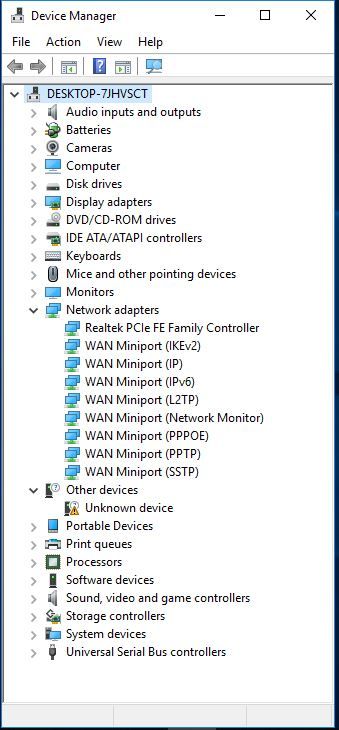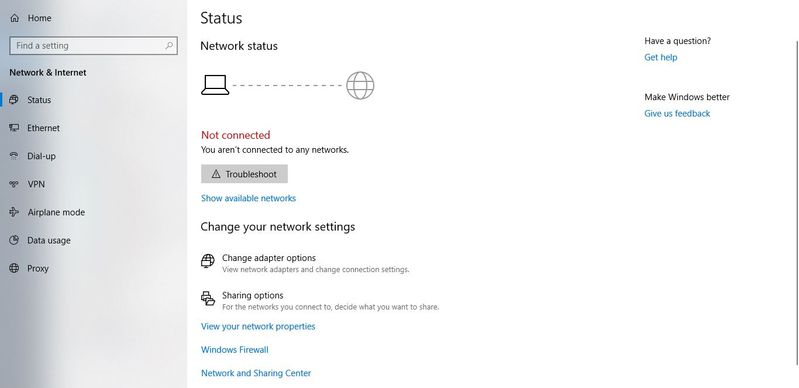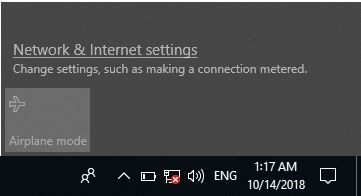-
×InformationNeed Windows 11 help?Check documents on compatibility, FAQs, upgrade information and available fixes.
Windows 11 Support Center. -
-
×InformationNeed Windows 11 help?Check documents on compatibility, FAQs, upgrade information and available fixes.
Windows 11 Support Center. -
- HP Community
- Notebooks
- Notebook Wireless and Networking
- Completely lost WIFI on G6 250 i5-3210M

Create an account on the HP Community to personalize your profile and ask a question
10-13-2018 03:15 PM
After a clean re-install of Windows 10 everything functions again, except for the wireless network adapter. I have completely followed all the tips from HP support, including going into the powershell and BIOS to change settings, but nothing has solved the problem. The wirelesscard also does not show up under networkadapters and shows as an unknown entity, without any info on brand or make. That does not help as I do not know which driver(s) to download from the HP support site (is it a Realtek, Broadcom or Intel adapter? If Realtek which model?). And I have not been able to retrieve that info via the product number or serial number. They are too generic to specify exactly which card is in my notebook.
Any suggestion on how to best proceed now?
Solved! Go to Solution.
Accepted Solutions
10-14-2018 05:10 PM
You're very welcome.
Yes, you can if you want.
However, I ike a clean device manager.
What I do on my HP notebooks with SSD's that have the 3D driveguard device is this...
Download and install this free file utility. The 2nd file at the top of the page is for 64 bit.
After you install 7-Zip, right click on the 3d Driveguard driver file.
Select 7-Zip from the menu and have 7-Zip Extract All. Let it extract the exe file into its folder name (sp64144).
Once that is done, go to the device manager, click on the Unknown 3D Driveguard device that needs the driver.
Click on the driver tab. Click on Update driver. Select the Browse my computer for driver software option and browse to the driver folder 7-zip created.
Make sure the include subfolders box is checked, and the driver should install.
Then restart the PC.
Using the above method only installs the device driver itself without the software controls to operate it.
Win-win. Error free device manager, and a non functioning device that won't try to park any non existent drive heads on a SSD.
10-13-2018 05:27 PM
Hi:
What is the full model number or product number of your notebook?
The product number can be found on the same label as the serial number.
Please do not post the serial number.
The unknown device is not the wifi adapter.
If the wifi adapter is missing the driver, it would be labeled as a Network Controller.
10-14-2018 03:06 AM
I just learned from another thread that it may be a hardware issue as there is also no bluetooth adapter visible in the device manager. I am intending to open up the case and remove, inspect and re-install the networkcard to see if that offers a solution. In the meantime, open for any suggestions.
10-14-2018 03:54 AM
Update: removing and re-installing the networkcard has resolved the problem. Looked like the connection of the card was the issue. Updated the drivers and now wireless is working again. This thread can be closed.
10-14-2018 07:09 AM - edited 10-14-2018 07:10 AM
Yes, looking at your screenshot, there was no wifi adapter listed.
Glad that removing and reseating the wifi card got it to work again.
If you have not found the unknown device yet, please post the hardware ID for it, and I will post the link to the driver you need.
Use this guide for how to find the hardware ID for a device...
https://www.howtogeek.com/193798/how-to-find-drivers-for-unknown-devices-in-the-device-manager/
10-14-2018 11:37 AM
Hi:
You need this driver for that device...
This package provides the HP 3D DriveGuard software for supported notebook models that are running a supported operating system. HP 3D DriveGuard protects the hard drive by "parking the heads" if the notebook is accidentally dropped or is abruptly impacted by another object.