-
×InformationNeed Windows 11 help?Check documents on compatibility, FAQs, upgrade information and available fixes.
Windows 11 Support Center. -
-
×InformationNeed Windows 11 help?Check documents on compatibility, FAQs, upgrade information and available fixes.
Windows 11 Support Center. -
- HP Community
- Notebooks
- Notebook Wireless and Networking
- HIDClass update Error

Create an account on the HP Community to personalize your profile and ask a question
01-18-2019 11:04 AM
Welcome to the HP Forums 🙂 I would like to take a moment and thank you for using this forum, it is a great place to find answers. For you to have the best experience on the HP forum, you could also visit our HP Forums Guide for First Time Here? Learn How to Post and More. I see from your post that you're getting an error 0x800703e3 while installing the update on your HP Notebook. Don't worry we'll work together to help you find a solution.
- Go to the Microsoft Update Catalog and search for ‘hp wireless button’. You can also access the page from here.

- On the page, find the driver that is supported by your Windows 10 installation. For example, in our case, we downloaded the second driver as our PC is running Windows 10 version 1809 (October 2018 Update).
- The downloaded driver will be saved in .cab format.
- Open the File Explorer and make a folder anywhere you want.
- Open the folder where you have downloaded the driver (.cab file) and left click on the cab file.
- Another folder will open where you will find three files, as shown in the screenshot below.

- Copy the three files into the folder that you created earlier.
- In the folder, right-click on the .info file (Setup Information).
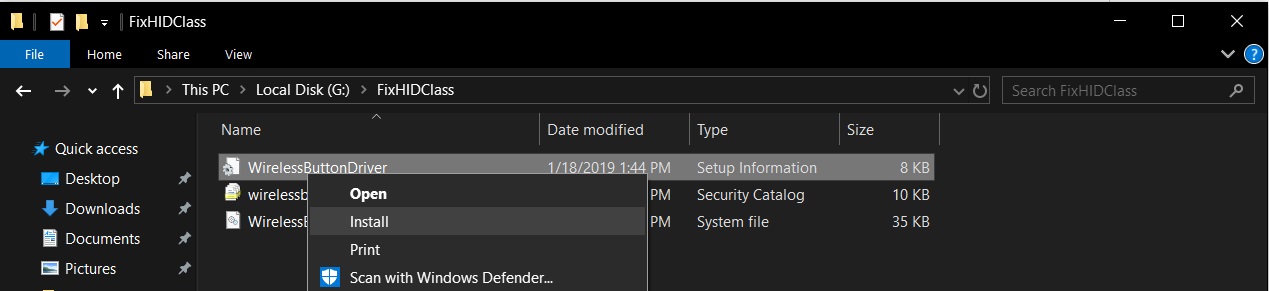
- Click install, and a security warning will appear on the screen. Tap on open and you’ll get operation completed successfully message.
- Open the Settings app, navigate to Windows Update and tap on ‘retry’. Windows will normally check for updates and the error will disappear.
Once you complete these steps, the error message will disappear and your computer will work as expected.
Hope this answers your question.
Good luck and keep me posted about the developments. If this helps, please mark this as “Accepted Solution” as it will help several others with the same issue and give the post a Kudos for my efforts to help. Thank you and have a great week ahead. 🙂
Jeet_Singh
I am an HP Employee
01-19-2019 06:36 AM
Hi,
I clicked on the link you provided for the "hp wireless button." My computer just recently updated to Windows 10 Version 1809. This version (1809) does not show up. The most recent one is:
Windows 10 S Version 1803 and Later Servicing Drivers,Windows 10 version 1803 and Later Servicing Drivers
Windows 10 S Version 1803 and Later Servicing Drivers,Windows 10 S Version 1803 and Later Upgrade & Servicing Drivers,Windows 10 version 1803 and Later Servicing Drivers,Windows 10 Version 1803 and Later Upgrade & Servicing Drivers
Should I use one of these drivers? In your post, it shows the Version 1809 being available. Is this driver update available any other way?
Thank You
01-22-2019 01:44 PM
Thank you for replying,
As I understand you have a concern regarding the drivers available from the website, Please go ahead and try to download the drivers from the website.
I'm sure this should take care of the issue.
Let me know how it goes for further assistance.
Take care now and do have a fabulous week ahead. 🙂
Regards,
Jeet_Singh
I am an HP Employee
