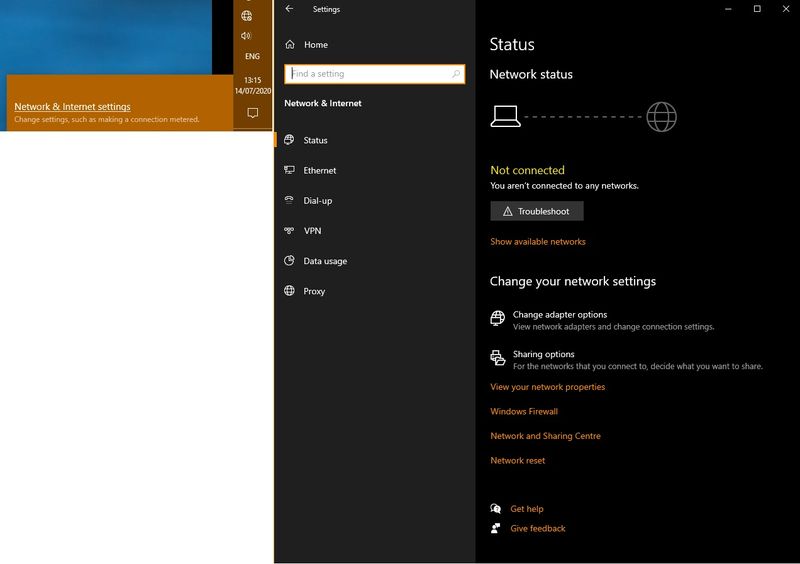-
×InformationWindows update impacting certain printer icons and names. Microsoft is working on a solution.
Click here to learn moreInformationNeed Windows 11 help?Check documents on compatibility, FAQs, upgrade information and available fixes.
Windows 11 Support Center. -
-
×InformationWindows update impacting certain printer icons and names. Microsoft is working on a solution.
Click here to learn moreInformationNeed Windows 11 help?Check documents on compatibility, FAQs, upgrade information and available fixes.
Windows 11 Support Center. -
- HP Community
- Notebooks
- Notebook Wireless and Networking
- Re: HP TOUCHSMART 520 WIFI NOT RECOGNISED

Create an account on the HP Community to personalize your profile and ask a question
07-14-2020 06:27 AM
My all-in-one pc does not connect wirelessly. Until a few days ago it worked fine but it suddenly stopped. I checked the device manager and found that it does not show the wireless card. Can someone help please?
When clicking on the connections icon it does not show the available networks, just a notification shown below on the left hand side. i don't use a router to check the cable connection.
I guess the card is probably damaged and needs replacing. When opening the back cover I can't see where the wifi card is without removing all the metallic covers. Any idea where the card is located exactly?
Solved! Go to Solution.
07-16-2020 02:05 PM
I reviewed your post and I understand that you are facing issues with the wireless connection on your computer.
Don’t worry, I assure you I will try my best to get this sorted.
I recommend you uninstall the wireless driver (If available) from the device manager and then download and install it from the below link.
https://support.hp.com/in-en/drivers
Here is how it is done.
- Type "Device Manager" into the search field to open the device manager console.
- Expand the node that represents the type of device that you want to uninstall, right-click the device entry, and click Uninstall.
- On the Confirm Device Removal dialog box, click OK to start the uninstall process.
- When the uninstall process is complete, remove the device.
NOTE: On the Confirm Device Removal dialog box, click the Delete the driver software for this device option to delete the driver package that was used for the device.
Let me know how it goes and you have a great day!
P.S: Welcome to the HP Support Community 😊
If you wish to show appreciation for my efforts, mark my post as Accept as Solution. Your feedback counts!
Cheers!
Stay Home – Stay Safe
The_Fossette
I am an HP Employee
07-16-2020 03:38 PM
Many thanks for your reply.
The network card is not listed in the device manager in order to update or remove the driver. However, I downloaded the suggested drivers and installed them and restarted but still the wireless card is not recognised.
07-18-2020 08:40 AM
Thank you for posting back.
Not to worry, I've got a few more steps to isolate the issue.
Use the following steps to open the Component Tests menu.
- Hold the power button for at least five seconds to turn off the computer.
- Turn on the computer and immediately press Esc repeatedly, about once every second. When the menu appears, press the F2 key.
- On the main menu, click Component Tests.
- The Component Test menu displays.
- Wireless Module Test - This test checks that the BIOS detects the wireless module and that it is enabled.
To run the test, click the Wireless Module, and then click Run once.
- The Wireless Module Test takes 30 seconds to complete.
If the test passes, try these steps:
Reinstall the network adapter using HP Recovery Manager (Windows 8, 10)
Reinstall original software or drivers using the HP Recovery Manager. If your PC does not locate the Recovery Manager installed, click the ‘next step’ button below.
- In Windows, search for and open HP Recovery Manager. If prompted for an administrator password or confirmation, type the password or provide confirmation. If prompted by User Account Control to allow the program to make changes to the computer, click Yes.
- Under Help, click Reinstall drivers and/or applications and wait for Recovery Manager to generate a list.
- From the combined list of applications and drivers, with the drivers listed first, select the checkbox next to the drivers you want to reinstall. NOTE: The name of the adapter varies, depending on which one is installed on your PC.
- When the Installation is completed message displays, click OK.
- Close all open applications, restart your computer, then try connecting to the Internet again.
If the test passes, try these steps:
- From the Start screen, type device manager to open the Search charm, and then select Device Manager from the search results. Double-click Network adapters. Right-click the name of your wireless network adapter, and then select Uninstall.
- Click here: https://support.hp.com/in-en/document/c03535285 to complete the troubleshooting steps.
If the test passes, try these steps:
- Open Start.
- Search for Device Manager and click the top result to open the experience.
- Expand the category with the device that you want to roll back.
- Right-click the device, and select the Properties option.
- Click the Driver tab.
- Click the Roll Back Driver button.
Hope this helps! Keep me posted for further assistance.
Please click “Accept as Solution” if you feel my post solved your issue, it will help others find the solution.
ECHO_LAKE
I am an HP Employee
07-19-2020 07:53 AM
Did you install the wireless driver on the computer?
Follow the below steps and check if it helps.
Reset the TCP/IP settings on your PC:
1. Go to your start screen/menu and type CMD.
2. Right click on the command prompt icon and chose Run as administrator.
3. In the window that opens type "netsh int ip reset resetlog.txt" without quotes, and press enter.
4. Restart your PC and test.
It may also help to reset the winsock catalogue:
1. Go to your start screen/menu and type CMD.
2. Right click on the command prompt icon and chose Run as administrator.
3. In the window that opens type "netsh winsock reset" without quotes, and press enter.
4. Restart your PC and test.
Reinstall the network adapter drivers:
1. Download the drivers from here but do not run them yet.
2. Go to your start screen/menu and type Device Manager.
3. Expand Network adapters.
4. Right click on the wireless adapter and choose Uninstall.
5. Run the downloaded drivers from step 1.
6. Restart your PC and test.
Let me know how it goes.
If you wish to show appreciation for my efforts, mark my post as Accept as Solution. Your feedback counts!
Cheers!
Stay Home – Stay Safe
The_Fossette
I am an HP Employee
07-20-2020 08:37 AM
If the steps I shared didn't do the trick, it would confirm a hardware malfunction and you may want to contact HP to have the device repaired.
Here is how you can get in touch with support.
1)Click on this link – www.hp.com/contacthp/
2)Select the product type.
3)Enter the serial number of your device or select let HP detect your product option.
4)Select the country from the drop-down.
5)You should see the HP phone support number or Chat option listed.
Cheers!
The_Fossette
I am an HP Employee
Didn't find what you were looking for? Ask the community