-
×InformationWindows update impacting certain printer icons and names. Microsoft is working on a solution.
Click here to learn moreInformationNeed Windows 11 help?Check documents on compatibility, FAQs, upgrade information and available fixes.
Windows 11 Support Center. -
-
×InformationWindows update impacting certain printer icons and names. Microsoft is working on a solution.
Click here to learn moreInformationNeed Windows 11 help?Check documents on compatibility, FAQs, upgrade information and available fixes.
Windows 11 Support Center. -
- HP Community
- Notebooks
- Notebook Wireless and Networking
- Re: HP WLAN circuit not seen by MS Windows 10

Create an account on the HP Community to personalize your profile and ask a question
09-21-2019
01:56 AM
- last edited on
09-24-2019
01:27 PM
by
![]() kevin-t
kevin-t
I have HP Zbook 14 G2 mobile workstation that I recently acquired from previous owner. The S/N [edited]. The laptop has 16 GB of ram and 500 GB HP SSD. The operating system seems to recognize the wired Ethernet and Bluetooth WAN but not the WLAN. The device manager listing only shows the aforementioned, but, not the WLAN. I like to know if the WLAN is turned off or disabled either by BIOS setting. In addition, I don’t know how to get to the UEFI if that is where hardware is enabled or not. I have recently installed the drivers and upgraded the BIOS to 1.29A. All actions are ineffective to trigger the WLAN to make it be seen by the OS. Can someone assist me with suggestions to trigger the WLAN to enable state. Former owner states everything was running well when he owned the laptop. OS is MS windows 10 Pro 64-bit. Trouble shooting methods don’t seem to see the WLAN as issue, however, OS fails to see the WLAN. I am stumped.
Solved! Go to Solution.
Accepted Solutions
09-26-2019 10:43 AM
I received a new 7265 card in the mail yesterday and inserted it into the laptop. Let me say that clipping those button like cables to the new card was a royal pain in the ass. However, I managed to get them on and the results of rerunning the new card were the same as the previous card. In other words no change.
I found a nano USB wireless ethernet card that I saved from an old Raspberry Pi and plugged it in and as you can see below the results of the test were quite different with the USB card inserted.
Bluetooth is working as I was able to pair it with another laptop that I have and phone. Wireless down is still a mystery. I can't say why the new card and old card are not functioning as expected with regard to the wireless ethernet. I suspect the HP tech probably has some fairly specialized software that would pinpoint if there were motherboard errors. In the event, I can use the Nano as substitute for now.
I looked into the services; I didn't have a point of reference that would show anything out of the ordinary. Most of the services were a manual trigger. Some were running others were standby although not indicated. If you had a couple in mind I could give you what I see. In addition to services, I looked into the event logs. I have seen some errors but mostly related to the kernel such as a performance diagnostic log that didn't trigger. I did see about 3 days ago an issue with regard to the HP UEFI version 6.2.1.0 where the ntdll.dll version 10.0.18362.1 coughed up an error 0xc000005. I'd have to have the code def's to figure that error. There are a lot of logs and it will take time to find any smoking guns.
Physical Address Transport Name
=================== ==========================================================
Disabled Disconnected
00-24-D6-BE-A9-C8 Media disconnected
74-DA-38-5A-42-96 \Device\Tcpip_{DE4DA08F-61AA-4F64-9AE5-3A69D44AB895}
The Wired AutoConfig Service (dot3svc) is not running.
Interface name: Wi-Fi
Driver : 150Mbps Wireless 802.11bgn Nano USB Adapter
Vendor : EDIMAX
Provider : Microsoft
Date : 3/4/2016
Version : 1027.4.630.2015
INF file : rtwlanu_oldIC.inf
Type : Native Wi-Fi Driver
Radio types supported : 802.11n 802.11b 802.11g
FIPS 140-2 mode supported : Yes
802.11w Management Frame Protection supported : Yes
Hosted network supported : Yes
Authentication and cipher supported in infrastructure mode:
Open None
WPA2-Personal CCMP
Open WEP-40bit
Open WEP-104bit
Open WEP
WPA-Enterprise TKIP
WPA-Personal TKIP
WPA2-Enterprise TKIP
WPA2-Personal TKIP
WPA-Enterprise CCMP
WPA-Personal CCMP
WPA2-Enterprise CCMP
Vendor defined TKIP
Vendor defined CCMP
Vendor defined Vendor defined
Vendor defined Vendor defined
WPA2-Enterprise Vendor defined
WPA2-Enterprise Vendor defined
Vendor defined Vendor defined
Vendor defined Vendor defined
Authentication and cipher supported in ad-hoc mode:
Open None
Open WEP-40bit
Open WEP-104bit
Open WEP
WPA2-Personal CCMP
Wireless Display Supported: Yes (Graphics Driver: Yes, Wi-Fi Driver: Yes)
There is 1 interface on the system:
Name : Wi-Fi
Description : 150Mbps Wireless 802.11bgn Nano USB Adapter
GUID : de4da08f-61aa-4f64-9ae5-3a69d44ab895
Physical address : 74:da:38:5a:42:96
State : connected
SSID : dd-wrt-l
BSSID : 24:f5:a2:2d:c7:a9
Network type : Infrastructure
Radio type : 802.11n
Authentication : WPA2-Personal
Cipher : CCMP
Connection mode : Profile
Channel : 6
Receive rate (Mbps) : 300
Transmit rate (Mbps) : 150
Signal : 100%
Profile : dd-wrt-l
Hosted network status : Not available
Press any key to continue . . .
Host Name: DESKTOP-SLFF9E0
OS Name: Microsoft Windows 10 Pro
OS Version: 10.0.18362 N/A Build 18362
OS Manufacturer: Microsoft Corporation
OS Configuration: Standalone Workstation
OS Build Type: Multiprocessor Free
Registered Owner: alejack12001@yahoo.com
Registered Organization:
Product ID: 00330-80128-64511-AA232
Original Install Date: 9/20/2019, 11:17:43 AM
System Boot Time: 9/26/2019, 9:57:06 AM
System Manufacturer: Hewlett-Packard
System Model: HP ZBook 14 G2
System Type: x64-based PC
Processor(s): 1 Processor(s) Installed.
[01]: Intel64 Family 6 Model 61 Stepping 4 GenuineIntel ~2601 Mhz
BIOS Version: Hewlett-Packard M71 Ver. 01.29, 8/29/2019
Windows Directory: C:\Windows
System Directory: C:\Windows\system32
Boot Device: \Device\HarddiskVolume1
System Locale: en-us;English (United States)
Input Locale: en-us;English (United States)
Time Zone: (UTC-05:00) Eastern Time (US & Canada)
Total Physical Memory: 15,779 MB
Available Physical Memory: 13,334 MB
Virtual Memory: Max Size: 18,723 MB
Virtual Memory: Available: 16,266 MB
Virtual Memory: In Use: 2,457 MB
Page File Location(s): C:\pagefile.sys
Domain: WORKGROUP
Logon Server: \\DESKTOP-SLFF9E0
Hotfix(s): 6 Hotfix(s) Installed.
[01]: KB4514359
[02]: KB4503308
[03]: KB4506472
[04]: KB4509096
[05]: KB4516115
[06]: KB4507453
Network Card(s): 2 NIC(s) Installed.
[01]: Bluetooth Device (Personal Area Network)
Connection Name: Bluetooth Network Connection
Status: Media disconnected
[02]: 150Mbps Wireless 802.11bgn Nano USB Adapter
Connection Name: Wi-Fi
DHCP Enabled: Yes
DHCP Server: 10.230.50.179
IP address(es)
[01]: 10.230.50.189
[02]: fe80::9d3c:4076:765b:ffec
Hyper-V Requirements: VM Monitor Mode Extensions: Yes
Virtualization Enabled In Firmware: No
Second Level Address Translation: Yes
Data Execution Prevention Available: Yes
Name InterfaceDescription ifIndex Status MacAddress LinkSpeed
---- -------------------- ------- ------ ---------- ---------
Wi-Fi 150Mbps Wireless 802.11bgn Nano USB ... 25 Up 74-DA-38-5A-42-96 150 Mbps
Bluetooth Network Conn... Bluetooth Device (Personal Area Netw... 11 Disconnected 00-24-D6-BE-A9-C8 3 Mbps
Ethernet Intel(R) Ethernet Connection (3) I21... 3 Disabled 50-65-F3-BE-F7-64 0 bps
Name InterfaceDescription DriverFileName DriverDate DriverVersion NdisVersion
---- -------------------- -------------- ---------- ------------- -----------
Wi-Fi 150Mbps Wireless 802.11bgn Nano USB A... rtwlanu_oldI... 2016-03-04 1027.4.630... 6.40
Bluetooth Network Conn... Bluetooth Device (Personal Area Network) bthpan.sys 2006-06-21 10.0.18362.1 6.30
Ethernet Intel(R) Ethernet Connection (3) I218-LM e1d65x64.sys 2016-08-04 12.15.23.7 6.50
ComputerName : DESKTOP-SLFF9E0
InterfaceAlias : Wi-Fi
InterfaceIndex : 25
InterfaceDescription : 150Mbps Wireless 802.11bgn Nano USB Adapter
NetCompartment.CompartmentId : 1
NetCompartment.CompartmentDescription : Default Compartment
NetAdapter.LinkLayerAddress : 74-DA-38-5A-42-96
NetAdapter.Status : Up
NetProfile.Name : dd-wrt-l
NetProfile.NetworkCategory : Private
NetProfile.IPv6Connectivity : NoTraffic
NetProfile.IPv4Connectivity : Internet
IPv6LinkLocalAddress : fe80::9d3c:4076:765b:ffec%25
IPv4Address : 10.230.50.189
IPv6DefaultGateway :
IPv4DefaultGateway : 10.230.50.179
NetIPv6Interface.NlMTU : 1500
NetIPv4Interface.NlMTU : 1500
NetIPv6Interface.DHCP : Enabled
NetIPv4Interface.DHCP : Enabled
DNSServer : 10.230.50.179
ComputerName : DESKTOP-SLFF9E0
InterfaceAlias : Bluetooth Network Connection
InterfaceIndex : 11
InterfaceDescription : Bluetooth Device (Personal Area Network)
NetCompartment.CompartmentId : 1
NetCompartment.CompartmentDescription : Default Compartment
NetAdapter.LinkLayerAddress : 00-24-D6-BE-A9-C8
NetAdapter.Status : Disconnected
ComputerName : internetbeacon.msedge.net
RemoteAddress : 13.107.4.52
InterfaceAlias : Wi-Fi
SourceAddress : 10.230.50.189
PingSucceeded : True
PingReplyDetails (RTT) : 14 ms
09-21-2019 02:55 AM
Hi
First:- Turn off the computer, press and hold the PWR button for 4 seconds.
Then - Leave only keyboard and mouse connected, disconnect all externally connected
devices such as Docking Station, USB storage devices, displays, and printers.
Unplug the AC adapter from the computer.
Next - Press and Hold the Power button for 15 seconds to Hard Reset.
Rinse and Repeat
NOW begin checking/testing/proving the Hardware is fit for purpose.
Power on your PC, press ESC (repeatedly), then F2 at the prompt.
Choose System Tests (Fast Test does a 4 minute hardware check).
AND/OR
HOW DO I USE DIAGNOSTICS?
HP PC Hardware Diagnostics Windows is a Windows-based utility that allows you to run diagnostic tests to determine if the computer hardware is functioning properly. The tool runs within the Windows operating system in order to diagnose hardware failures. HP PC Hardware Diagnostics Windows comes pre-installed on new HP computers, but if not on yours, download here:- http://ftp.hp.com/pub/softpaq/sp93001-93500/sp93457.exe
Next would be F12 Aeroplane mode.
https://support.hp.com/us-en/drivers/selfservice/hp-zbook-14-g2-mobile-workstation/6978807
HP Wireless Button Driver | 1.1.18.1 Rev.A | 3.9 MB | Sep 28, 2016 | Download |
If in doubt please ask.
09-21-2019 09:45 AM
Thank you for responding, however, I followed your initial procedure to power down the laptop and repower via 4 and 15 seconds. In both occasions, nothing seemed to happen except for dark screen that lasted less than 1 second before jumping to the Windows login page. Of course, with SSD it's going to boot fast. I thought about pulling the drive to force this action of hard reset. rinse and repeat. I am unsure of the reaction of the system if I followed that procedure. I tried the F2 hardware diagnostics. It's limited to a memory test, hard drive check and language and listed as version 1.6.1.0 in the BIOS. The downloaded link, I have yet to try. I'll have to let you know.
09-22-2019 02:47 AM
The F12 option?
AND/OR
Copy, Paste and Save in Notepad, as LBB.bat (not a .TXT) and double click to run.
Preferably run as an Administrator.
OR copy and use the individual command lines as needed.
Post anything non-personal, but relevant please.
@Echo OFF
getmac
netsh lan show interfaces
netsh wlan show drivers
netsh wlan show interfaces
PAUSE
systeminfo
PowerShell -Command "Get-NetAdapter"
PowerShell -Command "Get-NetAdapter -Name * | Format-Table -View Driver"
PowerShell -Command "GIP -Detailed"
PowerShell -Command "Test-NetConnection"
PAUSE09-23-2019 11:34 AM
HP PC Hardware Diagnostics for Windows 1.5.5.0
Systems basic and component tests failed the battery check. No error code was determined, however. Ran again with the AC adapter power added with same results. description vague as to what is being tested under the battery tests. Battery is new and rated at 11.1 V with 4400mA/H. CM03XL Battery was acquired from Internet dealer.
Regarding the F12 airplane mode test. Today the wireless lamp came on, however, the OS still doesn't see it. I believe the HP button driver software may have turned on the wireless. Airplane mode when depressed turns the wireless lamp amber meaning as I understand the user's manual to me the wireless is off. Pressing the airplane mode key again shows bars on screen for about 2-4 seconds. So, its apparently running however the OS just doesn't see it.
As for the UEFI software recommended, I tried to initiate install. The program builds a partition on your hard drive and the partition is completely hidden from view even as administrator. Rebooted the machine and tried the F2 UEFI diagnostics. Same short list of tests displayed as was quoted in initial post. No change relative to the UEFI to test network not found.
In summary, the wireless lamp is on. When the wired connection is pulled the OS triggers troubleshooter look for the wired connect and completely ignores the wireless. Device manager doesn't seem to see the wireless,hardware. Rebooted and same result.
09-23-2019 01:47 PM
Hi
"As for the UEFI software recommended, I tried to initiate install. "
I am not aware of recommending any software to install, UEFI or otherwise.
The BAT file and HP Test software do not do what you experienced to the best of my knowledge.
Which gives individual results like this...
C:\WINDOWS\system32>netsh wlan show interfaces
There is 1 interface on the system:
Name : WiFi
Description : Realtek RTL8723BE 802.11 bgn Wi-Fi Adapter
GUID :
Physical address :
State : connected
SSID : WhiffyONE
BSSID :
Network type : Infrastructure
Radio type : 802.11n
Authentication : WPA2-Personal
Cipher : CCMP
Connection mode : Auto Connect
Channel : 1
Receive rate (Mbps) : 72.2
Transmit rate (Mbps) : 72.2
Signal : 84%
Profile : WhiffyONE
C:\WINDOWS\system32>netsh wlan show drivers
Interface name: WiFi
Driver : Realtek RTL8723BE 802.11 bgn Wi-Fi Adapter
Vendor : Realtek Semiconductor Corp.
Provider : Realtek Semiconductor Corp.
Date : 22/03/2019
Version : 2024.0.4.108
INF file : oem4.inf
Type : Native Wi-Fi Driver
Radio types supported : 802.11n 802.11g 802.11b
FIPS 140-2 mode supported : Yes
802.11w Management Frame Protection supported : Yes
Hosted network supported : No
Authentication and cipher supported in infrastructure mode:
Open None
WPA2-Personal CCMP
Open WEP-40bit
Open WEP-104bit
NOTHING INSTALLS, hidden or otherwise
09-24-2019 09:08 AM
First let me say how appreciative I am with your assistance in solving this problem.
If the WLAN is not working the I would expect the following:
C:\Users\aleja\Documents>netsh wlan show interfaces
The Wireless AutoConfig Service (wlansvc) is not running.
C:\Users\aleja\Documents>netsh wlan show interfaces
The Wireless AutoConfig Service (wlansvc) is not running.
I tried the same commands on the LAN and got the following, curious responses:
C:\Users\aleja\Documents>netsh lan show interfaces
The Wired AutoConfig Service (dot3svc) is not running.
Same for profiles, settings and tracing though tracing said there was not trace in progress.
I thought there might be a defect in the WLAN card itself and I am in the process of getting another card to see if a interchange would trigger the WLAN recognition. I checked the slots for the WLAN and WWAN and found the WLAN populated but not the WWAN. So, how can the OS be seeing the WWAN and not the WLAN? I also check to see if the cables for the WLAN were interchanged, they appear to be correct. I thought the WWAN cable might be touching each other, however that was not the case. WLAN is 7265NGW Intel product made in China.
09-25-2019 07:46 AM
Sorry that I was not able to give you complete reply to the initial script that you sent me. Following your script, I received the following results (noting in here is personal except the IP's);
Physical Address Transport Name
=================== ==========================================================
50-65-F3-BE-F7-64 \Device\Tcpip_{1109D62C-D8C1-4C3F-B752-6B064D570D34}
60-57-18-70-6C-D6 Media disconnected
The Wired AutoConfig Service (dot3svc) is not running.
The Wireless AutoConfig Service (wlansvc) is not running.
The Wireless AutoConfig Service (wlansvc) is not running.
Press any key to continue . . .
Host Name: DESKTOP-SLFF9E0
OS Name: Microsoft Windows 10 Pro
OS Version: 10.0.18362 N/A Build 18362
OS Manufacturer: Microsoft Corporation
OS Configuration: Standalone Workstation
OS Build Type: Multiprocessor Free
Registered Owner: alejack12001@yahoo.com
Registered Organization:
Product ID: 00330-80128-64511-AA232
Original Install Date: 9/20/2019, 11:17:43 AM
System Boot Time: 9/23/2019, 11:44:25 AM
System Manufacturer: Hewlett-Packard
System Model: HP ZBook 14 G2
System Type: x64-based PC
Processor(s): 1 Processor(s) Installed.
[01]: Intel64 Family 6 Model 61 Stepping 4 GenuineIntel ~2601 Mhz
BIOS Version: Hewlett-Packard M71 Ver. 01.29, 8/29/2019
Windows Directory: C:\Windows
System Directory: C:\Windows\system32
Boot Device: \Device\HarddiskVolume1
System Locale: en-us;English (United States)
Input Locale: en-us;English (United States)
Time Zone: (UTC-05:00) Eastern Time (US & Canada)
Total Physical Memory: 15,779 MB
Available Physical Memory: 13,230 MB
Virtual Memory: Max Size: 18,723 MB
Virtual Memory: Available: 16,217 MB
Virtual Memory: In Use: 2,506 MB
Page File Location(s): C:\pagefile.sys
Domain: WORKGROUP
Logon Server: \\DESKTOP-SLFF9E0
Hotfix(s): 6 Hotfix(s) Installed.
[01]: KB4514359
[02]: KB4503308
[03]: KB4506472
[04]: KB4509096
[05]: KB4516115
[06]: KB4507453
Network Card(s): 2 NIC(s) Installed.
[01]: Intel(R) Ethernet Connection (3) I218-LM
Connection Name: Ethernet
DHCP Enabled: Yes
DHCP Server: 10.230.50.179
IP address(es)
[01]: 10.230.50.141
[02]: fe80::a14f:9ba2:7641:be2c
[02]: Bluetooth Device (Personal Area Network)
Connection Name: Bluetooth Network Connection
Status: Media disconnected
Hyper-V Requirements: VM Monitor Mode Extensions: Yes
Virtualization Enabled In Firmware: No
Second Level Address Translation: Yes
Data Execution Prevention Available: Yes
Name InterfaceDescription ifIndex Status MacAddress LinkSpeed ---- -------------------- ------- ------ ---------- --------- Bluetooth Network Conn... Bluetooth Device (Personal Area Netw... 14 Disconnected 60-57-18-70-6C-D6 3 Mbps Ethernet Intel(R) Ethernet Connection (3) I21... 3 Up 50-65-F3-BE-F7-64 1 Gbps Name InterfaceDescription DriverFileName DriverDate DriverVersion NdisVersion ---- -------------------- -------------- ---------- ------------- ----------- Bluetooth Network Conn... Bluetooth Device (Personal Area Network) bthpan.sys 2006-06-21 10.0.18362.1 6.30 Ethernet Intel(R) Ethernet Connection (3) I218-LM e1d65x64.sys 2016-08-04 12.15.23.7 6.50 ComputerName : DESKTOP-SLFF9E0 InterfaceAlias : Ethernet
InterfaceIndex : 3
InterfaceDescription : Intel(R) Ethernet Connection (3) I218-LM
NetCompartment.CompartmentId : 1
NetCompartment.CompartmentDescription : Default Compartment
NetAdapter.LinkLayerAddress : 50-65-F3-BE-F7-64
NetAdapter.Status : Up
NetProfile.Name : Network
NetProfile.NetworkCategory : Private
NetProfile.IPv6Connectivity : NoTraffic
NetProfile.IPv4Connectivity : Internet
IPv6LinkLocalAddress : fe80::a14f:9ba2:7641:be2c%3
IPv4Address : 10.230.50.141
IPv6DefaultGateway :
IPv4DefaultGateway : 10.230.50.179
NetIPv6Interface.NlMTU : 1500
NetIPv4Interface.NlMTU : 1500
NetIPv6Interface.DHCP : Enabled
NetIPv4Interface.DHCP : Enabled
DNSServer : 10.230.50.179
ComputerName : DESKTOP-SLFF9E0
InterfaceAlias : Bluetooth Network Connection
InterfaceIndex : 14
InterfaceDescription : Bluetooth Device (Personal Area Network)
NetCompartment.CompartmentId : 1
NetCompartment.CompartmentDescription : Default Compartment
NetAdapter.LinkLayerAddress : 60-57-18-70-6C-D6
NetAdapter.Status : Disconnected
ComputerName : internetbeacon.msedge.net
RemoteAddress : 13.107.4.52
InterfaceAlias : Ethernet
SourceAddress : 10.230.50.141
PingSucceeded : True
PingReplyDetails (RTT) : 17 ms
09-26-2019 02:00 AM
What I can see is a Bluetooth
Bluetooth Network Conn... Bluetooth Device (Personal Area Netw... 14 Disconnected 60-57-18-70-6C-D6 3 Mbps
Which suggests an adapter is present, Intel of Malaysia. These being the most likely...
- Intel Dual Band Wireless-AC 7265 802.11a/b/g/n (2x2) Wi-Fi + Bluetooth 4.0 Combo Adapter
- Intel Dual Band Wireless-AC 3160 802.11ac (1x1) Wi-Fi + Bluetooth 4.0 Combo Adapter
With...Intel WLAN Driver 21.10.0.5 Rev.L 211.5 MB May 23, 2019 Download being the most likely.
The WLANSVC service provides the logic required to configure, discover, connect to and disconnect from a wireless local area network (WLAN) as defined by IEEE 802.11 standards. It also contains the logic to turn your computer into a software access point so that other devices or computers can connect to your computer wirelessly using a WLAN adapter that can support this. Stopping or disabling the WLANSVC service will make all WLAN adapters on your computer inaccessible from the Windows networking UI. It is strongly recommended that you have the WLANSVC service running if your computer has a WLAN adapter.
So WINKEY + R and type services.msc and investigate.
It is looking like a failed piece of hardware.
Caveat Emptor.
Didn't find what you were looking for? Ask the community
