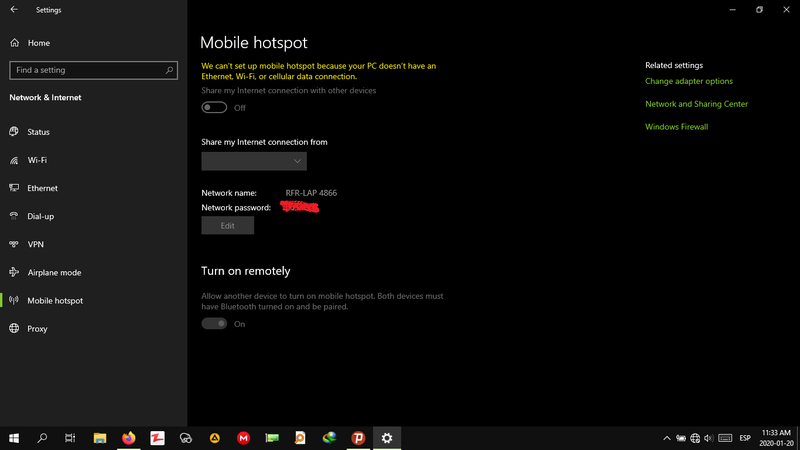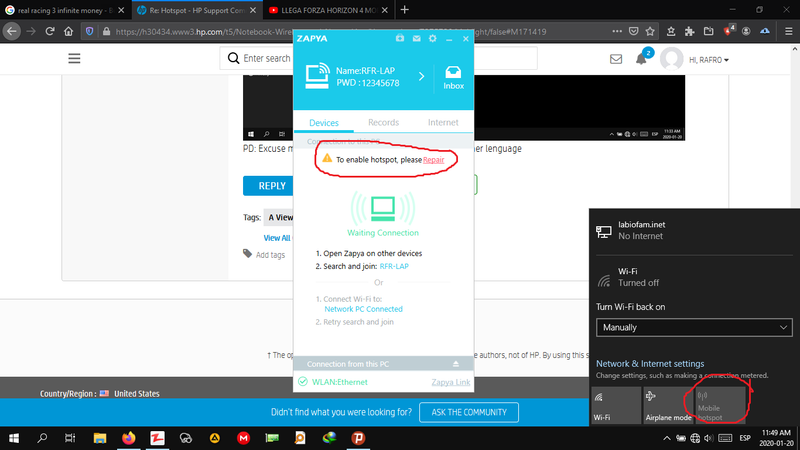-
×InformationNeed Windows 11 help?Check documents on compatibility, FAQs, upgrade information and available fixes.
Windows 11 Support Center. -
-
×InformationNeed Windows 11 help?Check documents on compatibility, FAQs, upgrade information and available fixes.
Windows 11 Support Center. -

Create an account on the HP Community to personalize your profile and ask a question
01-10-2020 12:32 PM
Hi. My laptop doesn´t want to create hotspot, because of these I can not use Zapya or Connectify. What could be the solution? Thanks
Solved! Go to Solution.
Accepted Solutions
01-20-2020 10:07 AM
Thank you for posting back.
If it is a cable connection, you should click on the icon that looks like a little black computer screen down the right and see that the WiFi icon is blue (i.e. on) and that the Airplane mode is grey (off). Click on them to change if needed.
If you are connecting via WiFi you should see an icon composed of arcs instead of the computer screen icon but then again if your WiFi would not be working you would probably not be here at all so the above is not relevant.
Can you please also check and tell your WiFi adapter model just in case.
You can see that as follows:
1. Right-click on the Windows icon down left
2. Select Device Manager
3. Expand the Network adapters section
4. Take note of what it says on the Wireless/Wifi line.
if the issue persists try resetting the Windows firewall to the default settings:
- 1. Click on the Windows icon down left
- 2. Type Control panel and click on it when found
- 3. Click on Windows Defender Firewall
- 4. Click on Restore defaults
Hope this helps! Keep me posted for further assistance.
Please click “Accept as Solution” if you feel my post solved your issue, it will help others find the solution.
ECHO_LAKE
I am an HP Employee
01-13-2020 12:13 PM
@rafro
Thank you for posting on HP Support Community.
- Did this happen after a recent window or software update?
- Have you made any hardware/software changes?
- Have you tried any troubleshooting steps?
- Is this first-time setup?
Keep me posted for further assistance.
ECHO_LAKE
I am an HP Employee
01-14-2020 07:42 AM
Thanks for answering me. I had this problem long time ago but recently I reinstalled windows without keeping any configuration backup and the problem is still there. I´m using W10. I´ve tried the troubleshooting from Zapya apk and the one from Driver Boster with no results.
01-14-2020 03:53 PM - edited 01-14-2020 03:55 PM
Thank you for posting back.
- Are you using HP's recovery media to reinstall Windows OS?
- Are you able to locate mobile hotspot options in windows?
Select the Start button, then select Settings > Network & Internet > Mobile hotspot.
For Share, my Internet connection from, choose the Internet connection you want to share.
Select Edit > enter a new network name and password > Save.
Turn on Share my Internet connection with other devices.
Keep me posted for further assistance.
ECHO_LAKE
I am an HP Employee
01-20-2020 09:47 AM
Here is a view of the settings you told me. As you can see it wont let me select the network source, although I´m connected through ethernet. I´m using Psiphon for VPN. Thanks.
PD: Excuse me if my English isn´t the best, It isn´t my mother lenguage
01-20-2020 10:07 AM
Thank you for posting back.
If it is a cable connection, you should click on the icon that looks like a little black computer screen down the right and see that the WiFi icon is blue (i.e. on) and that the Airplane mode is grey (off). Click on them to change if needed.
If you are connecting via WiFi you should see an icon composed of arcs instead of the computer screen icon but then again if your WiFi would not be working you would probably not be here at all so the above is not relevant.
Can you please also check and tell your WiFi adapter model just in case.
You can see that as follows:
1. Right-click on the Windows icon down left
2. Select Device Manager
3. Expand the Network adapters section
4. Take note of what it says on the Wireless/Wifi line.
if the issue persists try resetting the Windows firewall to the default settings:
- 1. Click on the Windows icon down left
- 2. Type Control panel and click on it when found
- 3. Click on Windows Defender Firewall
- 4. Click on Restore defaults
Hope this helps! Keep me posted for further assistance.
Please click “Accept as Solution” if you feel my post solved your issue, it will help others find the solution.
ECHO_LAKE
I am an HP Employee