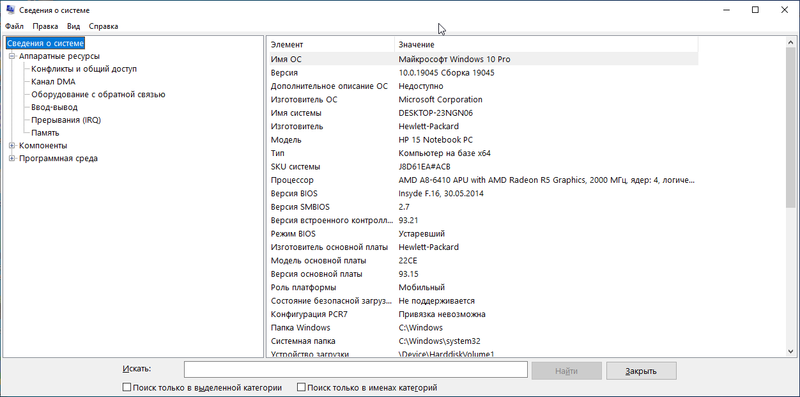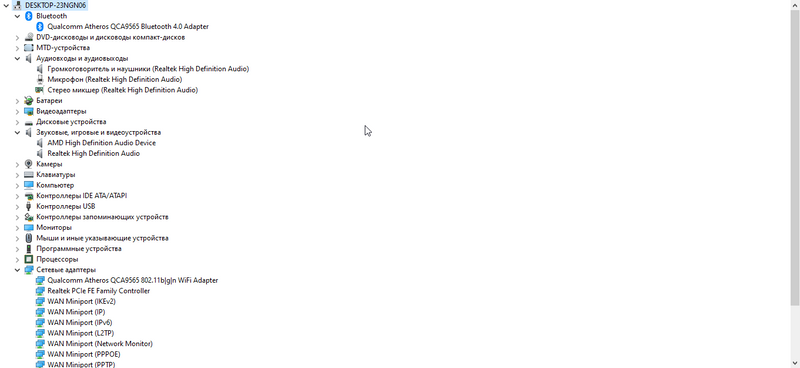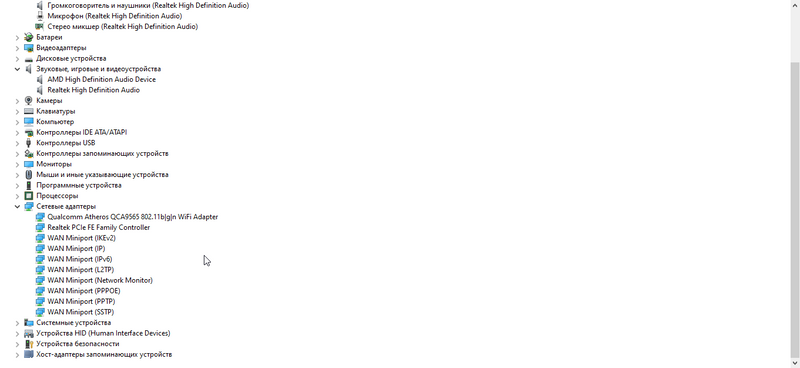-
×InformationNeed Windows 11 help?Check documents on compatibility, FAQs, upgrade information and available fixes.
Windows 11 Support Center. -
-
×InformationNeed Windows 11 help?Check documents on compatibility, FAQs, upgrade information and available fixes.
Windows 11 Support Center. -
- HP Community
- Notebooks
- Notebook Wireless and Networking
- I can't connect to my phone via bluetooth

Create an account on the HP Community to personalize your profile and ask a question
11-03-2022 04:27 AM
Hello @Dickcher
Sorry to hear that you are having problems ... I would like to help you.
Let me check your basic system configuration before we try to fix the <bluetooth> problem ... |
(1) Run msinfo32
- Select <System Summary>:
--->>> Copy/screenshot/paste following key/value pairs:
OS Name |
Version |
System Model |
System SKU ( equals HP product number (p/n) ) |
Processor |
BIOS Version/Date |
BaseBoard Product |
BaseBoard Version |
(2) Start Windows <Device Manager>
- Expand <Other devices> ? (Those entries are for hardware for which Windows has not loaded a suitable driver)
- Expand <Audio inputs and outputs>
- Expand <Bluetooth USB>
- Expand <Network adapters>
- Expand <Sound, video and game controllers>
--->>> Send screenshot
(3) Please report your results
11-03-2022 03:40 PM
Hello @Dickcher
(1) Create Windows system <restore point>
How to Create a System Restore Point on Windows 10 or Windows 11
(2) Download and install BIOS Update
HP Notebook System BIOS Update (AMD Processors) | F.49 Rev.A | 10.2 MB | Aug 1, 2018 | Download |
Why should you install the update ? https://support.hp.com/us-en/document/ish_4123786-2338478-16 Quote: " Updating the BIOS is recommended as standard maintenance of the computer. It can also help resolve the following issues:
" |
(3) Reboot
(4) Let BIOS be installed until it's completely done !
(5) Let Windows install <Optional updates> ( including drivers )
What Are Windows Optional Updates, and How Do You Install Them?
See section <How to Find and Install Windows Optional Updates>
(6) Run <Windows Optional Updates>, everything that comes shall be installed
(7) Restart Windows
(8) Test again
(9) Please report your results