-
×InformationNeed Windows 11 help?Check documents on compatibility, FAQs, upgrade information and available fixes.
Windows 11 Support Center. -
-
×InformationNeed Windows 11 help?Check documents on compatibility, FAQs, upgrade information and available fixes.
Windows 11 Support Center. -
- HP Community
- Notebooks
- Notebook Wireless and Networking
- Laptop 15ac055nr wifi slows until turned off and on

Create an account on the HP Community to personalize your profile and ask a question
06-09-2019 09:59 AM
My HP 15ac055nr wifi slows without rhyme or reason. . I use speed test to check it and when it is slow, all I have to do is turn off the wifi slide and back on in settings panel and it returns to full speed. Spectrum is my ISP. I am frustrated with all the checking and resetting and would like to fix this. I have checked and rechecked all the drivers etc. and would like pointers on what to check or where to look. Power option for adapters is "maximum performance" and never sleep for plug in.
other:
Protocol: 802.11n
Security type: WPA2-Personal
Network band: 2.4 GHz
Network channel: 11
IPv6 address: 2606:a000:1216:9560:98b8:740b:5fac:4373
IPv6 DNS servers: 2606:a000:1216:9560:4af8:b3ff:feca:f253
IPv4 address: 192.168.1.121
IPv4 DNS servers: 192.168.1.1
DNS suffix search list: carolina.rr.com
Manufacturer: Broadcom
Description: Broadcom BCM43142 802.11 bgn Wi-Fi M.2 Adapter
Driver version: 7.35.352.0
Physical address (MAC): D8-5D-E2-91-C9-13
Thanks in advance for any help.
06-11-2019 02:27 PM
@Lanny1942 Welcome to HP Forums Community!
I suggest the below steps to resolve your concern:
Step 1: Detecting and removing spyware and adware
If the computer becomes slow after connecting to the Internet, or your home page changes to a page you do not want, or unwanted desktop links display, or advertising windows pop up repeatedly, then the computer probably has spyware or adware installed. Spyware and adware can be very difficult to remove manually. For more information about spyware and how to remove spyware from the computer, go to Computer Might Be Infected by a Virus or Malware (Windows 10, 😎.
Step 2: Scanning for and removing viruses
Many viruses use an Internet connection when a browser window is opened and can cause the computer to slow down or stop responding. For more information about how to scan and remove viruses, go to Computer Might Be Infected by a Virus or Malware (Windows 10, 😎.
NOTE:After scanning and removing spyware and viruses, run Windows Update to update your computer.
Step 3: Blocking browser pop-ups
A pop-up is a small web browser window that appears on top of the website you are viewing. Pop-up windows often open as soon as you visit a website and are usually created by advertisers. Web browsers have features called pop-up blockers that can prevent pop-up windows from appearing. In most pop-up blocker programs you can choose the level of filtering you want, select which pop-ups you want to be displayed and build a blacklist of those you do not. See Blocking Pop-up Windows or Advertisements for more information.
FOR DETAILS & FURTHER INSTRUCTIONS, USE THIS LINK: CLICK HERE & SKIP TO STEP 4 ONWARD
(By the end of this article all the issues should be resolved)
Keep us posted,
If you would like to thank us for our efforts to help you,
Give us a virtual high-five by clicking the 'Thumbs Up' icon below, followed by clicking on the "Accept as solution" on this post,
Have a great day!
Riddle_Decipher
I am an HP Employee
Learning is a journey, not a destination.
Let's keep asking questions and growing together.
06-12-2019 05:15 AM
I have more observations and will check the things pointed out but will add the following info in hopes someone can help.Idoubt it is malware but will investigate . I use Microsoft Network speed test version 1.0.0.23 to check speed but using Google browser "speed test" gets similar results.
Interesting part is that the first time I run it it will be in a low, maybe acceptable rate (2-8 mbps) but no where near the ISP advertised rate. If I run speed test a second time (just push start button, do nothing else) speed jumps way up to above 20 mbps. It will stay there for a while but then it returns to slower rate but I have not determined yet if it is a factor of inactivity or time or what but simply retesting twice will result in higher speeds. I will see if it fails the same way when I am next to the router. Thanks in advance for any pointers anyone may have.
06-12-2019 11:48 AM
@Lanny1942 The wireless card on your device is: 1x1 802.11b/g/n WLAN and Bluetooth, this could be a reason why the wifi is slow, considering its a single band wifi card, you may want to try changing the router channels using the below steps and if that doesn't work, please consider upgrading to a 2x2 dual band wifi card, to make it easier you may want to get yourself a USB Dongle as its easier and compatible with every product.
I have a few more suggestions to help resolve your concern:
- Please ensure that there is no interference from air conditioners, microwaves and other equipment that could cause the wireless signal to drop. If there is no such equipment, then, please perform these steps:
- Please check the router broadcasting to channel 11 and check if the connectivity improves.
- Right-Click on start button> click device manager> expand Network adapters>then select the wireless Network drivers that are listed and right-click on it and uninstall the drivers.
- Check the box that states delete the software for this device.
- Then restart the computer and update the bios chipset and wifi drivers from this link: http://hp.care/2syreDe please select the country and follow the on-screen instructions. Please make sure to use an Ethernet cable and then update it.
- If it still does not work, then the wireless card may be faulty. Please run a wireless module test on it. from this link: http://hp.care/2tlKjct and follow the options under component tests.
- Also please perform all the prescribed steps from this link: http://hp.care/2sUotwi for resolving Wi-Fi issues.
- If the issue persists please follow the wireless guided troubleshooter from this link: http://hp.care/2he6M7f and check if the issue gets corrected.
I hope that answers your query,
If it did, simply select "Accept as solution", to help the community grow,
And if you wish to thank us for our efforts, click on the thumbs up for kudos.
Have a great day ahead.
Riddle_Decipher
I am an HP Employee
Learning is a journey, not a destination.
Let's keep asking questions and growing together.
06-19-2019 02:08 PM
Riddle decipher
Thanks for your analysis.
I am using channel 11 for wifi. Might try channel 7 to see if that changes anything.
I have read about upgrading wifi card but have not checked to see if my laptop has two antenna connections which is necessary to change or upgrade wif card,as I understand it. USB Dongle is a great idea.. Will look into that
This problem may have always been on this laptop but I just started realizing what it was about. It was not an expensive laptop so is very possibly just that.. IE. inexpensive wifi card
An observation:
- Upload speed is equal to or higher than download speed when wifi is slow then when speed improves, upload speed is about 1/3 to 1/4 the download speed.
I have disabled the firewall for a bit after going through HP problem determination to see if it affects wi fi performance just to eliminate (or confirm ) it as a contributor. Will not leave it off long.
Thanks for all the pointers
06-19-2019 06:10 PM
@Lanny1942 I appreciate the details, and yes, please do check the other channels, if nothing works out, the USB dongle is your best way out of this issue, its plug and play, hence no compatibility issues.
If you wish to thank me for my efforts, you could click on "Accept as solution" on my post as the solution should help others too.
Riddle_Decipher
I am an HP Employee
Learning is a journey, not a destination.
Let's keep asking questions and growing together.
07-14-2019 08:05 AM
Sooo.. I installed the Dongle and disabled my internal wi-fi. Dongle is called wi fi 2 and when I run speed test the first time on wifi 2 i get 8.6 mbps down and 8.38 mbps up then I just run speed test again and I get 16.31 down and 9.1 up, very same type of change in speed I experienced with internal wifi card. To me it says the problem in not in the internal wifi card but something in the laptop??
Any suggestions..,
07-16-2019 12:09 PM
@Lanny1942
Thank you for posting back.
Download this free app from the Windows store using the following instructions.
-
In Windows, search for and open the Microsoft Store.
-
In the Microsoft Store, search for network speed test, and then select the Network Speed Test app in the search results.
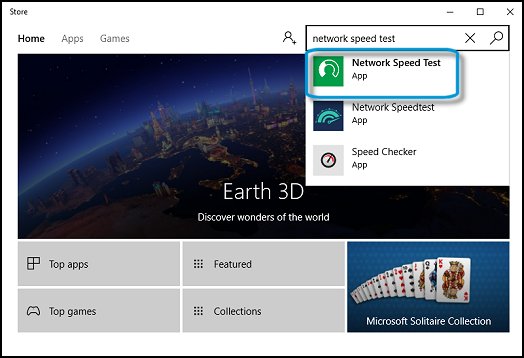
-
Click Get, and wait while Windows downloads and installs the app.
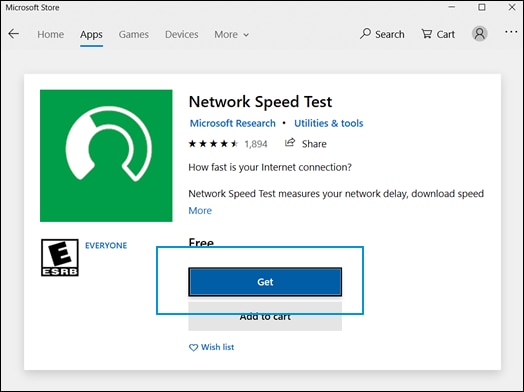
-
Select Launch to open the app.
If requested to let the app access your precise location, click Yes.
NOTE: You can change this later in the Settings app.
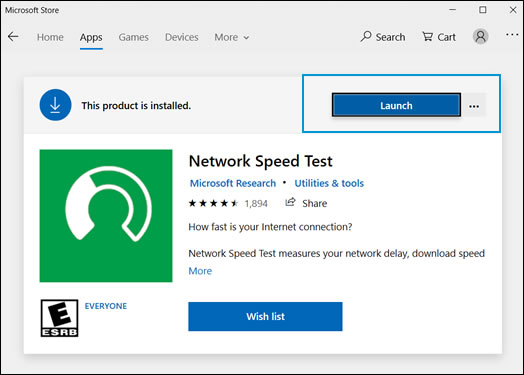
-
Click Start to run the test.

-
When the test is complete, the results display on the screen showing the connection type and download and upload speeds, as well as other network information.

Click here to perform the troubleshooting steps in this document to see whether your connection speed improves.
Hope this helps! Keep me posted for further assistance.
Please click “Accept as Solution” if you feel my post solved your issue, it will help others find the solution.
ECHO_LAKE
I am an HP Employee
07-16-2019 05:47 PM
echo_lake:
Actually, I was using that exact program to do speed test and I think IT was what was causing me to see speed variations when I would run speed test a second time (after seeing slower speed on first speed test). I have uninstalled the program and am using only on line Spectrum speed test to determine where my problem is. I do have Spectrum up to 30 mbps service. To date, the Dongle has consistently returned good speed test results (meaning generally above 20 ) on both 5 GHz and 2.4 wifi to laptop usage, no big changes in speed when I run a second test following a first try which was happening on the AP. I will remove the Dongle and go back to the HP card for wifi after I collect more performance data on the dongle speeds. That will verify IF the HP card is actually having a problem or not once. When I think I have determined if I have really have a problem and or where it is, I will reinstall the referenced speed test ap to verify or disprove my suspicion of the referenced ap. At this point I am more confused than anything.. LOL I am impressed with the dongle and I now have access to my 5 GHz network for the laptop.
Any suggestions opinions will be appreciated
07-17-2019 12:09 PM
@Lanny1942
I would request you to contact our Support and our Support Engineers should be able to check the available service options or wireless card replacement. HP Support can be reached by clicking on the following link: www.hp.com/contacthp/
Please feel free to contact us here anytime you need any further assistance. Please click “Accept as Solution” if you feel my post solved your issue, it will help others find the solution.
ECHO_LAKE
I am an HP Employee
