-
1
×InformationNeed Windows 11 help?Check documents on compatibility, FAQs, upgrade information and available fixes.
Windows 11 Support Center. -
-
1
×InformationNeed Windows 11 help?Check documents on compatibility, FAQs, upgrade information and available fixes.
Windows 11 Support Center. -
- HP Community
- Notebooks
- Notebook Wireless and Networking
- Laptop not connecting to internet

Create an account on the HP Community to personalize your profile and ask a question
07-26-2020 05:22 AM
2 weeks ago all of a sudden my laptop can't connect to the wifi
All other devices are able to
Error comes up as
"Wi-fi" doesnt have a valid ip configuration
I've factory reset my computer and it still doesn't work
07-28-2020 01:53 PM
Welcome to the HP Support Community.
Let's uninstall and reinstall the network drivers:
1) In the search box on the taskbar, type Device Manager, and then select Device Manager from the list of results.
2) In Device Manager, select Network adapters > the wireless network adapter name.
3) Right-click on the wireless network adapter, and then select Uninstall device > Delete the driver software for this device check box > Uninstall.
4) Restart the computer.
If the issue persists, try these steps:
* Right-click on START --> Run
* type in "services.msc" --> OK
* get to the Standard tab at the bottom of the window
* scroll and search for WLAN AutoConfig --> Right-click --> STOP
* Restart the computer and check if that helps.
If the information I've provided was helpful, give us some reinforcement by clicking the "Accept as solution" button, that'll help us and others see that we've got the answers!
Thanks!
Have a great day!
I am an HP Employee
07-30-2020 02:42 PM
Release And Renew Your IP Address
This might be the easiest way to fix the "WiFi doesn't have a valid IP configuration" problem by executing commands in Command Prompt. First, open Command Prompt by typing "command prompt" in Search and right-clicking on the "Command Prompt". Then, select "Run as administrator" to run it with administrator privileges.
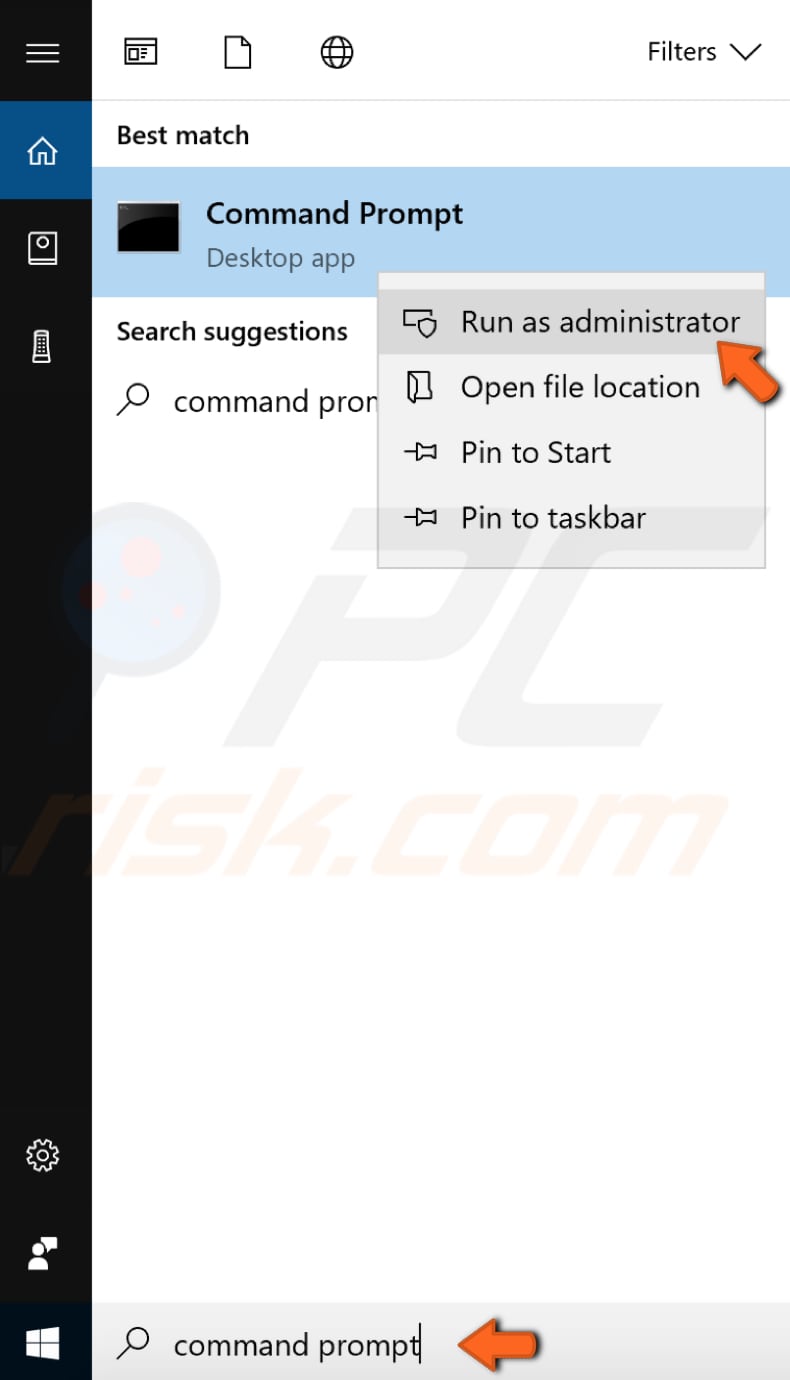
In the Command Prompt window, type "ipconfig /release" and press Enter on your keyboard. Make sure that you put a space between "ipconfig" and "/release" in the command.
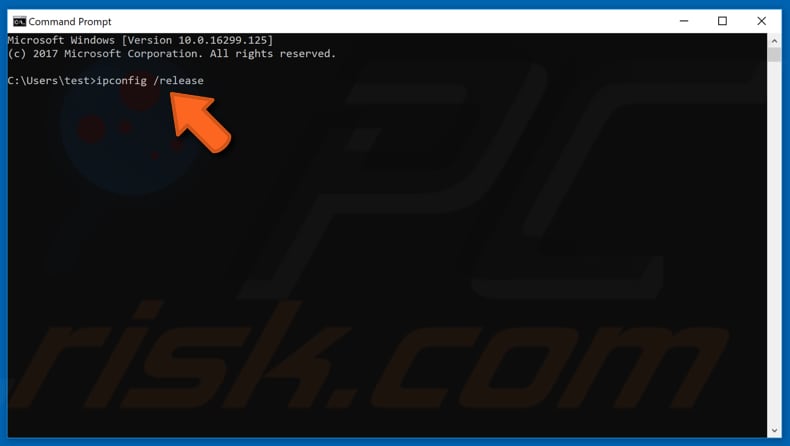
Now, do the same with the "ipconfig /renew" command. You must put a space after "ipcongif" in this command as well. Press Enter.
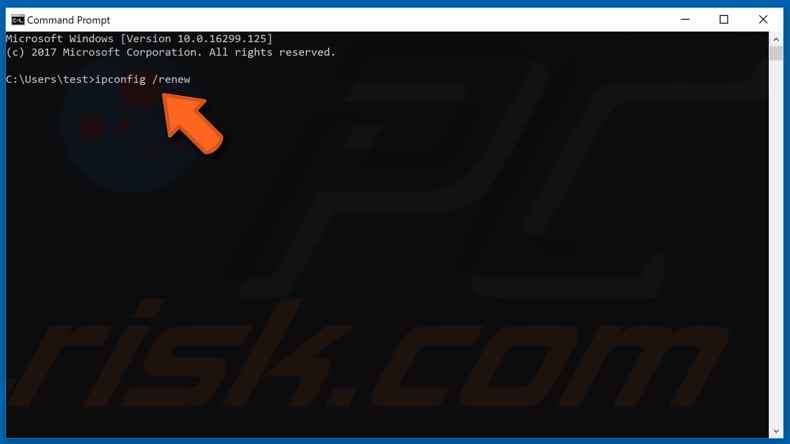
When you have finished entering the commands, type "exit", and press Enter to exit Command Prompt. Try restarting your computer to see if this helped to solve your problem.
Reset TCP/IP
This one is also simple: execute commands in Command Prompt. Open Command Prompt from Search again by right-clicking on it and run as administrator. In the Command Prompt window, type the "netsh winsock reset" command and press Enter on your keyboard.
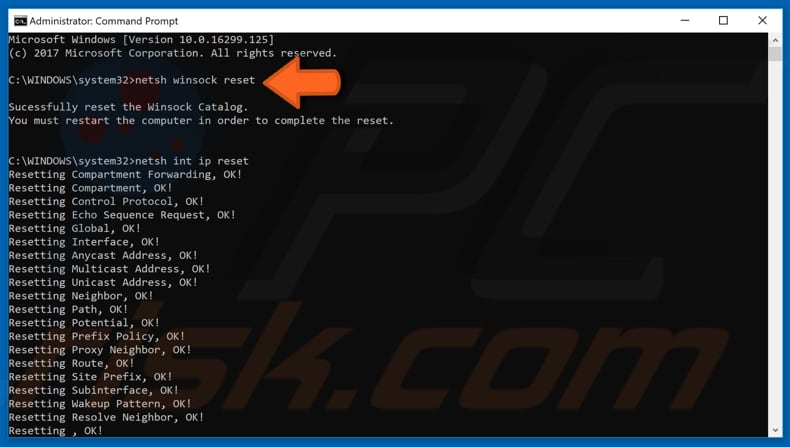
Then, type the "netsh int ip reset" command and press Enter on your keyboard. Exit Command Prompt and restart your computer to see if it helped to solve the problem.
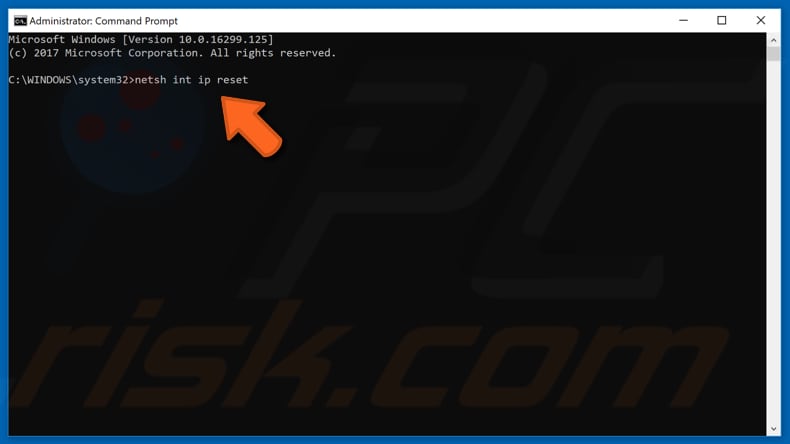
Let me know if this helps.
If the information I've provided was helpful, give us some reinforcement by clicking the "Accept as solution" button, that'll help us and others see that we've got the answers!
Thanks!
Have a great day!
I am an HP Employee
08-01-2020 08:37 AM
Please provide the correct product number.
(Ensure you don't share any personal information such as serial, phone number, email ID, etc..).
Here's a related HP Forums post that seems to have helped others: Click here
I have a few steps to resolve the issue:
-
Since you've already reinstalled drivers, I would recommend using an Ethernet cable (Wired) and update your Wi-Fi drivers using this link
-
Update the bios by visiting this link or through support assistant using an Ethernet cable.
-
Now try to connect to the internet wireless.
The best way to resolve the issue is by using the HP Guided Troubleshooter:
Click here to access it (simply select your description of the issue from the bottom of the screen to gain access to the next set of steps that should resolve your concern).
Have a nice day!!
08-04-2020 03:53 PM
Did you try the steps given in the post earlier?
Let's perform the wireless module test:
1. Power off the PC and make sure that it is completely powered off.
2. Press the power button and the moment you press the power button immediately start tapping F2 key, you should see the system diagnostics screen.
3. Look for the component test, under that all the hardware will be listed, please choose Wireless module and initiate the quick test.
Note: If it fails it will generate a 24 digits alphanumeric failure id, please capture that.
Let me know if this helps.
If the information I've provided was helpful, give us some reinforcement by clicking the "Accept as solution" button, that'll help us and others see that we've got the answers!
Thanks!
Have a great day!
I am an HP Employee
