-
×InformationNeed Windows 11 help?Check documents on compatibility, FAQs, upgrade information and available fixes.
Windows 11 Support Center. -
-
×InformationNeed Windows 11 help?Check documents on compatibility, FAQs, upgrade information and available fixes.
Windows 11 Support Center. -
- HP Community
- Notebooks
- Notebook Wireless and Networking
- Laptop won't load past the 'Welcome' screen.

Create an account on the HP Community to personalize your profile and ask a question
02-09-2018 02:34 PM
Recently I tried to install a software on my laptop. Somehow it doesn't work. Now the problem is when I turn on the computer, it gets "stuck" at the "Welcome" screen and won't move on. Any solutions for this?
02-11-2018 03:01 PM
Thank you for posting on HP Forums, MKazi is at your service.
I understand that you have an HP Pavilion TouchSmart 15-n071nr Notebook and it is stuck on the Windows welcome screen. I read that this issue started after you tried to install a software. Not worry, I'll do my best to help you.
To provide an accurate resolution, I need a few more details:
- Which software did you try to install?
- Did you try to restart the laptop?
Meanwhile, I recommend you to perform the following steps to isolate the issue and arrive at a fix:
- Power off the laptop. You may press and hold the power button if the laptop is stuck on the welcome screen
- Remove the battery out. If the battery is integrated and does not have a latch to release it then leave the battery inside the laptop.
- Disconnected AC adapter from the laptop.
- Press and hold the power button for 15 seconds.
- Reconnect the battery and plug the AC adapter.
- Power ON the laptop.
If the issue persists then let us attempt a Microsoft System Restore to rollback the laptop to an earlier date when everything was working fine. This will not delete any data. The steps mentioned under "Restore your computer when Windows cannot start normally" should help.
In case the problem then let us run a hardware test on the laptop. The following steps will help:
- Power off the laptop.
-
Turn on the laptop and immediately press Esc repeatedly, about once every second. When the menu appears, press the F2 key.
-
On the main menu, click Component Tests.
Figure : Selecting Component Tests from the main menu
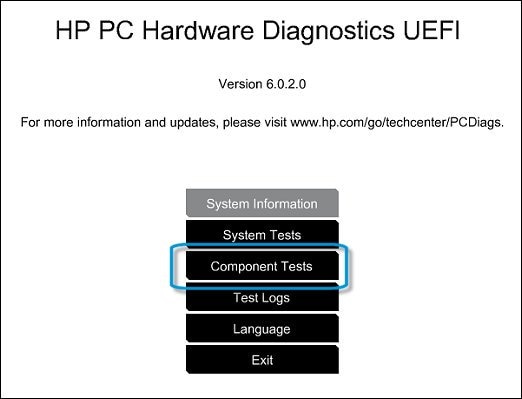
-
The Component Tests menu displays. Your Component Tests menu might be different, depending on the components installed on your computer.
Figure : Sample list of Component Tests

-
Hard Drive/Storage Tests - There are six hard drive tests, and they can take from 10 minutes to 2 hours or more to complete.
To run the hard drive tests, follow the steps in Hard Drive Tests.
If the hard drive test fails then you may contact our HP phone support to check the available service options.
If the hard drive test passes then you may perform a Microsoft Push Button Reset. This repairs your computer by reinstalling the operating system. This can be done either while preserving your personal data and customizations, or removing all your personal data.
I sincerely hope this fixes the issue. Let me know how it goes. All the best! 🙂
