-
×InformationNeed Windows 11 help?Check documents on compatibility, FAQs, upgrade information and available fixes.
Windows 11 Support Center. -
-
×InformationNeed Windows 11 help?Check documents on compatibility, FAQs, upgrade information and available fixes.
Windows 11 Support Center. -
- HP Community
- Notebooks
- Notebook Wireless and Networking
- Mouse pointer not in sync

Create an account on the HP Community to personalize your profile and ask a question
07-19-2020 04:37 PM
My mouse places the point on the screen two spaces to the left of where the mouse pointer is clicked. How can I remedy this?
07-21-2020 06:17 PM
Welcome to the HP support community.
Change mouse pointer speed
-
In Windows, search for and open Change the mouse pointer display or speed.
-
In the Mouse Properties window, click the Pointer Options tab.
-
In the Motion field, click and hold the slider while moving the mouse to the right or left, to adjust the mouse speed.
Figure : Pointer speed slider in Pointer Options
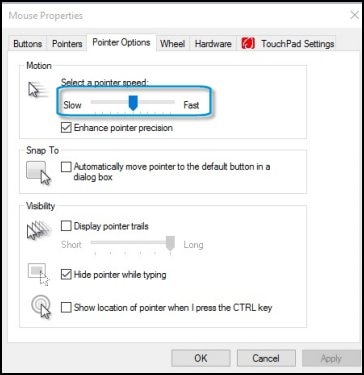
-
Click OK to save your changes.
You can refer this HP document for more assistance:- Click here
I hope that helps.
To thank me for my efforts to help you, please mark my post as an accepted solution so that it benefits several others.
Cheers.
Sandytechy20
I am an HP Employee
