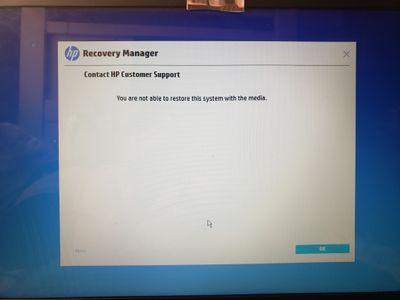-
×InformationNeed Windows 11 help?Check documents on compatibility, FAQs, upgrade information and available fixes.
Windows 11 Support Center. -
-
×InformationNeed Windows 11 help?Check documents on compatibility, FAQs, upgrade information and available fixes.
Windows 11 Support Center. -
- HP Community
- Notebooks
- Notebook Wireless and Networking
- My screen stuck on a warning screen

Create an account on the HP Community to personalize your profile and ask a question
07-09-2020 09:02 AM
I'm new to this but this is the only way to get help. I was playing a game on my computer and then a blue screen just popped up so I just tried restarting it to see if I will get me out of the screen then when resetting this screen showed
I have been trying to get out of this screen but nothing works every time I try something It never works, it just brings me back to this screen. If you guys can help that would be great!
07-12-2020 08:08 AM
I reviewed your post and I understand that the computer is not booting to Windows.
Don’t worry, I assure you I will try my best to get this sorted.
When was the last time the computer was working fine?
Did you try doing a recovery on the computer?
Do you have any USB devices connected to the computer?
While you respond to that, I recommend you follow the below steps and check if it helps.
- Turn off the computer.
- Remove the computer from any port replicator or docking station.
- Disconnect all external connected peripheral devices, such as USB storage devices, external displays, and printers.
- Unplug the AC adapter from the computer.
- Remove the battery from the battery compartment.
- Press and hold the Power button for about 15 seconds to drain residual electrical charge from the capacitors that protect the memory.
- Put the battery back into its compartment and plug the AC adapter back into the notebook, but do not connect any of the peripheral devices.
- Press the Power button to turn on the computer.
- On the Options screen, select Continue to open Windows 10.
- If a startup menu opens, use the arrow keys to select Start Windows Normally, and then press the Enter.
- Reconnect each of the peripheral devices.
If you continue facing the issue, then perform a system restore back to the date when the computer was working fine.
Refer to the below article for detailed steps.
https://support.hp.com/in-en/document/c03327545
Let me know how it goes and you have a great day!
P.S: Welcome to the HP Support Community 😊
If you wish to show appreciation for my efforts, mark my post as Accept as Solution. Your feedback counts!
Cheers!
Stay Home – Stay Safe
The_Fossette
I am an HP Employee
07-12-2020 11:52 AM
Still stuck but I had only made it to step 8 when turning on the computer it had took me back to this screen again.

To answer so questions
1. my computer had stopped working in 2018 around july, I know I have done this Sooner and may be it would have work back then but I had no idea what to do with it so I left it like that.
2. Yes I think I have tried that but it just didn't want to do anything.
3.No
07-14-2020 12:09 PM
Thank you for posting back.
I appreciate your efforts to try and resolve the issue. I would suggest performing system factory reset will put the computer back to the original factory settings in this way all corrupted and outdated software will be removed.
While doing the recovery there is an option to backup your personal files. If you have not previously done one now is a good time.
Restoring Files that were Backed Up Using HP Recovery Manager (Windows )You can also contact HP support for assistance. They can remotely access your system to help alleviate difficulties: www.hp.com/contacthp/
The HP Cloud Recovery Tool allows you to download recovery software to a USB drive. You can use the downloaded recovery image file in order to install the Windows operating system.
- Click here: https://support.hp.com/in-en/document/c04758961#AbT3to perform System Recovery (Windows 10)
- Click here: https://support.hp.com/in-en/document/c06162205 to Use the HP Cloud Recovery Tool (Windows 10)
Hope this helps! Keep me posted for further assistance.
Please click “Accept as Solution” if you feel my post solved your issue, it will help others find the solution.
ECHO_LAKE
I am an HP Employee