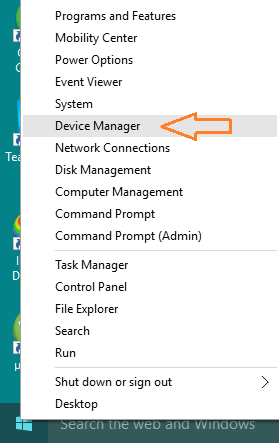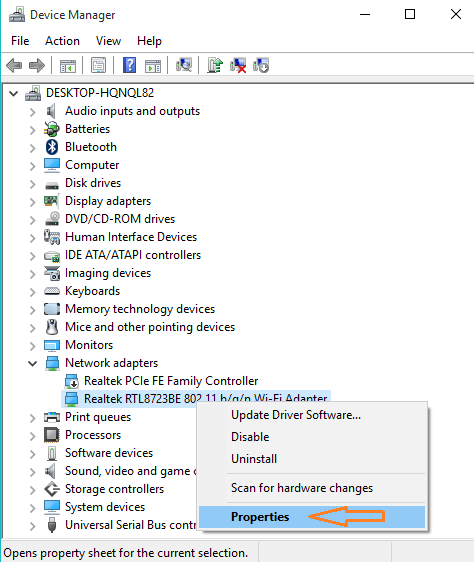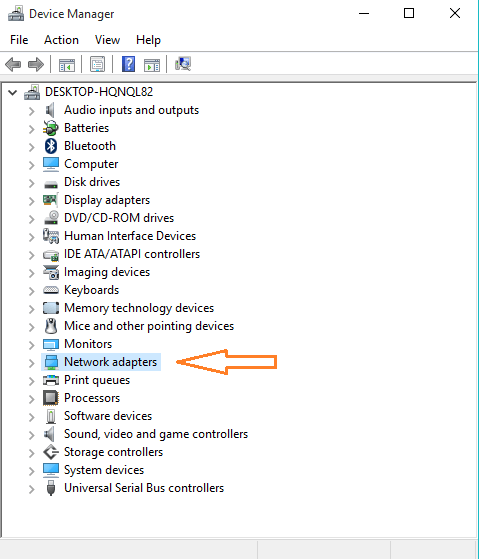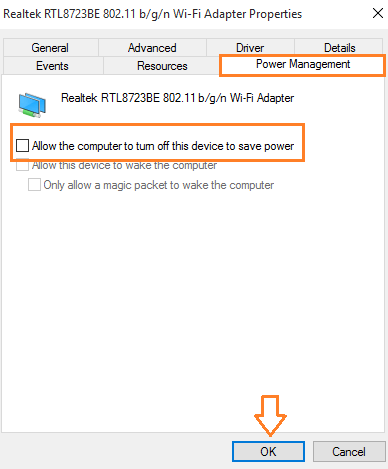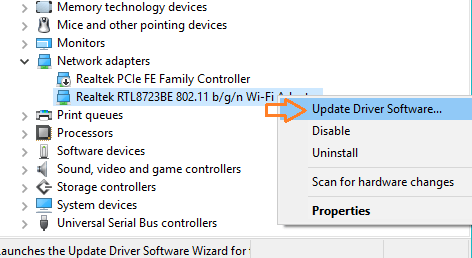-
×InformationNeed Windows 11 help?Check documents on compatibility, FAQs, upgrade information and available fixes.
Windows 11 Support Center. -
-
×InformationNeed Windows 11 help?Check documents on compatibility, FAQs, upgrade information and available fixes.
Windows 11 Support Center. -
- HP Community
- Notebooks
- Notebook Wireless and Networking
- My windows 8 Hp Pavilion 11 x 2 is stuck in flight mode.

Create an account on the HP Community to personalize your profile and ask a question
02-26-2019 04:21 AM
My windows 8 Hp Pavilion 11 x 2 is stuck in flight mode and no wifi signals can be seen. The flight mode slider on the screen will not move. There is no external slider button and no ethernet socket. Is there any way I can turn off?
02-27-2019 03:17 PM
@DixieDinah Greetings! here are a few steps that should resolve the issue:
Open Device manager. You can do this by right clicking on the start button and then click the “Device Manager” option.
Head over to the Network Adapter section and expand it. You can expand it by clicking on + sign or double clicking over it.
Go to the network adapters section. In this area, find out what your wireless network is and go to its properties by right-clicking on it.
You will see the Properties dialog box of your adapter. Now go to the power management tab.
Now uncheck the option which says Allow the computer to turn off this device to save power as shown in the image below.
Press the ok button and apply changes.
This solution will fix unable to turn off Airplane mode in Windows 10. If this solution doesn’t solve the problem, move on to the next solution.
Some users were also fix unable to turn off airplane mode by unplugging my USB cable from USB battery or USB ports and restarting the computer. After restarting you will see that the airplane mode is no longer active.
If the issue persists, You must update network, wireless drivers by going to the device manager.
Keep us posted,
If you would like to thank us for our efforts to help you,
Give us a virtual high-five by clicking the 'Thumbs Up' icon below, followed by clicking on the "Accept as solution" on the post you feel, helped you the most,
Have a great day!
Riddle_Decipher
I am an HP Employee
Learning is a journey, not a destination.
Let's keep asking questions and growing together.
02-28-2019 01:35 PM
02-28-2019 08:10 PM
If your HP laptop is like mine, it will have a ‘wireless connection ‘ indicator above the keyboard that glows blue or orange. I was not aware of this until recently, but that indicator functions as a switch when you just swipe your finger over it.
I do not think it was designed to do that originally. But came about after some updating to related wireless networking dri vers. So when my wireless suddenly stopped working, I also went through the whole nine yards, because I am a computer tech. Bottom line, I got it working again, but since I took so many steps I cannot definitively pin down the fix.
Then recently when I was dusting off the the keyboard area, I lost wireless connecti vity and the wireless connection icon was orange color. It took me another day to discover that I can switch wireless on and off by swiiping my finger over that icon.
Hope it works that way for you and the many other HP customers who have been annoyed with wireless connection suddenly lost after updates since at least the last 18 months.
By the way, try giving up Windows 8 and upgrading to Windows 10
03-01-2019 10:56 PM
I see online references to a laptop and tablet version of your PC on Google search. It appears neither one gives you the light up icon I was refering to. However the concept is where the solution lies. Wireless used to be switched on and off with an actual switch for convenience on laptops. But then keystrokes and now touch are doing the software commands to switch on and off. If a driver update defaults the wireless chip to the off state... you loose wireless upon restart.
Look to your particular PC manual for details about wireless switching and make sure you have tried that out. The keyboard approach would not just be F12, but perhaps FN + F12.