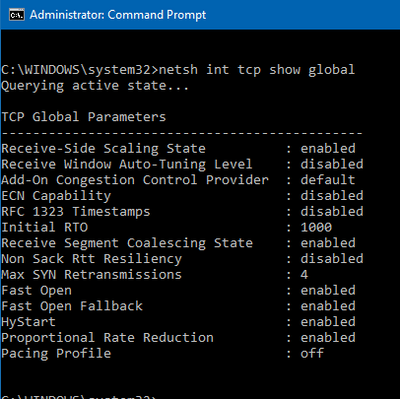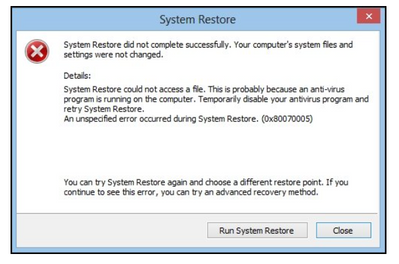-
1
×InformationNeed Windows 11 help?Check documents on compatibility, FAQs, upgrade information and available fixes.
Windows 11 Support Center. -
-
1
×InformationNeed Windows 11 help?Check documents on compatibility, FAQs, upgrade information and available fixes.
Windows 11 Support Center. -
- HP Community
- Archived Topics
- Notebooks Archive
- Network Name Missing from Available List

Create an account on the HP Community to personalize your profile and ask a question
09-17-2020 01:36 PM - edited 09-17-2020 01:41 PM
Hi,
I have an HP Notebook Pavillion g6. I set up the HP Envy 5055 yesterday and ever since then, I lost my wifi connection to the laptop. The network name is set up in the laptop, but the name no longer appears in the available list to connect.
I've rebooted, unplugged the router multiple times and went through all the options with others on this site (reconnected to the wireless network, the CMD options, Device Manager - Network adapters, etc.) with no success.
I currently have 3 other devices connected with no issues, just with the laptop.
Could someone please assist?
Thanks very much.
09-23-2020 06:39 AM - edited 09-23-2020 06:40 AM
Welcome to HP Community
I have gone through your Post and would like to help
Are you able to go online with the Ethernet?
If Yes, I suggest you download and run the HP Support Assistant from this Link: https://www8.hp.com/us/en/campaigns/hpsupportassistant/hpsupport.html?jumpid=va_r602_us/en/any/psg/p...
HPSA will automatically search for all the latest drivers for your Notebook
Click My devices in the top menu, and then click Updates in the My PC or My notebook pane.

Click Check for updates and messages to scan for new updates.

Review the list of updates. Updates with a yellow information icon are recommended. Updates with a blue information icon are optional.
Click the update name for a description, version number, and file size.
Select the box next to any updates you want to install, and then click Download and install.
Next ensure Windows is up to date.
Select the Start button, and then go to Settings > Update & security > Windows Update , and select Check for updates. If Windows Update says your device is up to date, you have all the updates that are currently available
Also follow the instructions in this Link: https://support.hp.com/in-en/document/c06282875
Keep me posted how it goes
Thank you and have a wonderful day 😊
If the information I've provided was helpful, give us some reinforcement by clicking the "Solution Accepted" on this Post and it will also help other community members with similar issue.
KrazyToad
I Am An HP Employee
09-24-2020 05:44 PM
Hi KrazyToad,
Thanks for looking into my issue. My HP Support Assistant did not have any new updates and Windows is regularly updated. I'm currently going through the options in https://support.hp.com/in-en/document/c06282875 which is pretty extensive. So far Steps 1 & 2 have met with no success. I'll keep you updated.
Thanks again.
09-27-2020 05:49 PM
Hi KrazyToad,
In Step 3: Manually Change Network Settings, the TCP Global Settings should be disabled except for Receive-Side Scaling State. How do I disable the ones that are showing as Enabled? I have 5 settings that are showing this.
Thanks!
09-30-2020 10:03 AM
Thanks for keeping me posted.
I suggest you perform a System Restore to an earlier time before this issue started
Link: https://support.hp.com/in-en/document/c03327545
KrazyToad
I Am An HP Employee
10-01-2020 12:35 PM
I don't suppose there's a way to retrieve the restore point date initially chosen after receiving the error message below? I've also gone through the "Undo a system restore" to try to start over.
Or is it advisable to go through the steps for "Restore your computer when Windows cannot start normally" instead at this point.
Thanks