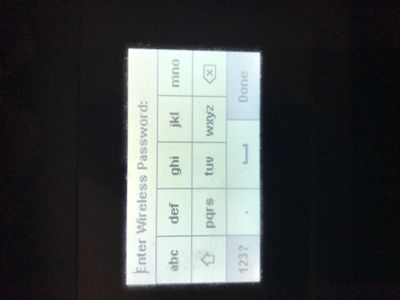-
×InformationNeed Windows 11 help?Check documents on compatibility, FAQs, upgrade information and available fixes.
Windows 11 Support Center. -
-
×InformationNeed Windows 11 help?Check documents on compatibility, FAQs, upgrade information and available fixes.
Windows 11 Support Center. -
- HP Community
- Notebooks
- Notebook Wireless and Networking
- Password Recovery

Create an account on the HP Community to personalize your profile and ask a question
12-20-2020 04:34 AM
Hi @Kweidner,
I'd like to help!
Could you share an image of the printer screen requesting a password?
Keep me posted.
And, Welcome to the HP Support Community.
Please click “Accept as Solution” if you feel my post solved your issue, it will help others find the solution.
Click the “Kudos, Thumbs Up" on the bottom right to say “Thanks” for helping
12-21-2020 10:52 AM
If you're using a Windows computer -
In-Network and Sharing Center, next to Connections, select your Wi-Fi network name. In Wi-Fi Status, select Wireless Properties. In Wireless Network Properties, select the Security tab, then select the Show characters check box. Your Wi-Fi network password is displayed in the Network security key box.
Mac computer -
- Step 1: Launch Keychain. First, open the Keychain app. ...
- Step 2: Go to Passwords. Click on System, and then click on Passwords under Categories. ...
- Step 3: Click Show Password.
- Step 4: Authenticate. You'll be prompted for authentication. ...
- Step 5: View and Show Password.
Hope this helps!