-
×InformationNeed Windows 11 help?Check documents on compatibility, FAQs, upgrade information and available fixes.
Windows 11 Support Center. -
-
×InformationNeed Windows 11 help?Check documents on compatibility, FAQs, upgrade information and available fixes.
Windows 11 Support Center. -
- HP Community
- Notebooks
- Notebook Wireless and Networking
- Re: Ralink RT3290 802.11bgn Wi-Fi Adapter not connecting to ...

Create an account on the HP Community to personalize your profile and ask a question
12-03-2017 03:04 PM
Hi @ArunCRP,
Welcome to the HP Forums!
It is a great way to engage, post questions and find resolutions by working with specialists in the HP community.
I reviewed your post and I understand that you are having issues connecting to your wireless network.
I’d love to help!
In order that I may provide you with an accurate solution, I will need a few more details.
- When was the last time the computer was working fine?
- Have you made any software or hardware changes on the computer?
- Have you performed any troubleshooting steps before posting?
Meanwhile, follow the below steps and check if it helps.
Reset the TCP/IP settings on your PC:
1. Go to your start screen/menu and type CMD.
2. Right click on the command prompt icon and chose Run as administrator.
3. In the window that opens type "netsh int ip reset resetlog.txt" without quotes, and press enter.
4. Restart your PC and test.
It may also help to reset the winsock catalogue:
1. Go to your start screen/menu and type CMD.
2. Right click on the command prompt icon and chose Run as administrator.
3. In the window that opens type "netsh winsock reset" without quotes, and press enter.
4. Restart your PC and test.
If the issue persists, follow the steps in the below link.
Let me know how it goes and you have a good day ahead.
To simply say thanks, please click the "Thumbs Up" button to give me a Kudos to appreciate my efforts to help. If this helps, please mark this as “Accepted Solution” as it will help several others with the same issue to get it resolved without hassles.
Take care!
Cheers!
The_Fossette
I am an HP Employee
12-21-2017 06:52 PM
Hi @ArunCRP,
I reviewed the post. You've displayed commendable patience, brilliant efforts and great technical skills to try and resolve the issue. Kudos to you for a job well done. 🙂
First, ensure that you are able to connect to the internet using a hardwired Ethernet cable. if you are able to go online then try these steps:
- Right-Click on start button> click device manager> expand Network adapters>then select the network drivers that are listed and right-click on it and uninstall the drivers.
- Check the box that says delete the software for this device.
- Then restart the computer and update the bios chipset and wireless network drivers from this link: http://hp.care/2syreDe and follow the on-screen instructions through the hardwired ethernet cable connection.
- Please select the country and type the product# of the computer. Then follow the on-screen instructions to update the network drivers.
Now check if the issue gets resolved. If it continues, then try these steps:
- Press the “windows” Key and letter “R” simultaneously.
- It brings up the run command dialog box.
- Here please type “Services.msc” and push ok or hit enter.
- It opens up the services window. Here please look for the WLAN AutoConfig service.
- Then stop the service first and restart it. Then ensure that it is enabled and is automatic. (starts automatically every time)
- Then right-click on the same service and click on properties and enable all dependency services especially RPC service.
- Now check if the issue gets fixed.
For further assistance please check this link: http://hp.care/2zcW5FC which gives you drivers for the Ralink wireless module.
If it still doesn't work, A great workaround would be is to buy a USB wireless dongle from Best Buy or Staples or from Amazon or e-bay and plug it to one of the USB ports of the computer. Then connect it to the router to go online. It is very economical and cost-effective and can be ordered for a song.
Hope this helps. Let me know how it goes. To simply say thanks, please click the "Thumbs Up" button to give me a Kudos to appreciate my efforts to help. If this helps, please mark this as “Accepted Solution” as it will help several others with the same issue to get it resolved without hassles.
Take care and have a blessed week ahead. 🙂
Cheers!
DavidSMP
I am an HP Employee
09-15-2018 08:40 AM
Hi!
netsh int ip reset resetlog.txt command does not work.
i have already open command prompt windows with admin right.
Pls see attached pic for the error!
I m using Win 10 Home. My WiFi was all the while working ok.
But recently on/off it started to have problem to connect to my home wifi.
My home wifi router a dualband router.
My hp laptop is HP Split 13 x2 PC model.
Part No: E6F89PA#AB4
The Ralink RT3290 802.11gng is ONLY with 2.4GHz support. it does not support dualband (at least in my laptop i can't find 5GHz or even scan 5GHz Wifi SSID).
I can assure my home wifi router on 2.4G network is working coz' my other laptop (also HP) and my iOS devices are all able to connect to my 2.4GHz SSID.
Appreciate your help.
thanks.
10-20-2018 03:27 AM
Hi,
I also used to suffer from the same issue. I downloaded 10+ drivers, replaced WIFI adapter, asked support from "helpdesk" and from real professionals, without success. Then I bought a Dell Latitude laptop, it works properly, and now I am trying to sell this f**** HP, but no one wants to take it 😞
05-02-2019 02:23 AM
I've had the exact same problem.
For me, this was the solution:
Device manager -- Networkadaptors - Ralink Network adapter-- Properties -- Driver -- Update Driver -- Search on computer for drivers..
You will see now 2 of the same Ralink drivers. I thought the last was after the windows 10 update, so i clicked the first. Install and fixed. After i Shut down my comp and restart it, it worked as before.
Hope this is for you also the solution.
07-27-2019 01:15 AM
Dear all!
I just wanna to share about Ralink RT3290 Media 802.11bgn wifi issue and how i fixed it.
I believe if you done enough Google search, lotsssss of HP customer is complaining about this RAlink RT3290 wifi driver issue and it seems so far not able to resolve by HP or Mediatek.
I have a HP laptop HP Split 13-m010tu x2 PC. Recently i upgraded internal from SSD 64GB to 512GB and i have to reinstall Win 10 Home 64bits. Next, i reinstalled RT3290 driver, i encontered problem and i cannot connect to wifi at all (cannot even detect the SSID). Anway, Ralink RT3290 only can support 2.4GHz wifi, it can't support 5GHz wifi.
Long story short - i used the link below to get Win 10 driver for RALink RT3290, installed it. the driver version shown in my device manager is 5.0.57.0. I don't know what revision is that. The date is 5/18/2015 (not like the link shown is 6/18/2015)
My hp cannot detect my wifi at all (but all my smart phones can connect to the SSID). Then one day i happened to power recycle my home router and i notice that my HP laptop able to detect SSID and after i configured, it can detect and connected. I was happy. I started to do some investigation is that my router problem or is RAlink RT3290 wifi adapater problem.
i notice that RT3290 has problem to detect or stabiliyt issue with certain 2.4GHz channels (i m not sure if this is my laptop RT3290 only or is general RT3290 will have this problem).
2.4GHz wifi has 13 channels (ch 1~13), and I tested all the channels 1 by 1.
My RT3290 wifi adapter CANNOT detect even SSID if I use wifi channel is12 or 13.
If I use ch 2 or 5, i wll have some stabiliyt issue and may get disconnected easily. Well, I don't think this is interference issue although I am staying in high rise apartment and there are many wifi signal/ssid that I can detect.
Because when I conducted my test, my laptop is only ~2m away from my wifi router. The closed distance will give very good SINR and wifi signal strength should be stronger than what it detects from my neighbors routers.
Remaining channels will work 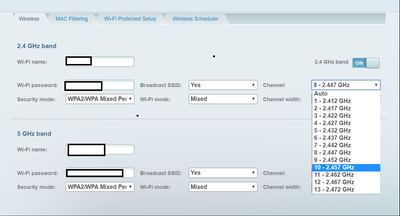
Thus if you have Ralink RT3290 connection issue, please try changing your wifi router channel. By default we typically set to auto so that it can do auto sensing. However, it won't change the channel even you power on/off your wifi router if router didn't detect any interference ,so when you power on/off your wifi router, it may stay on the same channel. In case the auto mode is assinging a channel 12 or 13, then it can't even detect the SSID (the situation which i encountered).
Hope this helps some folks resolving your frsustration with HP/Mediatek.
Cheers!
08-15-2019 06:41 AM
- I still cannot connect to the internet and i think im sure it's not a router problem because i canot connect to other wifi networks. It started a when i upgraded my hp from windows 8 to 8.1 i tried everything but didnt come on even when i went back to win 8 . i returned to win 8.1 and kept trying all i could till one morning i woke up and it was working fine it did do this weird thing where it takes 10 min to connect though. Now i mistakingly unistall the driver and reintalled it and the problem is back.
- Help!
