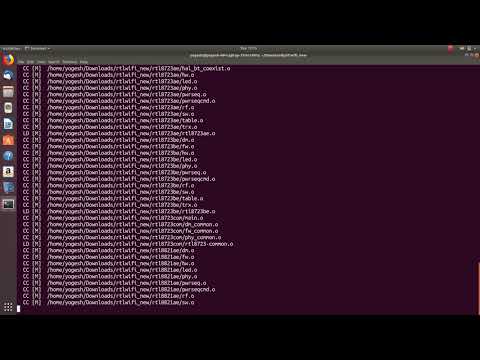-
×InformationNeed Windows 11 help?Check documents on compatibility, FAQs, upgrade information and available fixes.
Windows 11 Support Center. -
-
×InformationNeed Windows 11 help?Check documents on compatibility, FAQs, upgrade information and available fixes.
Windows 11 Support Center. -
- HP Community
- Notebooks
- Notebook Wireless and Networking
- UBUNTU - No WiFi Adapter Found - hp pavilion rtl8723de

Create an account on the HP Community to personalize your profile and ask a question
11-19-2018 03:53 AM
Hi everyone!
I got "No WiFi Adapter Found" on my dual booted hp pavilion rtl8723de. The othe OS is windows 10, and there the wifi works properly.
I found this answer:
but the problem stays....
Is any other option for me to be done? Will downgrade be useful?
Thank you so much,
Erez
Solved! Go to Solution.
Accepted Solutions
11-19-2018 04:17 AM
Hi
This may be covering ground you have already trod, if so Sorry.
Courtesy of Bapoumba, Ubuntu Forums When troubleshooting wireless, it's important that your system is fully updated by opening a terminal, CTRL+ALT+T. Using a wired internet connection, please run: Code: sudo apt update sudo apt dist-upgrade and reboot if necessary. If the issues persist, it is recommended that you install pastebinit, by running: Code: sudo apt install pastebinit This will enable the wireless script to, upon your approval, upload the obtained data to pastebin, creating at the same time a link to it in your terminal, permitting you to paste it to a forum thread. Once that's done, download and run the wireless info script, which will gather information to help diagnose your system. You can run it using this command: Code: wget -N -t 5 -T 10 https://github.com/UbuntuForums/wireless-info/raw/master/wireless-info && \ chmod +x wireless-info && \ ./wireless-info It will create the file "wireless-info.txt" at the location it is run from, and depending on its size, an additional archive called "wireless-info.tar.gz". If you prefer, you can post the file directly to pastebin yourself. Sensitive information like MAC addresses and WPA/WEP keys are masked automatically. If you aren't able to connect to the internet with the affected system, including via a wired connection, just navigate to this link and follow the instructions there on how to the run wireless script without an internet connection.
This I guess you have tried already....
https://github.com/vvmspace/rtl8723de
How to install rtl8723de driver on Ubuntu 18.04 18.10 or earlier: sudo apt-get install git dkms libelf-dev git clone https://github.com/vvmspace/rtl8723de.git sudo dkms add ./rtl8723de sudo dkms install rtl8723de/5.1.1.8_21285.20171026_COEX20170111-1414 sudo reboot
OR
https://ubuntuforums.org/search.php?searchid=18632048
and jeremy31
sudo apt-get install dkms git build-essential
git clone -b extended https://github.com/lwfinger/rtlwifi_new.git
sudo dkms add ./rtlwifi_new
sudo dkms install rtlwifi-new/0.6
sudo cp -r rtlwifi_new/firmware/rtlwifi/ /lib/firmware/rtlwifi
echo "options rtl8723de ant_sel=2" | sudo tee /etc/modprobe.d/rtl8723de.confReboot
11-19-2018 04:17 AM
Hi
This may be covering ground you have already trod, if so Sorry.
Courtesy of Bapoumba, Ubuntu Forums When troubleshooting wireless, it's important that your system is fully updated by opening a terminal, CTRL+ALT+T. Using a wired internet connection, please run: Code: sudo apt update sudo apt dist-upgrade and reboot if necessary. If the issues persist, it is recommended that you install pastebinit, by running: Code: sudo apt install pastebinit This will enable the wireless script to, upon your approval, upload the obtained data to pastebin, creating at the same time a link to it in your terminal, permitting you to paste it to a forum thread. Once that's done, download and run the wireless info script, which will gather information to help diagnose your system. You can run it using this command: Code: wget -N -t 5 -T 10 https://github.com/UbuntuForums/wireless-info/raw/master/wireless-info && \ chmod +x wireless-info && \ ./wireless-info It will create the file "wireless-info.txt" at the location it is run from, and depending on its size, an additional archive called "wireless-info.tar.gz". If you prefer, you can post the file directly to pastebin yourself. Sensitive information like MAC addresses and WPA/WEP keys are masked automatically. If you aren't able to connect to the internet with the affected system, including via a wired connection, just navigate to this link and follow the instructions there on how to the run wireless script without an internet connection.
This I guess you have tried already....
https://github.com/vvmspace/rtl8723de
How to install rtl8723de driver on Ubuntu 18.04 18.10 or earlier: sudo apt-get install git dkms libelf-dev git clone https://github.com/vvmspace/rtl8723de.git sudo dkms add ./rtl8723de sudo dkms install rtl8723de/5.1.1.8_21285.20171026_COEX20170111-1414 sudo reboot
OR
https://ubuntuforums.org/search.php?searchid=18632048
and jeremy31
sudo apt-get install dkms git build-essential
git clone -b extended https://github.com/lwfinger/rtlwifi_new.git
sudo dkms add ./rtlwifi_new
sudo dkms install rtlwifi-new/0.6
sudo cp -r rtlwifi_new/firmware/rtlwifi/ /lib/firmware/rtlwifi
echo "options rtl8723de ant_sel=2" | sudo tee /etc/modprobe.d/rtl8723de.confReboot
11-19-2018 04:33 AM - edited 11-19-2018 11:00 AM
Thanks
I'll try with wired Internet today.
EDITED:
IT WORKED!
I've done the first 'box' of instructions, only the updates lines.
Then the instruction box from github.
Attention!
If you got the Stuck in terminal at Configuring Secure Boot, do this:
https://askubuntu.com/questions/1063282/stuck-in-terminal-at-configuring-secure-boot
Thanks Lil_Boy_Blue!!!!!!!
10-22-2019 09:45 AM
I have created and posted a video on how to install WiFi driver on Linux on YouTube.
Here is the link: