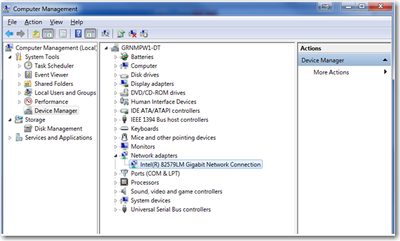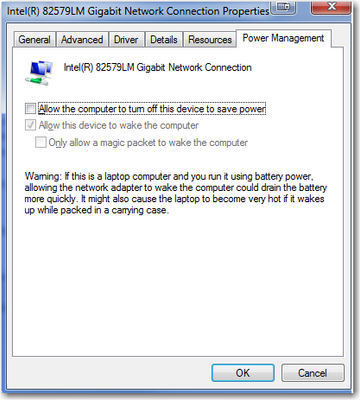-
×InformationWindows update impacting certain printer icons and names. Microsoft is working on a solution.
Click here to learn moreInformationNeed Windows 11 help?Check documents on compatibility, FAQs, upgrade information and available fixes.
Windows 11 Support Center. -
-
×InformationWindows update impacting certain printer icons and names. Microsoft is working on a solution.
Click here to learn moreInformationNeed Windows 11 help?Check documents on compatibility, FAQs, upgrade information and available fixes.
Windows 11 Support Center. -
- HP Community
- Notebooks
- Notebook Wireless and Networking
- Re: WLAN turns off when Laptop gets closed

Create an account on the HP Community to personalize your profile and ask a question
02-09-2021 12:43 PM
Hi,
To work from home, my laptop is attached to a docking station (targus ACP70 EU). But whenever I close the laptop (it is still running, changed it in the settings) the WLAN stops working and goes into hibernate. I googled around and tried several suggestions (e.g. change the battery settings), but the problem isn't solved yet. Does anyone have an idea? Currently I just leave the laptop open 😊
I have the original hardware in the laptop.
Solved! Go to Solution.
Accepted Solutions
02-10-2021 07:08 AM
Hello there, please try the following step-
go to Device Manager ->Expand Network adapters and right click on the wireless network card and select Properties.
Now Go to the Power Management tab. Make sure the box is unchecked for 'Allow the computer to turn off this device to save power' and click OK.
Hope this works. Thanks.
02-10-2021 07:08 AM
Hello there, please try the following step-
go to Device Manager ->Expand Network adapters and right click on the wireless network card and select Properties.
Now Go to the Power Management tab. Make sure the box is unchecked for 'Allow the computer to turn off this device to save power' and click OK.
Hope this works. Thanks.
Didn't find what you were looking for? Ask the community