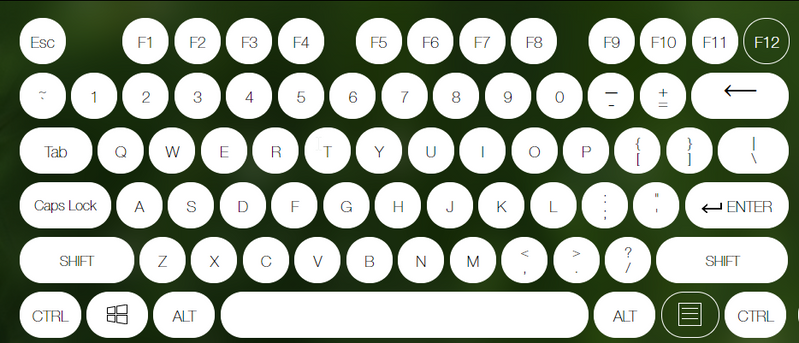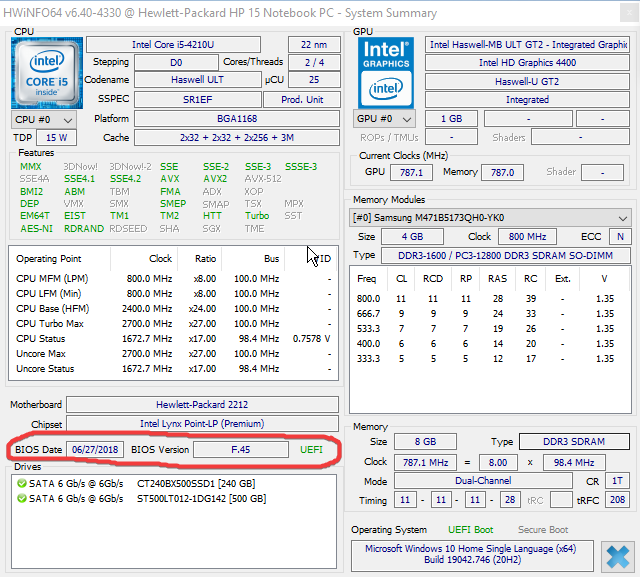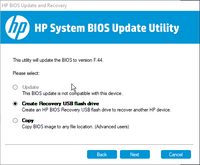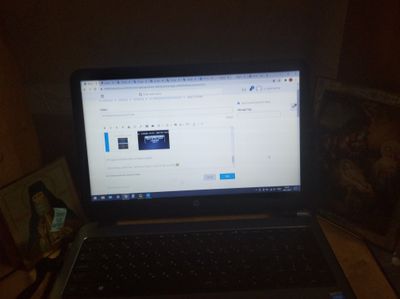-
×InformationNeed Windows 11 help?Check documents on compatibility, FAQs, upgrade information and available fixes.
Windows 11 Support Center. -
-
×InformationNeed Windows 11 help?Check documents on compatibility, FAQs, upgrade information and available fixes.
Windows 11 Support Center. -
- HP Community
- Notebooks
- Notebook Wireless and Networking
- Re: Wireless Button driver dont work

Create an account on the HP Community to personalize your profile and ask a question
01-17-2021 01:59 PM
Hello. The F12 button does not work for me. I tried to install Wireless Button driver but it doesn't work
Although on recent versions(~2019year) of Windows 10 it worked.
Microsoft driver dont work too.
Chipset driver is updated.
Help me, please.
Solved! Go to Solution.
Accepted Solutions
01-26-2021 02:28 PM
Thank you for posting back.
Firstly, perform Windows Update and HP Support Assistant: (do not skip any troubleshooting steps if you feel steps are repeating)
To check for updates now, select the Start button, and then go to Settings > Update & security > Windows Update, and select Check for updates.
Install updates from HP Support Assistant: Go to Download HP Support Assistant to install the tool.
- To open HP Support Assistant, double-click the HP Support Assistant icon
 .
. - Click My devices in the top menu, and then click Updates in the My PC or My notebook pane.
- Click Check for updates and messages to scan for new updates.
- Review the list of updates. Updates with a yellow information icon are recommended. Updates with a blue information icon are optional.
- Click the update name for a description, version number, and file size.
- Select the box next to any updates you want to install, and then click Download and install.
And, also run BIOS Update: Follow steps from the link: https://support.hp.com/in-en/document/c00042629
Hope this helps! Keep me posted for further assistance.
Please click “Accept as Solution” if you feel my post solved your issue, it will help others find the solution.
ECHO_LAKE
I am an HP Employee
01-20-2021 09:52 AM
Thank you for posting on the HP Support Community.
Don't worry as I'll be glad to help, however, to provide an accurate resolution, I need a few more details:
- Did this happen after a recent window or software update?
- Did you make any changes to the settings of your PC prior to the issue?
While you respond to that, let's try these steps:
Hard Reset: Follow steps from the link: https://hp.care/2GnkMa8. (Refer to the removable and sealed battery)
BIOS default:(do not skip any troubleshooting steps even if you feel steps are repeating)
- Turn off the computer and wait five seconds.
- Press the Power button to start the computer and repeatedly press the F10 key to enter the BIOS setup menu.
- On the BIOS Setup screen, press F9 to select and load the BIOS Setup Default settings.
- Press F10 to Save and Exit.
- Use the arrow keys to select Yes, then press Enter when asked Exit Saving Changes?
- Follow the prompts to restart your computer.
Hope this helps! Keep me posted for further assistance.
Please click “Accept as Solution” if you feel my post solved your issue, it will help others find the solution.
ECHO_LAKE
I am an HP Employee
01-23-2021 04:56 AM - edited 01-23-2021 04:58 AM
It didn't help 😞
If it just did not work toggling the airplane mode.. But the button does not work at all (for example, you can not open the developer console in the browser by pressing F12).
There was no problem until I needed to reinstall Windows(to new version). I tried to install various drivers, reinstall Windows again. Nothing helps.
01-26-2021 02:28 PM
Thank you for posting back.
Firstly, perform Windows Update and HP Support Assistant: (do not skip any troubleshooting steps if you feel steps are repeating)
To check for updates now, select the Start button, and then go to Settings > Update & security > Windows Update, and select Check for updates.
Install updates from HP Support Assistant: Go to Download HP Support Assistant to install the tool.
- To open HP Support Assistant, double-click the HP Support Assistant icon
 .
. - Click My devices in the top menu, and then click Updates in the My PC or My notebook pane.
- Click Check for updates and messages to scan for new updates.
- Review the list of updates. Updates with a yellow information icon are recommended. Updates with a blue information icon are optional.
- Click the update name for a description, version number, and file size.
- Select the box next to any updates you want to install, and then click Download and install.
And, also run BIOS Update: Follow steps from the link: https://support.hp.com/in-en/document/c00042629
Hope this helps! Keep me posted for further assistance.
Please click “Accept as Solution” if you feel my post solved your issue, it will help others find the solution.
ECHO_LAKE
I am an HP Employee
01-29-2021 10:40 AM
Bios was updated to the latest version by me a long time ago:
By the way, could the driver stop working after updating the BIOS? I had the 43rd version. Now i want to make downgrade but dont know how. Update utility doesn't allow make downgrade:
Instruction Update the BIOS manually from a USB Flash drive (outside of Windows) dont work for me:
Expectation / Reality 😉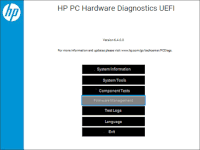
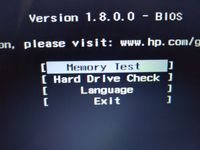
HP Support Assistant does not detect updates.
I do not know what to do. Tomorrow I'll go to church to light a candle 🥴 In the meantime...
01-30-2021 12:48 AM
Thank you for posting back.
I would request you to contact our Support and our Support Engineers should be able to Remote into your computer and sort this out. HP Support can be reached by clicking on the following link: www.hp.com/contacthp/
ECHO_LAKE
I am an HP Employee