-
1
×InformationNeed Windows 11 help?Check documents on compatibility, FAQs, upgrade information and available fixes.
Windows 11 Support Center. -
-
1
×InformationNeed Windows 11 help?Check documents on compatibility, FAQs, upgrade information and available fixes.
Windows 11 Support Center. -
- HP Community
- Notebooks
- Notebook Wireless and Networking
- make both computer and printer on same network/both are conn...

Create an account on the HP Community to personalize your profile and ask a question
03-04-2018 11:50 AM
Hp notebook 15 and Office Jet Pro 6978. Printer workd if fed by habd, but willnot accept anthing from computer.
They're on two different IP addresses.
Solved! Go to Solution.
Accepted Solutions
03-05-2018 04:41 PM
Thanks for taking an interest in the HP Support Forums After reading your post I see that you are getting printer connectivity issue. I will be a delight to assist you here.
Superb analysis and brilliant diagnosis of the issue before posting. 🙂 Kudos to you on that score.:)
For better clarity and to assist you better I would require more information regarding this:
- When did this issue start?
- Did you do any changes to the printer?
- Which operating system is installed?
Connect the printer to the same network to which your computer is connected.
Run wireless setup wizard and select the same network name to which your computer is connected.
-
From the home screen on the printer control panel, swipe down to open the Dashboard, and then touch the Wireless icon
 .
. -
Touch the Setup icon
 .
. -
Touch Wireless Settings, and then touch Wireless Setup Wizard.
Figure : Wireless Settings display
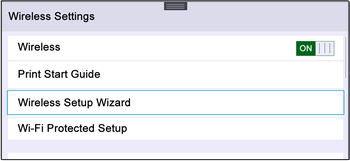
-
Touch the name of your network in the list of available networks, and then touch OK.
Figure : Example of network names
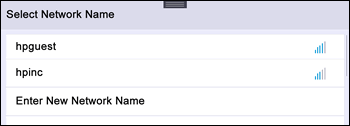
-
If the list does not contain your network name, touch Enter New Network Name, and then follow the on-screen instructions to enter your network name.
-
If prompted, type the WEP or WPA key (network password), and then touch Done.
A summary screen displays. Touch OK to return to the home screen.
NOTE:
If a connection error message displays, make sure you typed the uppercase (capital) and lowercase (small) letters for the network name and password exactly. Follow the prompts to type the information again.
Download the latest driver and install it to print from the computer.
Click here to download the latest driver for the printer
(Note: You can change the operating system before downloading)
Let me know how it goes.
Cheers.
Sandytechy20
I am an HP Employee
03-05-2018 04:41 PM
Thanks for taking an interest in the HP Support Forums After reading your post I see that you are getting printer connectivity issue. I will be a delight to assist you here.
Superb analysis and brilliant diagnosis of the issue before posting. 🙂 Kudos to you on that score.:)
For better clarity and to assist you better I would require more information regarding this:
- When did this issue start?
- Did you do any changes to the printer?
- Which operating system is installed?
Connect the printer to the same network to which your computer is connected.
Run wireless setup wizard and select the same network name to which your computer is connected.
-
From the home screen on the printer control panel, swipe down to open the Dashboard, and then touch the Wireless icon
 .
. -
Touch the Setup icon
 .
. -
Touch Wireless Settings, and then touch Wireless Setup Wizard.
Figure : Wireless Settings display
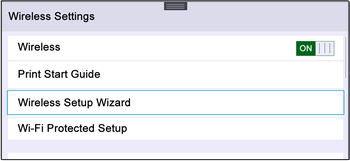
-
Touch the name of your network in the list of available networks, and then touch OK.
Figure : Example of network names
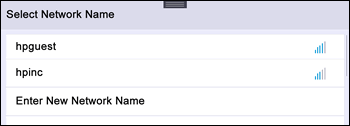
-
If the list does not contain your network name, touch Enter New Network Name, and then follow the on-screen instructions to enter your network name.
-
If prompted, type the WEP or WPA key (network password), and then touch Done.
A summary screen displays. Touch OK to return to the home screen.
NOTE:
If a connection error message displays, make sure you typed the uppercase (capital) and lowercase (small) letters for the network name and password exactly. Follow the prompts to type the information again.
Download the latest driver and install it to print from the computer.
Click here to download the latest driver for the printer
(Note: You can change the operating system before downloading)
Let me know how it goes.
Cheers.
Sandytechy20
I am an HP Employee
03-06-2018 05:38 PM
I am the The_Fossette. It looks like you were interacting with @sandytechy20, but he is out of the office today so I'll take over from here.
Perfect, I am really glad to hear that the issue is resolved.
If any other questions arise, please feel free to write back to me.
Good day! Take care 🙂
Cheers!
The_Fossette
I am an HP Employee
