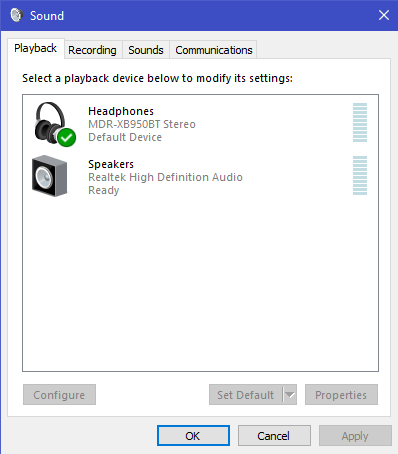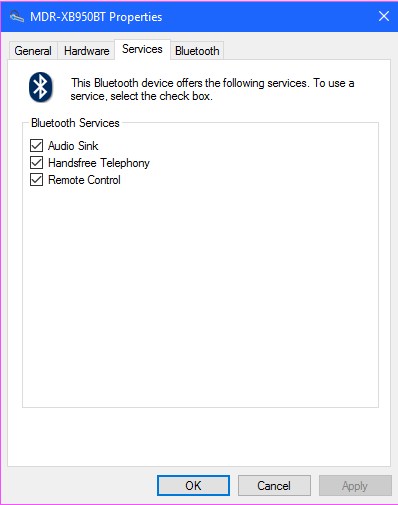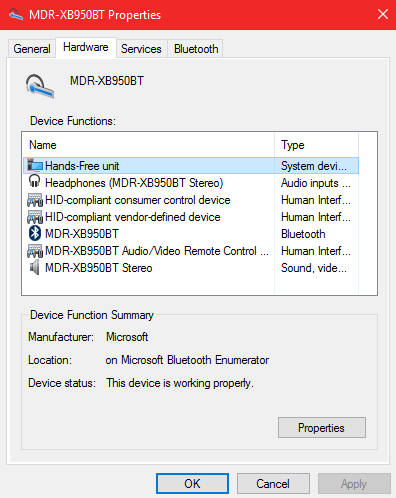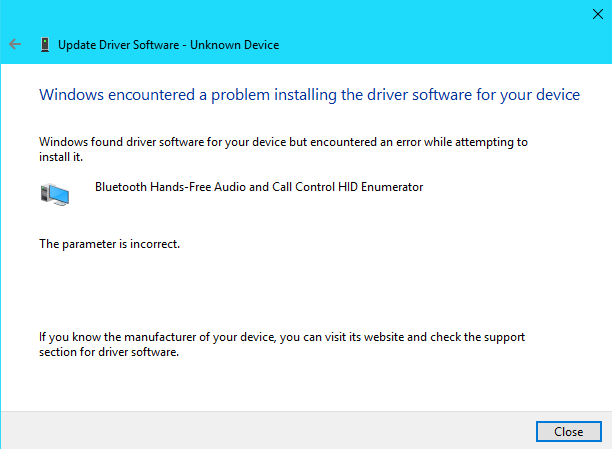-
×InformationNeed Windows 11 help?Check documents on compatibility, FAQs, upgrade information and available fixes.
Windows 11 Support Center. -
-
×InformationNeed Windows 11 help?Check documents on compatibility, FAQs, upgrade information and available fixes.
Windows 11 Support Center. -
- HP Community
- Archived Topics
- Notebooks Archive
- Bluetooth headset not connecting with mic

Create an account on the HP Community to personalize your profile and ask a question
02-01-2017 06:42 PM
Hi,
I recently got this new WLAN Bluetooth Combo Adapter so that I could have the option to use bluetooth devices with my laptop. I'd connect my Sony MDR-XB950BT bluetooth headset and use it to talk to friends on Skype.
When I look in my sound devices, there are normally two devices my headset connects with: "Headphones" and "Headset". The headset option is what lets me use my mic.
However, now "Headset" displays as "Disconnected" and right-clicking then pressing "Connect" doesn't help. When I unpair then re-pair the device, it takes forever to download it's drivers, then I see that there is no "Headset" option in my sound devices at all! It reappears upon restart, but again as "Disconnected".
Also, now when I connect my headphones, the "Headphones" option also displays as "Disconnected", but unlike the "Headset" option I am able to right-click and press connect and it will then connect.
All my drivers are up-to-date and when searching for my new WLAN Bluetooth adapter I was told by an HP expert (who was a great help by the way) that this one was indeed compatible with my laptop model. It worked at first, but now I'm having these issues. There is no answer anywhere online that works for me. Any help would be greatly appreciated.
Thanks in advance
02-02-2017 10:39 AM
Greetings @dwhaley720,
Thanks for the post.
I understand that you are unable to connect and use your Bluetooth headset with your HP notebook that did not come with Bluetooth. I would like to provide my suggestion.
May I know the part number of the wireless adapter you have installed?
Recommend you to update the wireless driver and Bluetooth driver on your computer using HP Support Assistant.
Make sure the wireless button on your computer is ON and open device manager.
Check if Bluetooth is listed in device manager and is enabled.
Make sure the Bluetooth headset is not paired with any other device.
Have the Bluetooth headset off, open the Bluetooth utility and when it is searching for Bluetooth devices, turn the Bluetooth headset ON.
If the headset is still not getting detected, recommend you to run the troubleshooter from the control panel.
HP PCs - Using Bluetooth Devices (Windows 10, 😎
HP PCs - Understanding and troubleshooting Bluetooth wireless technology
Refer to this Microsoft post for assistance and Connect a Bluetooth device article.
Keep me posted.
Please click ‘Accepted Solution’ on the post that solves your issue to help others find the solution. To show appreciation for my help, please click the ‘Thumbs Up’ Icon below.
Chimney_83
I am an HP Employee
02-04-2017 01:04 AM
The part number for my Bluetooth WLAN Adapter: 753077-001
I saw it was originally for the HP Stream 13 Notebook. It seems to be compatible with my model, so I think it's just the driver software causing the issues or something.
I've tried updating my drivers, troubleshooting, and even tried restarting the "Bluetooth Support Service" in Windows Services and there was no change in the issue.
Whenever I re-pair the device it shows only "Headphones" and no "Headset" in Sound Devices.
Or at least until I restart the computer and reconnect my headset. "Headset" will then show up in my devices, but set as "Disconnected" and I can't set it to connect. Oh, and "Headphones" will also be disconnected, but I am able to connect them, it's just annoying to have to do it every time I want to use them.
I've looked in my bluetooth services and made sure the "Handsfree Telephony" was checked.
So I am baffled as to what is wrong here!
I hope I explained things a bit better.
02-04-2017 11:10 AM - edited 02-04-2017 11:11 AM
Hi @dwhaley720,
I reviewed the post comprehensively. Superb and spectacular troubleshooting and deductions before posting again. 🙂 Kudos to you for a job brilliantly done. 🙂 I am amazed by your profound technical skills.
Please try these steps.
- Update the bios and chipset drivers for the computer from this link: http://hp.com/drivers
- Please select the country of and type the product# of the unit and follow the on-screen instructions to update the bios and chipset drivers based on the operating system.
- Then perform a bios defaults by following these steps:
- Turn on or restart the computer.
- While the display is blank, press the f10 key to enter the BIOS settings menu.
- Press the f9 key to reset the BIOS to the default settings.
- Press the f10 key to save the changes and exit the BIOS settings menu.
Then check again if the notebook pairs with the headset and works correctly.
If it does not, uninstall the Bluetooth drivers from device manager and restart the computer and check again to see if the issue is fixed.
Furthermore, please try with another Bluetooth headset to pair with this device which may isolate the issue with this one headset.
You may need to contact the Headset manufacturer for updated drivers and support.
- If another headset pairs fine and works correctly there are no issues with the Bluetooth combo drivers of the card.
- Also, try to update the Bluetooth drivers and check again if it works.
- Finally, you could also get a USB Bluetooth dongle for a song from a local store like Best Buy or Staples.
- Then connect it to one of the USB ports of the computer and connect it to your headset. It is very cost effective as a workaround.
Trust me I’ve done all I can to help by keeping your best interest in mind.
Hope this helps. Let me know how this goes. I genuinely hope the issue gets resolved without hassles and the unit works great. 🙂 Please reach out for any issues and I'll be there to assist you. 🙂
To simply say thanks, please click the "Thumbs Up" button to give me a Kudos to appreciate my efforts to help.
If this helps, please mark this as “Accepted Solution” as it will help several others with the same issue to get it resolved without hassles. 🙂
Take care now and have a splendid week ahead. 🙂
DavidSMP
I am an HP Employee
02-05-2017 02:49 AM
Thankyou 
I updated my chipset and BIOS drivers (some of them said I don't reach system requirements) and I uninstalled my Bluetooth drivers, which then reinstalled themselves after restart.
The headset still does the exact same thing as before, I tried to update the drivers for it and found that one of them did need an update. Which is the highlughted one shown in this screenshot:
But when trying to update it I get the following error:
I tried to find the drivers for the headset on Sony's website, but it said it doesn't have any software or drivers for my model.
So, after my failed attempts at getting the mic to work, I tried to connect my brother's bluetooth headset to see if the issue persists... Unfortunately, it's the exact same model as mine, haha. So I wasn't surprised to see that it had the same problem.
I originally had a bluetooth dongle before and the mic worked with it, but I had connectivity issues with the dongle and wanted to use the least amount of USB ports as possible, hence why I replaced my WLAN adapter with one that has Bluetooth.
At this point I think this is unsolvable, I've seen many other forums based on this issue that couldn't find an answer. But if you still have any ideas on fixing this please let me know 
02-05-2017 09:13 AM - edited 02-05-2017 09:14 AM
@dwhaley720, Thanks for the response.
Thanks for trying out the steps.
In the picture I see that Bluetooth headset is disabled.
Have you tried right-clicking on the device and enabling it?
Also, download and install HP support assistant on your PC and check for updates.
This will install the missing drivers on your PC.
Refer this article to know how to use HP support assistant.
I'll keep an eye out for your response.
I hope you have a great day! 🙂
A4Apollo
I am an HP Employee
02-05-2017 12:55 PM
Thankyou,
The "Headset" device is enabled, although it says it's disconnected, and it doesn't allow me to connect it. I'd show a screenshot but sometimes the "Headset" device in Sound Devices doesn't even show up anymore and it only shows "Headphones", which is what it's doing right now.
And I've used HP Support Assistant probably a hundred times and it's been saying there are no updates available.
02-05-2017 01:23 PM
@dwhaley720, thanks for your response.
Thanks for trying out the steps.
Please try the steps recommended below.
a) OpentheRecording Audio troubleshooter by clicking the Start button, and then clicking Control Panel.
b) In the search box, type troubleshooter, and then click Troubleshooting.
c) Under Hardware and Sound, click Troubleshoot audio recording.
Press Windows key + R on the keyboard.
b. Type “Services.msc” (without quotes) and press Enter.
c. Right click on Bluetooth support service Bluetooth Handsfree service and click on Properties.
d. Set the Startup type as Automatic and then click Start under Service status.
e. Click on Ok.
I would suggest you install the drivers in compatibility mode. Follow the below steps.
1. Right-click the driver installation file and select Properties then tap or click the Compatibility tab.
2.Place a check in the Run this program in compatibility mode for: box.
3. Tap or click the drop down box and select a previous operating system, then tap or click OK.
4. Try installing the driver/software and check.
Let me know if this works!
Have a great day ahead! 🙂
A4Apollo
I am an HP Employee
08-20-2018 06:54 AM
I have the same problem as you
I know the post old ( a year ago ) but I managed to have fixed the problem
the only difference is I have windows 8.1 and you have windows 10
to be clear the problem is not because of headphone or driver
its just because of (Windows Service ) that is not active correctly
I did try both my Bluetooth headphones on windows 10 and windows 8.1
in windows 10 its work very well
but in windows 8.1 it did not work although it was working before
I found the problem is missing the servier in Windows which called ( Bluetooth Handsfree Service )
this service was missing So I search and search and I was able to re-add it again by make some changes in registery
I will not add how I did edit the registery but you can contact the Microsoft Support just identify the problem which is missing of ( Bluetooth Handsfree Service )
for windows 10 1803 I think this service is no longer available and windows use another type of service