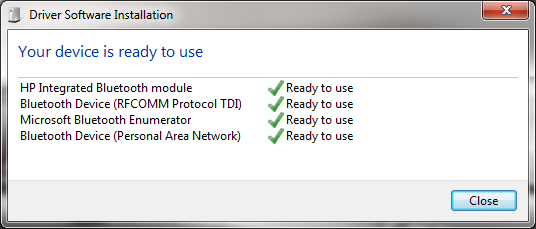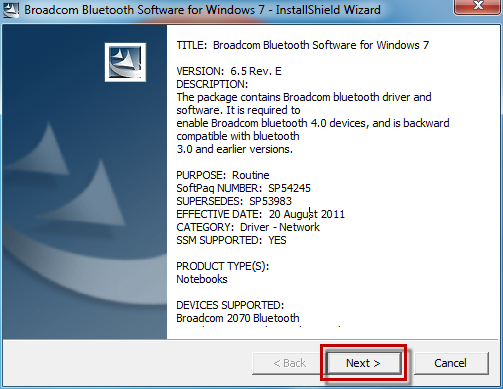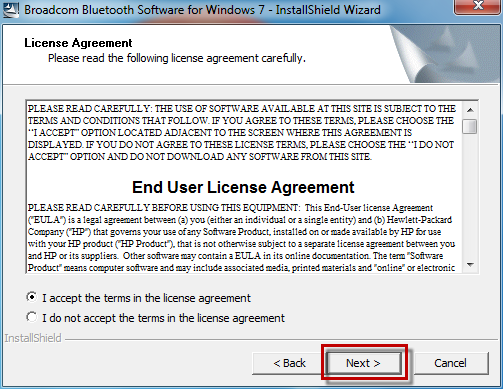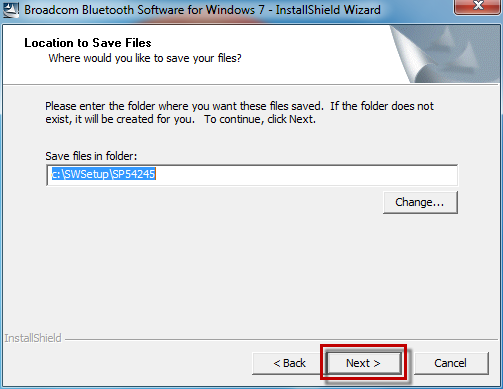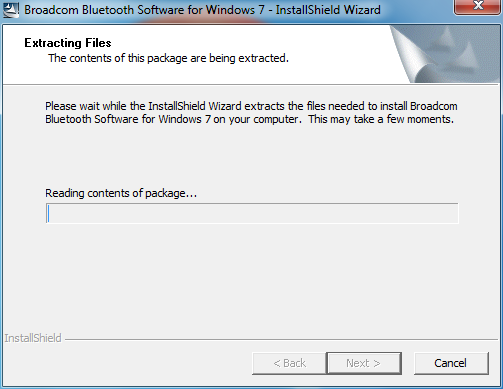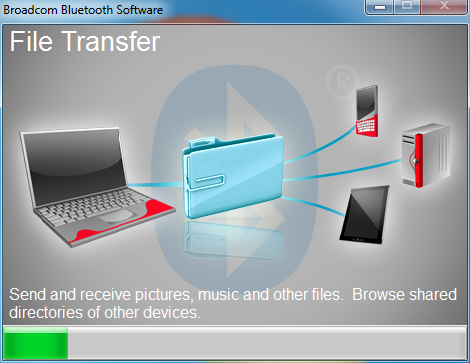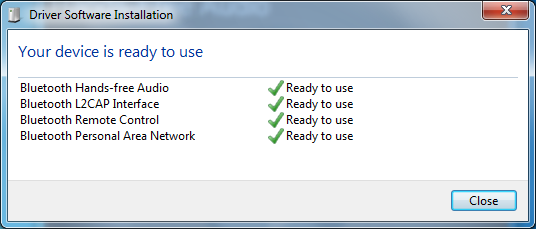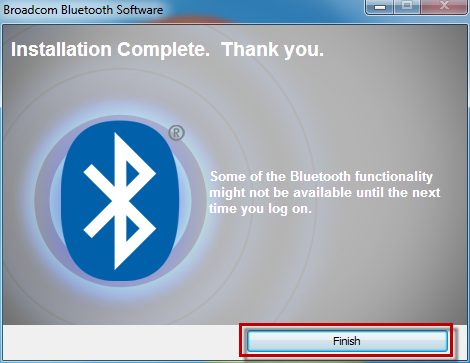How to install HP Bluetooth driver in Windows 7.
Options
- Mark Topic as New
- Mark Topic as Read
- Float this Topic for Current User
- Bookmark
- Subscribe
- Mute
- Printer Friendly Page
turn on suggested results
Auto-suggest helps you quickly narrow down your search results by suggesting possible matches as you type.
Showing results for
Guidelines
Seize the moment! nominate yourself or a tech enthusiast you admire & join the HP Community Experts!
Please log in to submit a nomination.
Thank you
Sorry, there was an error with your nomination, please try again.
Required fields can't be empty, please try again.

 .
.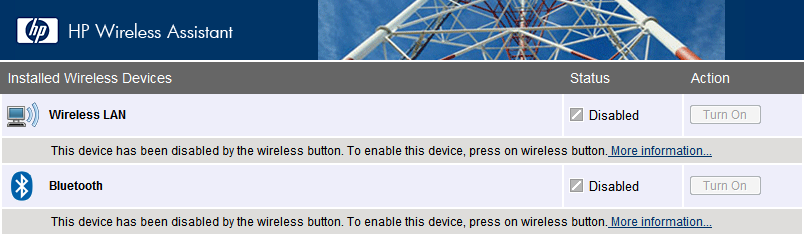
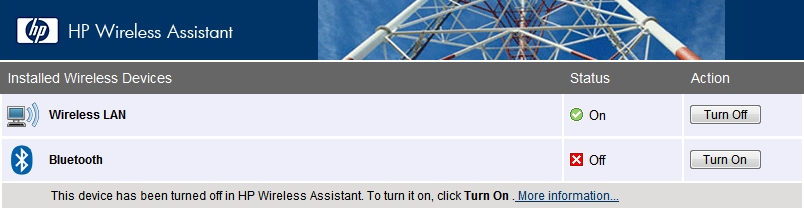

 icon then you will see what kind of drivers are installing now in system.
icon then you will see what kind of drivers are installing now in system.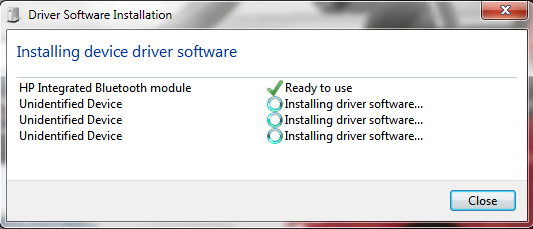
 on the task bar.
on the task bar.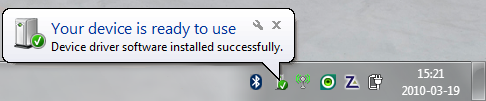
 icon then you will see, what was installed in system.
icon then you will see, what was installed in system.