-
×InformationNeed Windows 11 help?Check documents on compatibility, FAQs, upgrade information and available fixes.
Windows 11 Support Center. -
-
×InformationNeed Windows 11 help?Check documents on compatibility, FAQs, upgrade information and available fixes.
Windows 11 Support Center. -
- HP Community
- Archived Topics
- Notebooks Archive
- Re: HP Software Framework

Create an account on the HP Community to personalize your profile and ask a question
05-10-2017 10:26 AM - edited 05-10-2017 10:27 AM
Hi @Simon942,
I read the post. Great effort. Kudos to you for that. 🙂
This document pertains to HP Notebook PCs with HP CoolSense Technology and Windows 10, 8, or 7.
HP CoolSense Technology is a feature in some HP notebook computers that combines hardware, software, and mechanical design to dynamically manage the temperature of your notebook computer, and help keep you comfortable while using it. HP CoolSense Technology uses a motion sensor in your notebook computer to sense when your computer is being used in a stationary or mobile setting, and automatically adjusts the computer performance and fan speed to keep the computer cool. HP CoolSense software allows you to specify your cooling preferences. Use this document to configure and use your HP CoolSense software.
Installing HP CoolSense version 2.2
If your HP Notebook computer came with HP CoolSense software, make sure it is updated to the latest version.
Download and install the latest version of HP CoolSense from the HP CoolSense Technology download site.
NOTE:
HP CoolSense requires accelerometer and thermal control hardware only available on select computers.
Please check this document out.
Configuring HP CoolSense
HP CoolSense is designed to run on notebook computers with HP CoolSense Technology and Windows 10, Windows 8, or Windows 7.
NOTE:
This section uses images and directions for the latest version of HP CoolSense. Images and directions for previous versions are similar but may vary slightly.
To configure the cooling preferences on computers with HP CoolSense, follow the steps below.
Click On (default) or Off to change the settings. Click About for a description of HP CoolSense settings or to view the program's version number.
On - HP CoolSense automatically detects if your notebook computer is not in a stationary position and adjusts computer performance and fan settings to keep your computer's surface temperature at a comfortable level. When HP CoolSense is On, the icon in the task bar
 is blue.
is blue.Off - HP CoolSense does not automatically adjust your notebook computer's performance or fan settings beyond default cooling settings. The surface temperature of your notebook computer may be higher than it would be with HP CoolSense turned on. When HP CoolSense is Off, the icon in the task bar
 is black.
is black.About - Displays a description of HP CoolSense settings and version number.
Figure : About HP CoolSense

In Windows, search for and open HP CoolSense.
The HP CoolSense icon
 is displayed on the task bar.
is displayed on the task bar.Figure : Task bar

Click the HP CoolSense icon in the task bar to display the configuration box.
Figure : HP CoolSense configuration box
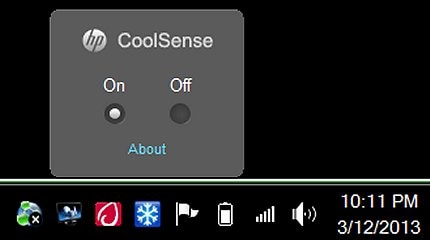
For further assistance please review this document on Cool Sense technology. Thre are a whole list of FAQs. That answers all your questions. Please read the document. It is a motion sensor technology that combines hardware and software to combine performance, efficiency and fan speed based on the task that the computer is performing. If it you are using high-end graphics and stressing the CPU to the limit playing high-end video games or using High-end graphic hungry software like adobe photoshop, then the cool sense technology would kick in to manage speed, performance and efficiency of the fan.
If you are using just a word document that does not require a lot of computer resources then the fan spins at slow speeds as it is not stressed.
Hope this answers your question. Please read the document on Coolsense technology completely.
Hope this helps. Let me know how this goes. I genuinely hope the issue gets resolved without hassles and the unit works great.
To simply say thanks, please click the "Thumbs Up" button to give me a Kudos to appreciate my efforts to help. If this helps, please mark this as “Accepted Solution” as it will help several others with the same issue to get it resolved without hassles.
Take care now and have a superb week ahead. 🙂
DavidSMP
I am an HP Employee
05-10-2017 10:49 AM
Hi @Simon942,
I thank you very much for your time. You've been simply brilliant to work with. 🙂 I hope the computer works great and stays healthy for a long time. 🙂
Trust me I've done everything here to assist you by keeping your best interest in mind. 🙂 I’ve done a lot of research myself. You've been absolutely superb to work with, by displaying great technical skills. 🙂 I thank you again for your time. It has been an absolute privilege to share this platform with you. 🙂
To simply say thanks, please click the "Thumbs Up" button to give me a Kudos to appreciate my efforts to help.
If this helps, please mark this as “Accepted Solution” as it will help several others with the same issue to get it resolved without hassles.
You take care now, stay healthy, keep smiling big and do have a blessed year ahead. 🙂
DavidSMP
I am an HP Employee
05-10-2017 01:29 PM
Hi @Simon942,
It was terrific interacting with you. I also did a lot of research for the issue. So I request you to mark my post as an accepted solution only for others with the same issue to benefit.
Also, please give a Kudos for the same post for my efforts to help.
You take care now, stay healthy, keep smiling big and do have a blessed year ahead. 🙂
DavidSMP
I am an HP Employee
- « Previous
-
- 1
- 2
- Next »
