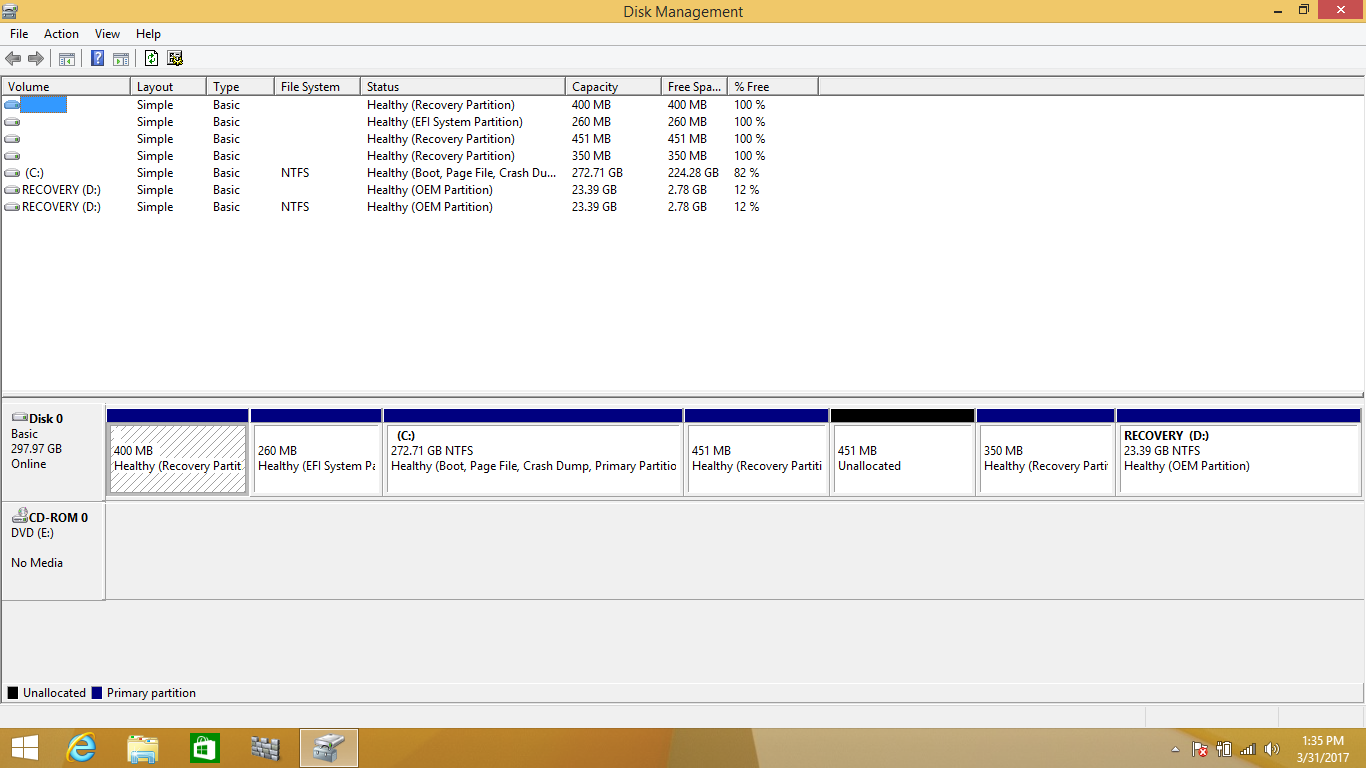-
×InformationNeed Windows 11 help?Check documents on compatibility, FAQs, upgrade information and available fixes.
Windows 11 Support Center. -
-
×InformationNeed Windows 11 help?Check documents on compatibility, FAQs, upgrade information and available fixes.
Windows 11 Support Center. -
- HP Community
- Archived Topics
- Notebooks Archive
- Recovery Images

Create an account on the HP Community to personalize your profile and ask a question
03-30-2017 12:01 PM - edited 03-30-2017 12:08 PM
I upgraded from Windows 8 to 8.1 then to Windows 10 Pro (retail), and then did a system recovery reset to 8 and an upgrade 8.1. All without creating recovery drives. I went to 10 Pro with the idea of turning my computer into a work computer but realized it was too slow. So I was trying to get it back to a clean install of 8.1, where I can at least pass it off to a relative for light use. I now have what appears to be several recovery drives. Yes, I made mistakes by not creating one before each and every upgrade. If run the current recovery drive operation, I suspect I would get Windows 8.1 by default, since that is what is now running. But since there are multiple recovery drives, I wonder if I could create one for each upgrade I had performed. Is it possible? I would do this with multiple usb drives.
03-30-2017 12:06 PM
Hello;
Allow me to welcome you to the HP forums!
You can't create a Recovery drive -- at least, in the sense that you can manually create a partition and populate it with the files needed.
The HP Recovery Media does recreate the Recovery drive -- but it does that by reformatting the entire disk, recreating the original partitions, and populating them.
Since you want to hand off this PC, my suggestion would be to use HP Recovery Media to basically reset the PC to its original state.
HP Recovery Media is a set of DVDs and a CD, or USB stick, that will erase the hard drive (removing all data, settings, and applications, reinstall the original OS, drivers, and some HP Utilities. In some cases, you may be able to order a USB stick instead of disks. You have to order these from HP; they can not be downloaded.
You can look online for Recovery Media starting with the linked paged: http://support.hp.com/us-en/drivers
Once there, input your Product name or number. On your Software and Drivers Download page, select your Operating System and and Version. Click "Update". If HP Recovery Media is available for your machine, down near the bottom of the page, you will see an entry for Order Recovery Media-CD/DVD/USB. Click the "+" symbol to expand that entry and click on Order Media for details.
Or, if you prefer, you can do the same by contacting HP Customer Service:
If you live in the US or Canada, contact information is on this page: http://www8.hp.com/us/en/contact-hp/phone-assist.html#section1
If you live elsewhere, contact information is on this page: http://www8.hp.com/us/en/contact-hp/ww-contact-us.html
NOTE: After you get through, stay on the line until you are finally able to talk to some one -- it can take a while!
If you have trouble finding a phone number, then try: 1 (800) 474-6836
If HP no longer provides Recovery Media for your model, a couple of other sites you can check are: http://www.computersurgeons.com/ and http://www.restoredisks.com/
Before using the media, read through this: http://support.hp.com/us-en/document/c00006110
Good Luck
I am a volunteer and I do not work for, nor represent, HP