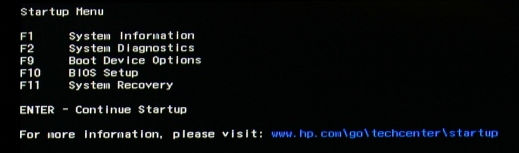-
×InformationNeed Windows 11 help?Check documents on compatibility, FAQs, upgrade information and available fixes.
Windows 11 Support Center. -
-
×InformationNeed Windows 11 help?Check documents on compatibility, FAQs, upgrade information and available fixes.
Windows 11 Support Center. -
- HP Community
- Archived Topics
- Notebooks Archive
- Slow Startup problem Hp pavilion 15

Create an account on the HP Community to personalize your profile and ask a question
03-29-2017 05:36 AM
So i installed Windows 7 64bit.. but problems of slow startup and 100% disk usage still exists
I've tried all the tweaks to solve this disk usage problem, but I am not successful yet..
Also most of the times I start my notebook, a message pops up informing that the Graphics card is not detected.. So i've to restart multiple times for gaming purpose
Kindly help me...
03-29-2017 07:38 AM
Hello;
Allow me to welcome you to the HP forums!
The most common cause of really slow performance, to the point that it seems to take forever to start, is a failing hard drive.
That long a delay implies that the hard drive controller is encountering failing sectors. Instead of reading hundres of sectors a second, when the controller encounters a failing sector, it rereads the same sector, over and over hundreds of times, until it times out.
With it probably spending only 15 minutes doing this, the good news is that you probably have only a few bad sectors, so the drive is still usable.
You should run CHKDSK on your drive to check it out.
To do that, in the Start menu, right-click on Computer and select Open.
Then, right-click on the C drive and select properties.
Then, Tools, and then Error checking.
It will ask you to reboot to do the check (as it can't do that while Windows is running).
When it reboots, it will run the CHKDSK utility. See if it reports finding any bad sectors.
If it does, it should mark them as bad, and after that, your PC should boot much faster. But if the PC continues to boot very slowly, that implies you have a failing drive.
If your PC is new enough to support UEFI, you can use these steps to test the hard drive: http://support.hp.com/us-en/document/c00439024
If not, you have to follow these steps:
1) Press Esc key repeatedly, several times a second, while rebooting the laptop. Do NOT hold the key down, just press it over and over.
2) Eventually, you will see an HP Startup Menu -- that will look similar to the image below ...
3) press the Function key for testing the hard drive (usually F2) and let it run.
Please report back the test results.
I am a volunteer and I do not work for, nor represent, HP