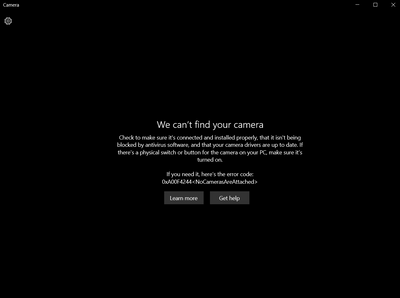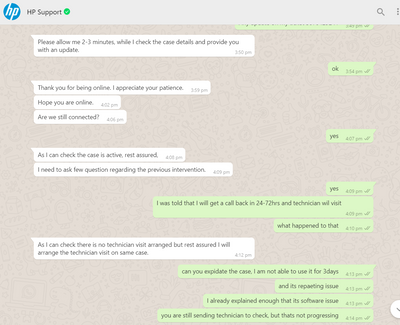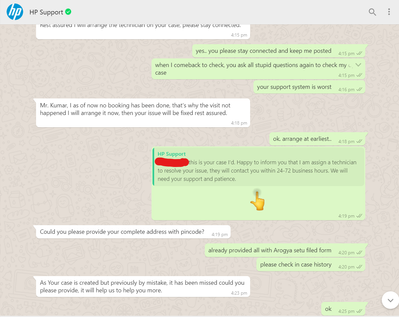-
×InformationNeed Windows 11 help?Check documents on compatibility, FAQs, upgrade information and available fixes.
Windows 11 Support Center. -
-
×InformationNeed Windows 11 help?Check documents on compatibility, FAQs, upgrade information and available fixes.
Windows 11 Support Center. -
- HP Community
- Archived Topics
- Notebooks Archive
- Web Camera Not working - no cameras are attached 0xa00f4244

Create an account on the HP Community to personalize your profile and ask a question
08-15-2021 11:40 PM - last edited on 07-12-2024 08:00 AM by SofiaML
I am facing wecam issue (no cameras are attached 0xa00f4244 ) repeatedly due HP driver update.
First I have faced the issue and when I did rollback, it worked. SO I haven't raised any issue. THen windows update happened again the issue re-appered. I dont want to keep my laptop out of date, also the restore point was not there. So I raised a support ticket and I explained on the issue faced. Then support team helped me over whatsapp support and I was asked to reset my laptop. I lost all my data, then as expected camera started working. I highlithed that if windows update happens again, the issue will reapper. Support team responded that it wont happen and if happens it will he taken as priorirty ticket.
With in 10days, windows and HP drivers updated and the issue reappered.
I had to contact the HP support again and everytime you contact them with the same whatapps channel, they will ask all the questions (Your contact & product details) again irrespective of whether you have open ticket or not.
Then I was told that case was created and they will send a support person to inspect. I had to accept that in this covid situation because I was not able to use my month HP laptop. I was suppose to receive call back in 24hr -72hrs. I waited for 3days and I contacted support again and I was told that BY MISTAKE NO SUPPORT PERSON WAS ASSIGNED. THen they asked all the questions and created the case and I was promised that support person will call me and do a visit. Its a week since I was told that, no mail, whatsapp update or call. Worst support system that I have come across.
I dont know whether I will get a response or not.
Web Camera Not working - no cameras are attached 0xa00f4244
"HP COMMUNITY TEAM NOTE"
 This topic has been archived. Information and links in this thread may no longer be available or relevant. If you have a question create a new topic by clicking here and select the appropriate board. This topic has been archived. Information and links in this thread may no longer be available or relevant. If you have a question create a new topic by clicking here and select the appropriate board. |
Solved! Go to Solution.
Accepted Solutions
09-29-2021 09:02 AM
None of these steps helped in fixing the issue.
Its finally fixed with Microsoft ticket. I had to update to Windows 21H1 to fix this issue.
08-19-2021 03:17 PM - last edited on 07-12-2024 07:56 AM by SofiaML
Hi@jagsdkp, Welcome to the HP Support Community!
We reviewed your post and I understand that the webcam is not working
Don’t worry, I assure you I will try my best to get this sorted.
Request you to follow the below troubleshooting steps from the document fix :-
https://support.hp.com/us-en/document/ish_3960099-3335046-16
Please click “Accept as Solution” if you feel my post solved your issue, it will help others find the solution.
Click the “Kudos, Thumbs Up" on the bottom right to say “Thanks” for helping!
Have a great day!
08-25-2021 10:50 AM - edited 08-25-2021 10:50 AM
None of the soultions provided here works for me. Doing system restore is not a solution, Windows updates every week or month and the issue re-apper. I only wasted my internet data by downloading monthly patches again and again.
Its a clear software bug and you never care about fixing it. Its more than another 3weeks since my case was opened but no progress at all. I wonder why should I buy a branded product like HP when there is no support during warranty itself.
08-30-2021 06:51 PM
Hi@jagsdkp,
We understand that security updates, drivers, and windows updates are mandatory to keep notebooks running. Things have been changed not due to technologies
Microsoft critical updates are done automatically drivers update will be released based on the requirement. in order, software keeps running.
We suggest Check for windows update every 30 days,
Let me know if you need any other assistance and I'd be happy to help 🙂
Please click “Accept as Solution” if you feel my post solved your issue, it will help others find the solution.
Click the “Kudos, Thumbs Up" on the bottom right to say “Thanks” for helping!
Have a great day!
09-03-2021 01:19 PM
Hi@ jagsdkpj,
I recommend you follow the below steps and check if it helps.
- Turn off your HP laptop.
- Disconnect all external devices (printers, USB drives, etc.) from your computer.
- Remove all recently added internal hardware.
- Press the Power button to switch your HP laptop on.
- Once your unit starts booting, immediately press the F11 key. Repeatedly press it until you see the Choose an Option screen.
- Select Troubleshoot.
- Choose Reset this PC.
- You can either opt to keep your files or to remove everything.
- Select Keep My Files when you want to retain your data. Once you click Reset, your operating system will be reinstalled. The process may take a while.
- Choose Remove Everything when you want to remove all your personal files.
- You can opt to remove everything solely on the drive where your operating system is installed. On the other hand, you can click All Drives when you do not want to retain any data.
- You can also fully clean the drive you selected or just remove your files.
- Click Reset.
09-29-2021 09:02 AM
None of these steps helped in fixing the issue.
Its finally fixed with Microsoft ticket. I had to update to Windows 21H1 to fix this issue.
12-30-2021 09:18 PM
I tried every possible solution on the web... no help. It is really frustrating... created a post too : https://h30434.www3.hp.com/t5/Notebook-Video-Display-and-Touch/We-Can-t-Find-Your-Camera-Error-0xA00...
01-14-2022 03:37 AM
Welcome to the HP Support Community! I’m here to help.
Tweak the registry
- In the Windows Search bar, type regedit.
- Right-click the Registry Editor and run it as an administrator.
- Click on File, choose Export, and backup your registry. If something goes wrong, you can restore it with ease. In addition, you can create a Restore Point, just in case.
- Now, follow this path:
- For 32 bit system:HKEY_LOCAL_MACHINESOFTWAREMicrosoftWindows media foundationPlatform
- For 64-bit system:HKEY_LOCAL_MACHINESOFTWAREWOW6432NodeMicrosoftWindows media foundationPlatform
- Right-click in the right window and choose New and select DWORD (32-bit) Value.
- Name this value EnableFrameServerMode.
- Right-click and choose to Modify this newly created registry value.
- Set its value to 0 (zero) and save changes.
- Restart your PC and you should be good to go.
Because of the difference in encoding standard certain cameras just won’t work in Windows 10, and that can lead to error 0xa00f4244 in Camera app, but this registry change should fix that.
Keep me posted for any other assistance.
Hope this helps! Let me know how it goes.
Please click “Accept as Solution” if you feel my post solved your issue, it will help others find the solution.
Click on the YES button to reply that the response was helpful and/or to say “Thank You”.
Have a great day!