-
×InformationNeed Windows 11 help?Check documents on compatibility, FAQs, upgrade information and available fixes.
Windows 11 Support Center. -
-
×InformationNeed Windows 11 help?Check documents on compatibility, FAQs, upgrade information and available fixes.
Windows 11 Support Center. -
- HP Community
- Archived Topics
- Notebooks Archive
- deadspot in upper right part of touch screen

Create an account on the HP Community to personalize your profile and ask a question
05-22-2017 10:28 AM
The upper right hand portion of my screen has a deadspot. In the deadspot there is no touch responce. What can I go about doing to get this working again? I think it is a hardware issue. How should I go about getting it repaired?
05-23-2017 12:31 PM
Hi @dda29,
Good Day. A warm welcome to the HP community. I reviewed the post regarding a spot on the computer’s upper right side of the screen. I will be delighted to assist you here.
Splendid description, brilliant troubleshooting and great observations made before posting. Kudos to you for that. 🙂
For providing you with an accurate response I would require more information regarding this.
Please let me know the complete model# of the computer.
How big is the spot? Is it the size of a single pixel?
If there is no touch response around that area, then it is a hardware issue with the computer.
However please run the touchscreen diagnostics from this link: http://support.hp.com/in-en/document/c03467259 to isolate the issue. Please follow the steps in the option for component tests.
Perform a touch screen diagnostic test in HP Hardware Diagnostics UEFI
Perform UEFI Hardware Diagnostics tests to detect problems with the touch screen hardware.
-
Plug the AC adapter into the computer.
-
Press the Power button for at least five seconds to turn off the computer.
-
Turn on the computer and immediately press the F2 key repeatedly, about once every second.
-
When the HP PC Hardware Diagnostic UEFI screen displays, click Component Tests.
Figure : Component Tests
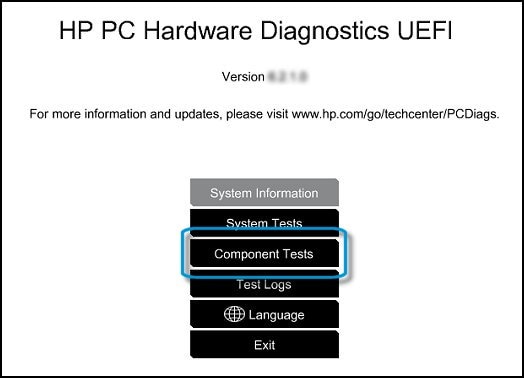
-
Click Touch Screen.
Figure : Touch Screen
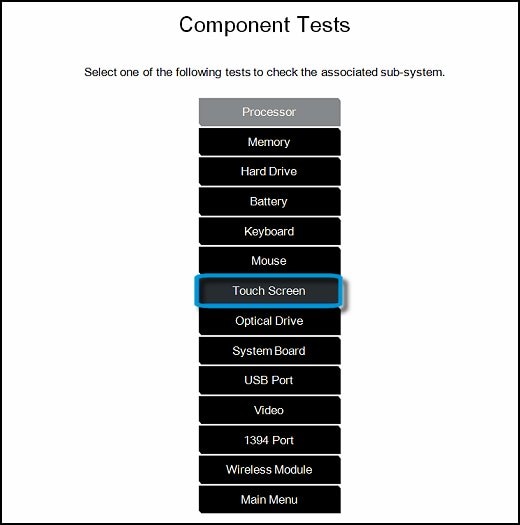
-
There are two interactive touch screen hardware tests. Start by clicking Touch Pointer Test.
Figure : Touch Pointer Test

-
Read the on-screen instructions, then click Run once.
Figure : Touch Pointer Test
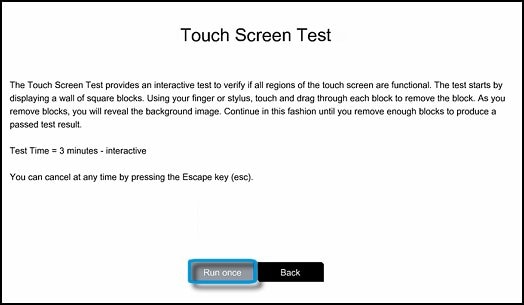
-
Touch each of the blocks on the screen to erase them. The test ends after all blocks are erased or after three minutes have passed, and results are displayed.
Figure : Touch the blocks to erase them
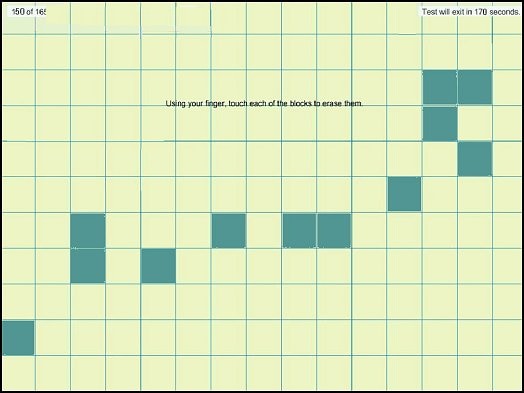
-
Click Main menu to return to the main UEFI screen and run the second touch screen test.
-
Click Component Tests, then click Touch Screen.
-
Click Drag And Drop Test.
Figure : Drag and Drop Test

-
Read the on-screen instructions, then click Run once.
-
Drag each orange rectangle to the box indicated by the arrows with a finger or a stylus. The rectangle changes to blue when positioned in the correct box.
The test ends after all blocks are repositioned or after three minutes have passed, and results are displayed.
Figure : Drag the blocks to the correct empty box
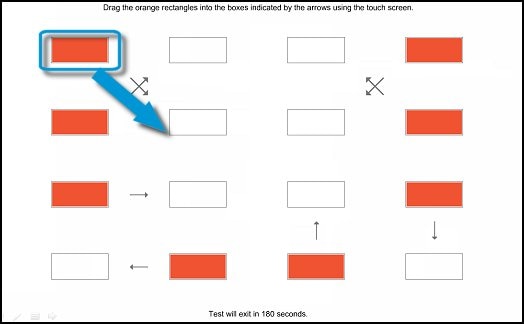
If the diagnostics tests pass but the touch screen still does not respond, continue following the steps in this document.
If either of the diagnostic tests fail, write down the information so you have it available when you contact HP using the Contact Support tab at the top of this screen. The information is also available in Test Logs on the main menu.
Please contact HP phone support by following these steps:
HP Technical Support can be reached by clicking on the following link: http://h22207.www2.hp.com/us-en/?openCLC=true
(1) Once the support page opens please select the country in which you're located. Next, enter your HP model number on the right.
(2) Next, choose the 'Contact Support' tab at the top and scroll down to the bottom of the 'HP Support- Contact' page to fill out the form provided with your contact information.
(3) Once completed click the 'Show Options' icon on the bottom right.
(4) Lastly, scroll down to the bottom of the page and select 'Get phone number.' A case number and phone number will now populate for you.
They will be happy to assist you immediately. If the unit is under warranty repair services is taken care of by the manufacturer’s warranty
Please perform all these steps patiently as it is critical to resolving the issue. The trick is to remain patient, please. Please note that I am not overloading you with a lot of troubleshooting steps.
Instead, just like you, I am eager to ensure that the problem gets resolved. So I am providing you with more resources and information at your disposal to deal with the situation better.
Hope this helps. Let me know how this goes. I genuinely hope the issue gets resolved without hassles and the unit works great.
To simply say thanks, please click the "Thumbs Up" button to give me a Kudos to appreciate my efforts to help. If this helps, please mark this as “Accepted Solution” as it will help several others with the same issue to get it resolved without hassles.
Take care now and have a superb week ahead. 🙂
DavidSMP
I am an HP Employee
