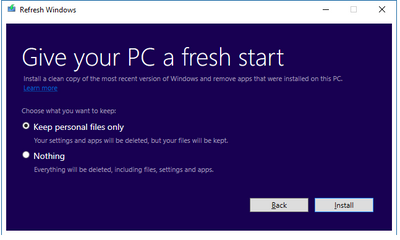-
×InformationNeed Windows 11 help?Check documents on compatibility, FAQs, upgrade information and available fixes.
Windows 11 Support Center. -
-
×InformationNeed Windows 11 help?Check documents on compatibility, FAQs, upgrade information and available fixes.
Windows 11 Support Center. -
- HP Community
- Archived Topics
- Notebooks Archive
- split x2 windows 10 install failed

Create an account on the HP Community to personalize your profile and ask a question
01-31-2017 07:03 PM
Hey team,
I own a HP Split x2, model 13-m010dx. Unfortunately we've had trouble with this device ever since we purchased it.
So i backed up all the data, then did a clean Windows 10 reinstall on it, to try to reset it. Unfortunately it froze during the reinstall and is now stuck on the HP logo screen. Help! I don't know what to do now.
It's been like this for 3 days now. If I turn off the unit and turn it back on, it just shows the HP logo screen. Can't get anything to work. Any hope?
Thank you for your help in advance.
02-01-2017 02:49 PM
Greetings @KJMeadow,
Welcome to HP Forums and Thanks for the post.
I understand that your computer is not booting to desktop after the OS installation failed. Happy to help.
Have you run a diagnostics on the computer?
Do you have any external devices connected?
Was the recovery kit created on the computer?
Recommend you to run a system test on the computer. Click here for assistance.
If the test fails, please contact our phone support for the service options.
If the test passes, connect the recovery kit, turn the computer ON and keep tapping F9 on startup and try the boot the computer from the recovery kit.
During the recovery process, make sure to have the power cord/adapter connected to the computer.
For other troubleshooting steps, refer to this article.
Let me know how it goes.
If the information I've provided was helpful,
Please give us some reinforcement by clicking the "Accepted Solution" and "Kudos" buttons,
That’ll help us and others see that we’ve got the answers!
Good Luck.
Chimney_83
I am an HP Employee
02-03-2017 09:43 AM
Thanks Chimney_83! I ran both the quick and the extensive system tests. Both passed fine.
However to my knowlege, I do not have a recovery kit. Is that something I can create on another computer? Please advise.
The only 'external' device that is connected to the computer is the 'split' keyboard by design. I wouldn't be able to use any commands without that attached, etc.
Thanks so much for your help. I really appreciate it!
KJMeadow
02-03-2017 01:05 PM
Thanks for the reply and trying the suggested steps. Recovery kit has to be created on the computer when it is working fine. Click here to know more. If you have not created a recovery kit and your computer is not booting, recommend you contact our phone support for the shipment options.
May I know the procedure you used to perform a clean install without the recovery kit?
Recommend you to do a hard reset and keep tapping ESC on startup and check if get a Startup Menu. If you get a startup menu, run a system test and do a BIOS default.
If you are not getting a startup menu. Try to perform a BIOS recovery by doing a hard reset and turning the computer on while holding down Win + B on startup. Click here for assistance.
Let me know if this helps.
If the information I've provided was helpful, give us some reinforcement by clicking the "Accepted Solution" and "Kudos" buttons, that’ll help us and others see that we’ve got the answers!
Chimney_83
I am an HP Employee
02-03-2017 02:04 PM
Thanks so much for all your help Chimney_83.
I did the Windows 10 reinstall using the Win 10 reset feature, choosing not to keep my files. Update & security > Recovery, and under Reset this PC.
When I hit ESC while turning the PC on, it takes me to the Startup Menu. Should I do the BIOS Setup (F10) option now?
02-03-2017 03:04 PM
Thanks for the reply and letting me know that you are able to reach the Startup menu.
Recommend you to press F10 for BIOS setup.
In the BIOS File menu, you will have an option to reset BIOS to defaults.
Select that option and Save and Exit.
Check if your computer boots the desktop. (As you mentioned that the reset failed. Your computer might not boot the desktop.)
If it does not boot the desktop, do a hard rest again.
Enter the Startup menu by tapping ESC.
On the Startup menu, select system diagnostics and run a system test.
If the test does not pass, please contact our phone support for the service options.
If the test passes, please EXIT system diagnostics.
I would have suggested you to use the recovery media to reinstall the OS.
Once you exit the system diagnostics, you will be on the Startup Menu.
Select F11 to enter system recovery and select Factory default in the troubleshoot menu.
Let me know how it goes. Good Luck.
If the information I've provided was helpful, give us some reinforcement by clicking the "Accepted Solution" and "Kudos" buttons, that’ll help us and others see that we’ve got the answers!
Chimney_83
I am an HP Employee