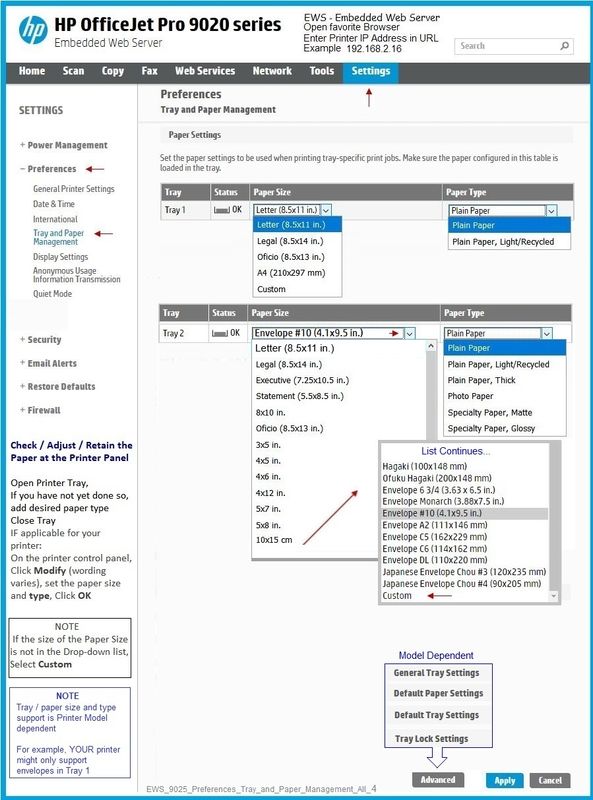-
×InformationWindows update impacting certain printer icons and names. Microsoft is working on a solution.
Click here to learn moreInformationNeed Windows 11 help?Check documents on compatibility, FAQs, upgrade information and available fixes.
Windows 11 Support Center. -
-
×InformationWindows update impacting certain printer icons and names. Microsoft is working on a solution.
Click here to learn moreInformationNeed Windows 11 help?Check documents on compatibility, FAQs, upgrade information and available fixes.
Windows 11 Support Center. -
- HP Community
- Printers
- Printer Setup, Software & Drivers
- Re: Envelope printing fails - Officejet Pro 9025 & Windows 1...

Create an account on the HP Community to personalize your profile and ask a question
03-10-2022 09:37 PM
I did not have any printing issues with my Officejet Pro 9025 when I migrated to Windows 11 about 2 weeks ago. Then I tried to print an envelope and I am having nothing but trouble with using Tray 2 for #10 Envelopes. Here's a summary of the situation:
- My printer is connected with an Ethernet cable to a Switch, which connects to my eero Pro router. The printer's IP address is fixed, being assigned by DHCP as 192.168.0.102 for its Ethernet port's MAC address.
- My Windows 11 PC (HP Spectre -x360) is connected to the same network, using an Ethernet connection to the same Ethernet Switch. So WiFi is not involved in this aspect, although other devices use the mesh network.
- I am using HP Smart and configured the printer's drivers using this tool. Printer Information displays the expected (correct) information.
- The printer's firmware is up to date - I checked it.
- Using Printer Preferences (accessed through Device and Printers), I have added a custom Printing Shortcut for #10 Envelopes in Tray 2. I have also set the Tray 2 media to #10 Envelope, using the printer's control panel.
I am composing the envelope's text using Softmaker's TextMaker (because I can't afford an Office license). When I press print, the standard Print window appears, with the HP Smart Printing as the selected Printer. Setup... takes me to the HP Smart Printing window, where I can set the print parameters. Of course I checked all of the parameters to make sure they are appropriate, e.g. Tray 2, #10 Envelope.
The print fails with the following message on the Printer's display "The Page size detected by the printer in Tray 2 does not match the paper size selected (custom) for the print job. Make sure paper size is correct to continue job". Cancel is the only action choice, and that ejects the envelope.
To summarize, I can print from the Main Tray (Letter), but not from Tray 2, which I am using for envelopes. Has anyone seen this issue and do they have a work around? It certainly should be reported to HP if I am not doing anything wrong with how I am setting up the printer.
Solved! Go to Solution.
Accepted Solutions
03-18-2022 12:35 AM
Thanks for offering to help, @Jay_G24.
I do have my Officejet Pro 9025 set up with the paper trays as you showed in the EWS settings diagram.
I have traced the problem to how Smart Print behaves with envelopes directed to the 9025 printer. When selecting the Printer, I used "HP Smart Printing" and when clicking on Setup... got to the window for setting print parameters, and selected a custom Preset I had created for #10 Envelopes, which included auto select for paper source in its definition.
This prints the envelope image from the Main Tray on standard letter paper! If I change the Paper Source to Tray 2 (can't do it in the Preset), then it still prints from the Main Tray!!!! That's a problem that needs looking at.
Looking at the Printer Properties, the Pro 9020 series [CE553E] printer that Smart Print creates, the port is an IPP port.
In a phone conversation with Support at an earlier time, it was suggested that I use the TCP/IP port that my printer is assigned to by my DHCP (fixed assignment for its MAC address). With that arrangement it had worked, but only once. I am now certain that I must have re-installed the printer using Smart Print for another reason (can't change HP ePrint address to my custom e-mail name) and forgot to change the printer's port from the IPP port to my TCP/IP port.
This is the setup of my HP Officejet Pro 9025 properties, that I created.
So I have found out how to solve my problem, and in the process have exposed an issue with the setup using the IPP Port configuration. This Advanced tab on the 9020 series configuration won't let me change the Form type for the Alternate Tray, even though the Security tab shows Administrators can "manage this printer" and my account on this Windows PC is an administrator.
Hopefully you will refer this issue to Development, now that installing printer drivers seems to run through the Smart Print environment. Unfortunately, in the area of tray selection, it isn't being "smart enough".
Let me know what you think.
03-17-2022 01:19 PM
Hi @mike_d177,
Welcome to the HP Support Community.
I'd like to help!
I understand you are unable to print envelopes from tray 2.
To assist better -
Please check tray management settings on the EWS poge -
EWS – Browser – Tray and Paper Management
Open browser > enter Printer IP address into URL / Address bar
Tab Settings > Preferences > Tray and Paper Management
Model Dependent: Check the Advanced section (at the bottom of the Tray and Paper Management menu)
Click Apply to save changes
Example - EWS - Settings > Preferences > Tray and Paper Management
Hope this helps! Keep me posted.
Please click “Accept as Solution” if you feel my post solved your issue, it will help others find the solution.
Click the “Yes" on the bottom right to say “Thanks” for helping
03-18-2022 12:35 AM
Thanks for offering to help, @Jay_G24.
I do have my Officejet Pro 9025 set up with the paper trays as you showed in the EWS settings diagram.
I have traced the problem to how Smart Print behaves with envelopes directed to the 9025 printer. When selecting the Printer, I used "HP Smart Printing" and when clicking on Setup... got to the window for setting print parameters, and selected a custom Preset I had created for #10 Envelopes, which included auto select for paper source in its definition.
This prints the envelope image from the Main Tray on standard letter paper! If I change the Paper Source to Tray 2 (can't do it in the Preset), then it still prints from the Main Tray!!!! That's a problem that needs looking at.
Looking at the Printer Properties, the Pro 9020 series [CE553E] printer that Smart Print creates, the port is an IPP port.
In a phone conversation with Support at an earlier time, it was suggested that I use the TCP/IP port that my printer is assigned to by my DHCP (fixed assignment for its MAC address). With that arrangement it had worked, but only once. I am now certain that I must have re-installed the printer using Smart Print for another reason (can't change HP ePrint address to my custom e-mail name) and forgot to change the printer's port from the IPP port to my TCP/IP port.
This is the setup of my HP Officejet Pro 9025 properties, that I created.
So I have found out how to solve my problem, and in the process have exposed an issue with the setup using the IPP Port configuration. This Advanced tab on the 9020 series configuration won't let me change the Form type for the Alternate Tray, even though the Security tab shows Administrators can "manage this printer" and my account on this Windows PC is an administrator.
Hopefully you will refer this issue to Development, now that installing printer drivers seems to run through the Smart Print environment. Unfortunately, in the area of tray selection, it isn't being "smart enough".
Let me know what you think.
03-21-2022 03:20 PM
I will definitely share your feedback with the team.
I am glad you were able to find the solution.
If you need further assistance feel free to reach out to us.
Have a great day ahead!
Please click “Accept as Solution” if you feel my post solved your issue, it will help others find the solution.
Click the “Yes" on the bottom right to say “Thanks” for helping!
Didn't find what you were looking for? Ask the community