Setting up wireless printing
Options
- Mark Topic as New
- Mark Topic as Read
- Float this Topic for Current User
- Bookmark
- Subscribe
- Mute
- Printer Friendly Page
turn on suggested results
Auto-suggest helps you quickly narrow down your search results by suggesting possible matches as you type.
Showing results for

 , and then to the computer.
, and then to the computer.
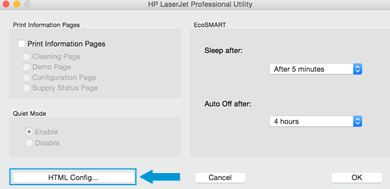
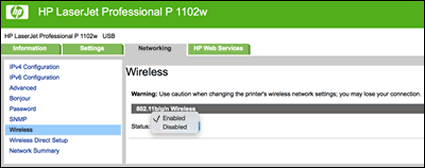
 , and then delete the USB-installed printer.
, and then delete the USB-installed printer. , and then click Add Printer or Scanner.
, and then click Add Printer or Scanner.