-
×InformationWindows update impacting certain printer icons and names. Microsoft is working on a solution.
Click here to learn moreInformationNeed Windows 11 help?Check documents on compatibility, FAQs, upgrade information and available fixes.
Windows 11 Support Center. -
-
×InformationWindows update impacting certain printer icons and names. Microsoft is working on a solution.
Click here to learn moreInformationNeed Windows 11 help?Check documents on compatibility, FAQs, upgrade information and available fixes.
Windows 11 Support Center. -
- HP Community
- Printers
- Printer Wireless, Networking & Internet
- Re: HP Envy 7855 cannot scan to ipad

Create an account on the HP Community to personalize your profile and ask a question
09-20-2021 07:08 AM
HPEnvy can be used as printer with iPad. However it cannot scan photos to iPad. Suggestions?
Solved! Go to Solution.
Accepted Solutions
09-20-2021 11:35 AM
Welcome to the HP Community.
Hmm - Was True - and a surprise (not a good one).
When opened on supported iPad (without having used either printer or having opened content using another method to print / scan), I could not get my iPad to scan accept Printer Scan (source = printer) - The attempt failed when having opened HP Smart Mobile and clicking "Printer Scan" using either of my printers. Kept saying something to the order of "Nope, can't use this printer to scan". Rats.
As a workaround should nothing in this message resolve your issue...
If your "seventh generation" iPad is running a supported version of iOS,
Use HP Smart Mobile > Camera Scan to capture the content > then save or mail the content.
For example,
Scan using your iPad camera, adding pages as needed. (Yes, I know...)
(Be prepared to Sign into your HP Account)
When finished, Save (or Mail) the content.
For Example,
If you have "OneDrive" for iOS installed on your iPad, you can select to save your content to OneDrive
OR
Mail the PDF / content to your email address -
Possible "Fix" to shake up and nudge the HP Smart Mobile "Printer Scan" to where it works...
Here's where it might get weird - but conversely seems to have "fixed" my own HP Smart Mobile connection for "Printer Scan"...
When the test / scan email is received by your email,
Open the email that contains the attached PDF file (or Photo file)
Open the attached file in your - if document use PDF viewer (as defined in your browser else use Adobe Reader DC)
Then,
Select to Print the file
OR
Open any file and print a page from that file.
On a limited page count?
Open any file - set up to print a single page > then "cancel" the print
Go BACK to your mobile device,
Open HP Smart
Click to open "Printer Scan"
This time the silly scanner might open and let you use the printer scanner as the source.
Good Grief.
Example - of Printer Scan - "when it is working"
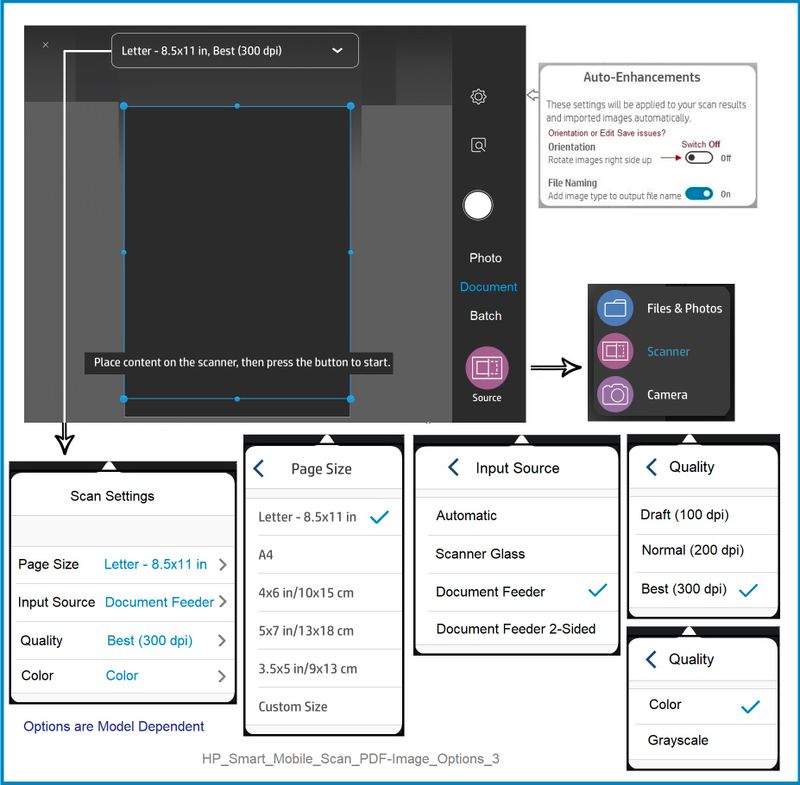
=========================================================================
I know - long way around...
Will it even work for you??
No idea - In my opinion, this should not have been broken in the first place.
=================================================================================
References / Resources
HP Printer Home Page - References and Resources – Learn about your Printer - Solve Problems
“Things that are your printer”
NOTE: Content depends on device type and Operating System
Categories: Alerts, Access to the Print and Scan Doctor (Windows), Warranty Check, HP Drivers / Software / Firmware Updates, How-to Videos, Bulletins/Notices, Lots of How-to Documents, Troubleshooting, Manuals > User Guides, Product Information (Specifications), more
HP ENVY Photo 7855 All-in-One Printer
Thank you for participating in the HP Community.
The Community is a separate wing of the HP website - We are not an HP business group.
Our Community is comprised of volunteers - people who own and use HP devices.
Click Thumbs Up to say Thank You.
Question / Concern Answered, Click "Accept as Solution"



09-20-2021 11:35 AM
Welcome to the HP Community.
Hmm - Was True - and a surprise (not a good one).
When opened on supported iPad (without having used either printer or having opened content using another method to print / scan), I could not get my iPad to scan accept Printer Scan (source = printer) - The attempt failed when having opened HP Smart Mobile and clicking "Printer Scan" using either of my printers. Kept saying something to the order of "Nope, can't use this printer to scan". Rats.
As a workaround should nothing in this message resolve your issue...
If your "seventh generation" iPad is running a supported version of iOS,
Use HP Smart Mobile > Camera Scan to capture the content > then save or mail the content.
For example,
Scan using your iPad camera, adding pages as needed. (Yes, I know...)
(Be prepared to Sign into your HP Account)
When finished, Save (or Mail) the content.
For Example,
If you have "OneDrive" for iOS installed on your iPad, you can select to save your content to OneDrive
OR
Mail the PDF / content to your email address -
Possible "Fix" to shake up and nudge the HP Smart Mobile "Printer Scan" to where it works...
Here's where it might get weird - but conversely seems to have "fixed" my own HP Smart Mobile connection for "Printer Scan"...
When the test / scan email is received by your email,
Open the email that contains the attached PDF file (or Photo file)
Open the attached file in your - if document use PDF viewer (as defined in your browser else use Adobe Reader DC)
Then,
Select to Print the file
OR
Open any file and print a page from that file.
On a limited page count?
Open any file - set up to print a single page > then "cancel" the print
Go BACK to your mobile device,
Open HP Smart
Click to open "Printer Scan"
This time the silly scanner might open and let you use the printer scanner as the source.
Good Grief.
Example - of Printer Scan - "when it is working"
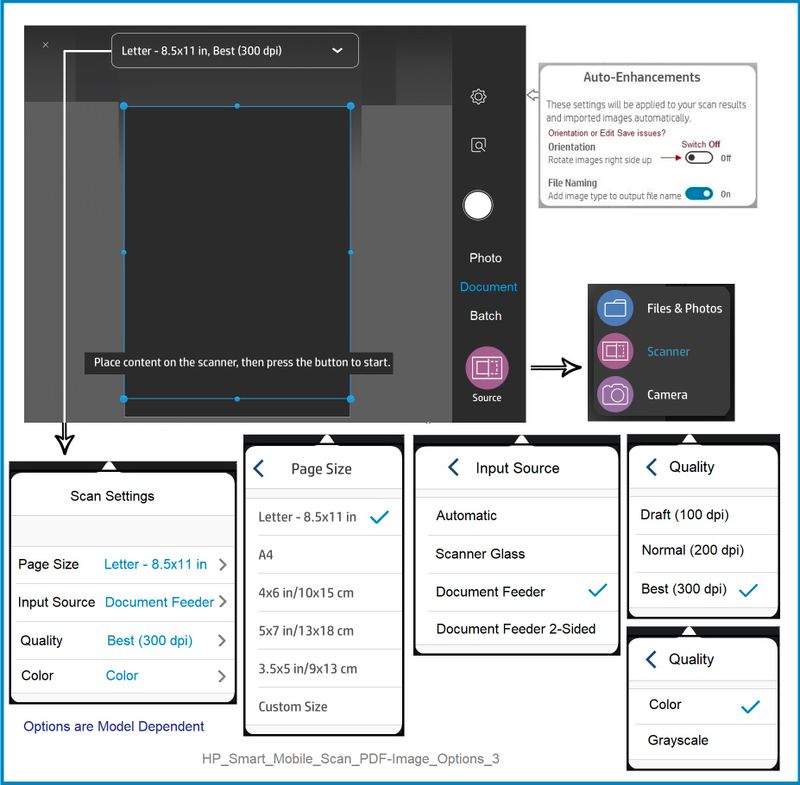
=========================================================================
I know - long way around...
Will it even work for you??
No idea - In my opinion, this should not have been broken in the first place.
=================================================================================
References / Resources
HP Printer Home Page - References and Resources – Learn about your Printer - Solve Problems
“Things that are your printer”
NOTE: Content depends on device type and Operating System
Categories: Alerts, Access to the Print and Scan Doctor (Windows), Warranty Check, HP Drivers / Software / Firmware Updates, How-to Videos, Bulletins/Notices, Lots of How-to Documents, Troubleshooting, Manuals > User Guides, Product Information (Specifications), more
HP ENVY Photo 7855 All-in-One Printer
Thank you for participating in the HP Community.
The Community is a separate wing of the HP website - We are not an HP business group.
Our Community is comprised of volunteers - people who own and use HP devices.
Click Thumbs Up to say Thank You.
Question / Concern Answered, Click "Accept as Solution"



09-20-2021 12:44 PM
Thanks for the reply. I have a lot of old photos. I’d like to scan them with my HP Envy 7855. My iPad is running iOS 14.8.1. Only thing is that Envy 7855 and iPad don’t seem to be compatible. Maybe HP wants me to buy a computer, not likely. I suppose I could take photos of old prints and add them that way. Long process for something that should have been automatic. What can one do? Oh well.
Carolyn
09-20-2021 01:55 PM - edited 09-20-2021 03:06 PM
You are welcome.
Updates / Edits
Updated to iPadOS15
Widgets are cute. Smiling.
HP Smart Mobile > Printer Scan > works and allows Source selected as "scanner" (printer).
OK - because I cannot get the process to fail again after the original "fixes" (fussing with the printers and HP Smart in Windows). I do not have anything other than the ideas offered previously (Remove Printer / Reload HP Smart App).
If you have not done so,
Do try one or both of those ideas and let us know the results.
Good Luck.
Previous Content
OK.
Well, I have an iPad Pro - Just updated it to 14.8 - no issues...
HP Smart Mobile > Printer Scan still works...
Meanwhile...
Previous Content and some "ideas"...
After the minor tangle described in my first post, the setup is again working as it always has done in the past.
Since it is working again as it should, I cannot actually Test other solutions for you.
That said..
No, HP is not trying to get you to purchase a new computer.
Your comment sounds like frustration though I don't always get sarcasm so I can miss some things.
Sure, HP Scan Mobile > Printer Scan is supposed to be working...
What to do?
So, without a Windows or Mac computer to untangle what should not be broken, what can you do?
Not sure, though I suspect it is still just a matter of re-aligning the setup to shift it back to where it works as it ought.
Guessing...
The whole setup on HP Smart Mobile is not generally painful.
Try / Consider
Open HP Smart Mobile
Open Settings wheel / gear
Open Add / Set up a Printer
Scroll down to Advanced and Remove Printer
Switch everything off
Wait a minute
Switch on iPad...
Open HP Smart Mobile
If not done, Sign into the application using your HP Account credentials...
Add the printer using the same process / steps you've used in the past.
Check whether that has helped.
What else?
Well, a more severe case of "not working" can sometimes be resolved
Remove the entire HP Smart application from iPad
Restart your device
Get a fresh copy of the application
Install / Sign-in / Add printer
Do that - that is, Remove the HP Smart app from your device / iPad,
Switch off the iPad, Wait a minute,
Switch on iPad
Go the Apps Store and get / install a fresh copy of the HP Smart application.
Open HP Smart Mobile
If not done, Sign into the application using your HP Account credentials...
Add the printer using the same process / steps you've used in the past.
Thank you for participating in the HP Community.
The Community is a separate wing of the HP website - We are not an HP business group.
Our Community is comprised of volunteers - people who own and use HP devices.
Click Thumbs Up to say Thank You.
Question / Concern Answered, Click "Accept as Solution"



09-20-2021 03:59 PM
Excellent.
I am glad it's back!
It did remind me to update to iPadOS 15 - that's nice, too.
Smiling.
Happy Scanning!
Thank you for participating in the HP Community.
The Community is a separate wing of the HP website - We are not an HP business group.
Our Community is comprised of volunteers - people who own and use HP devices.
Click Thumbs Up to say Thank You.
Question / Concern Answered, Click "Accept as Solution"



Didn't find what you were looking for? Ask the community
