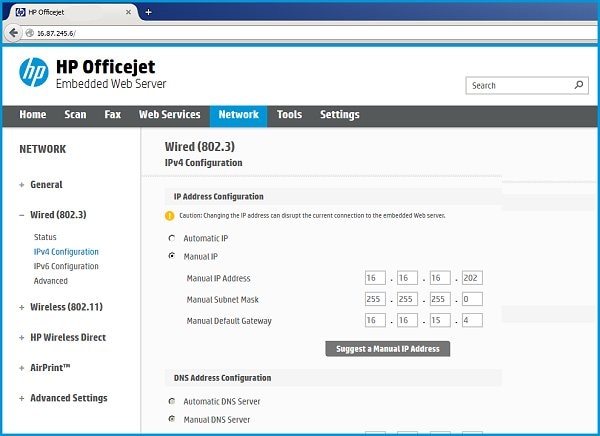-
×InformationWindows update impacting certain printer icons and names. Microsoft is working on a solution.
Click here to learn moreInformationNeed Windows 11 help?Check documents on compatibility, FAQs, upgrade information and available fixes.
Windows 11 Support Center. -
-
×InformationWindows update impacting certain printer icons and names. Microsoft is working on a solution.
Click here to learn moreInformationNeed Windows 11 help?Check documents on compatibility, FAQs, upgrade information and available fixes.
Windows 11 Support Center. -
- HP Community
- Printers
- Printer Wireless, Networking & Internet
- Re: Officejet Pro 8610 network connected disappears from HP ...

Create an account on the HP Community to personalize your profile and ask a question
02-08-2021 04:12 PM
Every once in a while my Officejet Pro 8610 becomes inaccessible by the HP Utilities [i.e. scan to file] because the utility cannot "see" the printer on the network. Windows can see it and prints test page. Office apps [i.e. Word] can print, but I cannot get the HP Utility to find the printer [cannot scan; cannot check ink levels; etc.]
Any advice would be appreciated.
Thanks,
Solved! Go to Solution.
Accepted Solutions
03-05-2021 06:49 AM
Thanks Jay.
I'm running Win10 [all up todate] and the printer is working fine.
I have come to suspect the problem lies with the EasyConnect 06902 router provided by my ISP under what is called the Rogers' Ignite package. This router drops the connection of any device that powers down. It reestablishes the connection with the device powers up.
When my printer goes to sleep, the LAN connection is dropped. Print commands from the PC never reach the printer because the connection has been dropped. If I tap the printer control panel to wake it up, then things seem to work fine. This theory does not explain why Microsoft apps can send print files to print, but the HP Utility cannot find the printer.
Anyway, I'll continue waking up the printer manually before attempting to scan.
02-11-2021 04:54 AM
Hi @GerryToronto,
I'd like to help!
Let's try the below steps to see if that helps -
1.) Remove All Barriers: Certain building materials can get in the way of weaker signals like Bluetooth. Metal, bulletproof glass, concrete, and plaster are particularly bad, and marble, plaster and brick aren’t great easy. So if you’re really struggling with interference, your first step should be to move your Bluetooth devices away from these materials. That means no brick walls between you and your devices, and definitely no metal desks!
2.) Change Router Channel: If you have an Apple router and you’re constantly getting interference with your WiFi, try rebooting it. Upon restart, the station will search for a new channel. Specifically, a different channel than the one your Bluetooth devices is using to communicate. If you don’t have an Apple router, you may need to instead go into your router settings and try changing the channel manually. Experiment with different channels to see which one works best.
3.) Move Closer to Your Router: If you often find that you’re getting interference when talking on a wireless headset while on a WiFi call (you’ll know because you’ll hear static), try moving closer to your router. This will give you a more robust WiFi connection, so the Bluetooth frequency can’t overpower it.
4.) Get Away From Microwaves and Fluorescent Lighting: Both emit frequencies of 2.4GHz, and moving away from them will distance you from the source.
I'd like to know the following to isolate the issue further-
1.) Are the printer and Mac connected to the same network?
2.) Is your router dual-band enabled i.e., both 2.4GHz and 5GHz? If yes, make sure the dual band has different SSIDs for 2.4G and 5G networks.
3.) What is the distance between the router and the printer?
4.) Is there an antivirus software installed on your Mac?
5.) Could you perform a ping test using the Mac Network Utility and let me know the results? Use the printer IP address to perform a ping test, the printer IP can be located by selecting the wireless icon on the printer display.
The wireless status menu on your Mac should also give us quite a lot of information that would help us identify the issue. You can press and hold option-click the WiFi icon and then use shift-command-5 to take the screenshot. Press the space bar when the icon turns into a camera. Share the ping test results and the screenshot with us.
Also, check with your Internet service provider if your router is able to forward 'Bonjour packets'. Bonjour locates devices such as printers, other computers, and the services that those devices offer on a local network using multicast Domain Name System (mDNS) service records. The software comes built-in with Apple's macOS and iOS operating systems.
Hope this helps! Keep me posted.
And, Welcome to the HP Support Community.
Please click “Accept as Solution” if you feel my post solved your issue, it will help others find the solution.
Click the “Kudos, Thumbs Up" on the bottom right to say “Thanks” for helping
02-11-2021 11:09 AM
Thanks Jay.
I am not running a MAC computer. I do not have any Apple devices in my office.
This problem occurs intermittently.
Usually I end up uninstalling the printer and reinstalling it. that is not always successful.
It was NOT successful when I reached out to the community. Wasted an afternoon trying to find a way to scan a document. Finally used my wife's computer and printer.
Today, everything is running normally. Have no idea why.
Printer is LAN connected directly to the router [about 4 feet of cable].
It's a mystery.
02-26-2021 02:14 PM
Jay,
Thank you for following up.
Some of your suggestions relate to physical interference; some to Apple. I have no Apple products in my environment and the physical barriers are not an issue. Printer sits above the router and is LAN connected to the router on a 36" cable. My PC is connect to another port on the same router [20' cable].
The problem seems to be a logic problem related to the HP utility [HP Officejet Pro 8610.exe" -Start UDCDevicePage].
All Microsoft apps can "see" the printer and print to it, but when I try to launch the utility to scan or check ink levels, it says the printer is "not connected".
A few days later, everything was working normally. This has happened more than once and the outcome/resolution is the same. Wait a few days and the Utility seems to straighten itself out.
I'm not going to worry about this anymore. I can live with it. It just seems very odd.
03-01-2021 05:10 AM
To prepare your printer for a wireless connection, restart the printer, computer, and router.
- Turn the printer off, and then wait 10 seconds.
- Disconnect the printer power cord from the printer.
- Turn off the computer or the device you are trying to print from.
- Connect the printer power cord to the printer, and then turn on the printer.
- Disconnect the power cord from your wireless router, and then wait 10 seconds.
- Reconnect the power cord to the router. Wait until Internet service is restored. Internet service is interrupted while the router is off.
- Turn on the computer.
Also,
Add the AirPrint printer to the Mac printer queue
Confirm you are using AirPrint by adding the printer in System Preferences.
-
Click the Apple menu, click System Preferences, and then click Print & Scan or Printers & Scanners.
Figure : Example of the Printers & Scanners window

-
Check if your printer name displays in the Printers list, and then do one of the following steps.
-
If your printer is listed, remove and re-add the printer to confirm it is set up for AirPrint. Click the printer name, click the minus sign
 to delete the printer, click the plus sign
to delete the printer, click the plus sign  , click Add Printer or Scanner, click the printer name and then continue to the next step.
, click Add Printer or Scanner, click the printer name and then continue to the next step. -
If your printer is not listed, click the plus sign, click Add Printer or Scanner, click the name of your printer, and then continue to the next step.
-
If your printer is not listed in the Add Printer or Scanner window, go to the Frequently asked questions in this document to resolve connection issues, try to add the printer again, and then continue to the next step.
-
-
Confirm AirPrint or Secure AirPrint displays in the Use or Print Using menu, and then click Add.
Figure : AirPrint displays in the Use menu

-
Open a document or photo, click File, and then click Print.
Let me know!
03-05-2021 06:49 AM
Thanks Jay.
I'm running Win10 [all up todate] and the printer is working fine.
I have come to suspect the problem lies with the EasyConnect 06902 router provided by my ISP under what is called the Rogers' Ignite package. This router drops the connection of any device that powers down. It reestablishes the connection with the device powers up.
When my printer goes to sleep, the LAN connection is dropped. Print commands from the PC never reach the printer because the connection has been dropped. If I tap the printer control panel to wake it up, then things seem to work fine. This theory does not explain why Microsoft apps can send print files to print, but the HP Utility cannot find the printer.
Anyway, I'll continue waking up the printer manually before attempting to scan.
03-05-2021 08:29 AM
I understand, but I think we can try and set an IP for the printer that could resolve the issue.
Set a manual IP to resolve the printer sleep mode issue -
--->Touch on the wifi icon ((i)) on the printer, and take down the IP address
--->Open a web browser (ex Chrome or Mozilla) and type in the printer's IP
--->then go to network ---> general ---> network protocols ---> select IPV4 only-->apply
--->go to wireless ---> wireless 802.11---> select manual ip ---> apply
--->Enter 8.8.8.8 for the first DNS and 8.8.4.4 for the second DNS.
--->then go to settings on the main ews page --> power management ---> select sleep mode to max 15min
Let me know if this helps!
Didn't find what you were looking for? Ask the community