-
×InformationWindows update impacting certain printer icons and names. Microsoft is working on a solution.
Click here to learn moreInformationNeed Windows 11 help?Check documents on compatibility, FAQs, upgrade information and available fixes.
Windows 11 Support Center. -
-
×InformationWindows update impacting certain printer icons and names. Microsoft is working on a solution.
Click here to learn moreInformationNeed Windows 11 help?Check documents on compatibility, FAQs, upgrade information and available fixes.
Windows 11 Support Center. -
- HP Community
- Printers
- Printer Wireless, Networking & Internet
- Printer Margins

Create an account on the HP Community to personalize your profile and ask a question
02-14-2021 11:58 AM
HP Envy 5640 will not print me a standard 1 inch top margin. Have gone to Printing Preferences then Paper/Quality then advanced then Page Border...but page borders is Off and in light grey tone and cannot be turned on. Any ideas for me? Many thanks.
Solved! Go to Solution.
Accepted Solutions
02-14-2021 12:32 PM
==============================================================
Welcome to the HP Community.
Reminder to those reading:
Do NOT respond to individuals who post phone numbers or email addresses.
These might be scammers trying to steal your information / money.
HP does not post phone numbers or email in Community messages.
==============================================================
The following assumes the Printer software is installed...
Looks like Preferences doesn't like this setting unless you are printing (for example) PDF in booklet.
What else?
You can add a Page Border in Word without too much trouble.
Border must be inside the margins.
Border must (usually) be placed outside of the Header / Footer to enclose the content on the page
Add the Border within the Word document
Tab Design > Page Borders
And...
If desired, Save the document > then "Save As" and export to PDF.
Check PDF document and then print.
Partial Example - Add borders to Word document - Word > Design > Page Borders
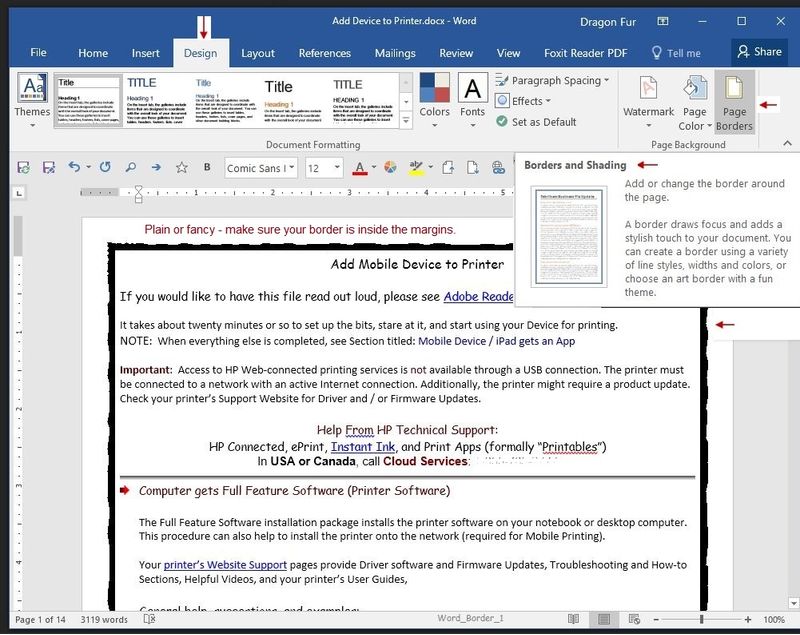
OR
Add the Border when printing the Word document
Word > File > Print > Page Setup
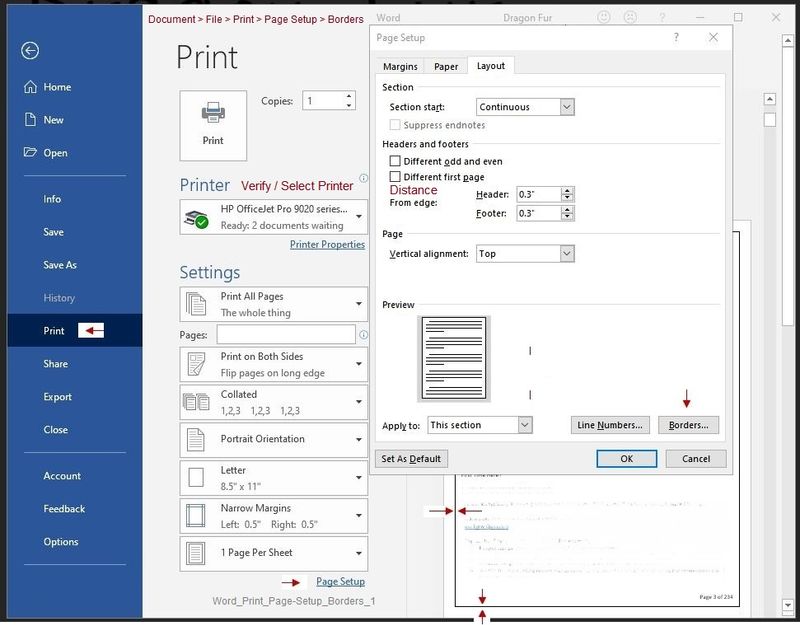
Printer Home Page - References and Resources – Learn about your Printer - Solve Problems
“Things that are your printer”
NOTE: Content depends on device type and Operating System
Categories: Alerts, Access to the Print and Scan Doctor (Windows), Warranty Check, HP Drivers / Software / Firmware Updates, How-to Videos, Bulletins/Notices, Lots of How-to Documents, Troubleshooting, Manuals > User Guides, Product Information (Specifications), more
When the website support page opens, Select (as available) a Category > Topic > Subtopic
HP ENVY 5640 e-All-in-One Printer series
Thank you for participating in the HP Community.
The Community is a separate wing of the HP website - We are not a business group of HP..
Our Community is comprised of volunteers - people who own and use HP devices.
Click Thumbs Up to say Thank You.
Question Resolved / Answered, Click "Accept as Solution"



02-14-2021 12:32 PM
==============================================================
Welcome to the HP Community.
Reminder to those reading:
Do NOT respond to individuals who post phone numbers or email addresses.
These might be scammers trying to steal your information / money.
HP does not post phone numbers or email in Community messages.
==============================================================
The following assumes the Printer software is installed...
Looks like Preferences doesn't like this setting unless you are printing (for example) PDF in booklet.
What else?
You can add a Page Border in Word without too much trouble.
Border must be inside the margins.
Border must (usually) be placed outside of the Header / Footer to enclose the content on the page
Add the Border within the Word document
Tab Design > Page Borders
And...
If desired, Save the document > then "Save As" and export to PDF.
Check PDF document and then print.
Partial Example - Add borders to Word document - Word > Design > Page Borders
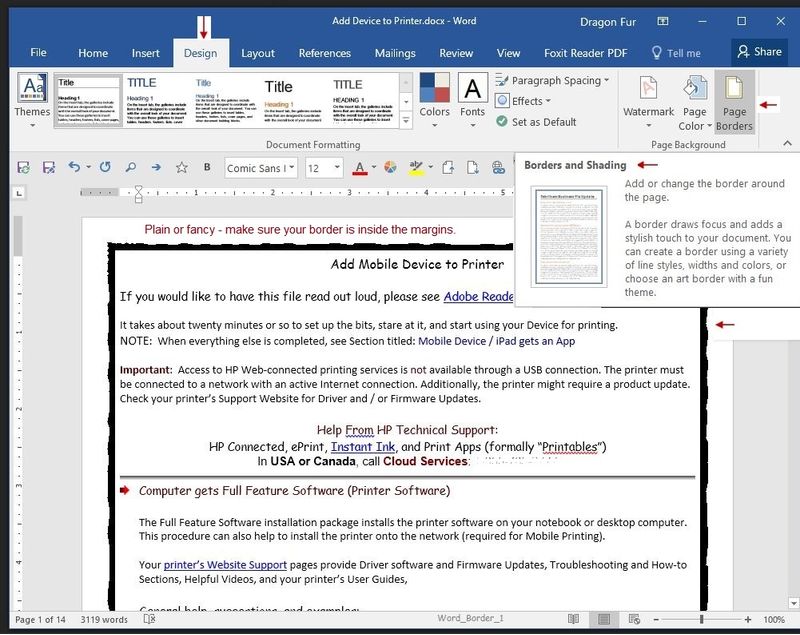
OR
Add the Border when printing the Word document
Word > File > Print > Page Setup
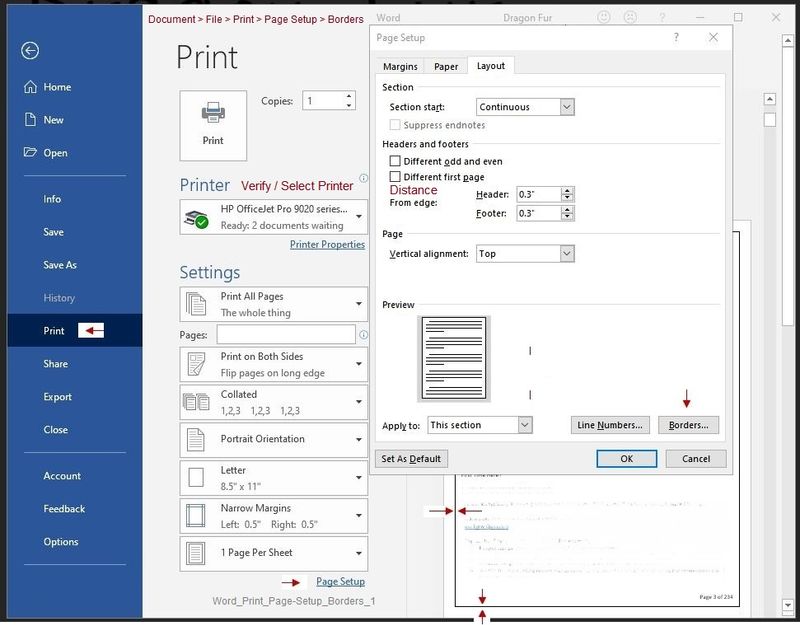
Printer Home Page - References and Resources – Learn about your Printer - Solve Problems
“Things that are your printer”
NOTE: Content depends on device type and Operating System
Categories: Alerts, Access to the Print and Scan Doctor (Windows), Warranty Check, HP Drivers / Software / Firmware Updates, How-to Videos, Bulletins/Notices, Lots of How-to Documents, Troubleshooting, Manuals > User Guides, Product Information (Specifications), more
When the website support page opens, Select (as available) a Category > Topic > Subtopic
HP ENVY 5640 e-All-in-One Printer series
Thank you for participating in the HP Community.
The Community is a separate wing of the HP website - We are not a business group of HP..
Our Community is comprised of volunteers - people who own and use HP devices.
Click Thumbs Up to say Thank You.
Question Resolved / Answered, Click "Accept as Solution"



02-14-2021 01:11 PM
You are welcome, Keith.
Stay Safe!
Thank you for participating in the HP Community.
The Community is a separate wing of the HP website - We are not a business group of HP..
Our Community is comprised of volunteers - people who own and use HP devices.
Click Thumbs Up to say Thank You.
Question Resolved / Answered, Click "Accept as Solution"



Didn't find what you were looking for? Ask the community
