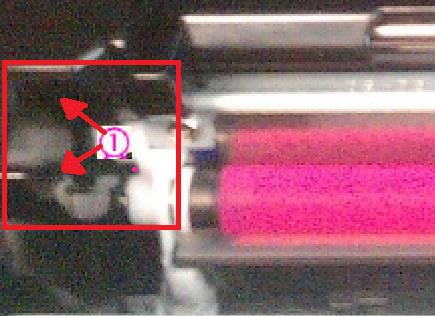-
×InformationNeed Windows 11 help?Check documents on compatibility, FAQs, upgrade information and available fixes.
Windows 11 Support Center. -
-
×InformationNeed Windows 11 help?Check documents on compatibility, FAQs, upgrade information and available fixes.
Windows 11 Support Center. -
- HP Community
- Archived Topics
- Printers Archive
- 54.2 Error on HP MFP M175NW

Create an account on the HP Community to personalize your profile and ask a question
02-27-2012 05:34 AM - last edited on 02-27-2012 08:23 AM by ValerieG
Hi
Printer - HP MFP M175NW
Product Number CE866A
O/S - Windows 7 64-bit Home Premium
Hi
I bought this printer about a week ago and came to change the cyan cartridge today. It seemed to install fine but then an error message came up saying that black toner was not installed correctly. I decided to try and remove/re-install the black but when I rotated the carousel it would stop at the C, M and Y cartridges but would overshoot the black and go on to the cyan again.
I tried switching off/on as well as unplugging it but now I am getting a 54.2 error as well as the grinding noise you get with carousel problems. It asks me to switch off and on but nothing changes. If I try and press the carousel button whilst the 54.2 error is on the screen it changes to a 49 error (firmware failure) and then back to the 54.2 after a minute.
If I open the flap the cartridges are not in the release position - the handle is rotated down into the body of the printer.
It printed well before this (although I also had ghosting issues that I am not happy about).
I tried the trouble-shooting section for this model on the HP site but the 54.2 isn't even listed (although it is for the 4500 and 4550 series, which is pretty useless)
I hope someone can help - thanks in advance 😉
Adrian
[s/n removed for privacy]
Solved! Go to Solution.
Accepted Solutions
09-20-2013 10:54 AM - edited 09-27-2013 09:59 AM
Hi Everyone,
If one or more toner cartridges are installed incorrectly, this may result in a 54.2 carousel rotation error. This error is typically accompanied by a loud grinding noise.
NOTE: The carousel is the rotating part under the top cover to which all four print cartridges attach. (C = Cyan, M = Magenta, Y = Yellow, K = Black).
Troubleshooting Instructions
Refer to the following information in the order listed to troubleshoot for this issue.
Removing and reinstalling the print cartridges
For assistance in removing and reinstalling the print cartridges, see the instructions below:
- Turn the printer off before starting this process.
- Lift the scanner lid (M175) or remove the capture stage (M275), and then open the toner access cover.
- Locate the carousel brake release, which is the small white tab in the slot shown in Figures 1. Using a small pen or screwdriver hold down, and then pull the tab back toward the front of the printer in order to disengage the brake.
Figure 1: Carousel brake release
1 - Carousel brake release
NOTE: To locate the carousel brake, face the front of the printer, and open the toner cartridge lid. The brake is located on the left side in line with the cartridges.
3. While holding the release brake down, rotate the carousel forward or back to line up the black cartridge guides on the carousel to the proper position to remove the print cartridge(s) as shown in Figure 2.
Caution: Be careful not to touch the mag roller with the toner applied to it. Oils on your hands can cause damage to the toner mag roller
Figure 2: Proper alignment for removal
4. Remove the print cartridges when the carousel is in position for removal of the print cartridge.
5. Repeat this process to remove each remaining print cartridge.
6. Inspect the problem cartridge for damage (compare it to one of the other cartridges if necessary).
7. Once you have all the print cartridges removed you will need to turn the printer on.
8. Wait for the printer to prompt you for installation of the cartridges
9. Grasp the print cartridge by the center handle, and then insert the print cartridge into the correct slot.
TIP - Look for color-coded icons on the print cartridge slot to insert the print cartridge in the correct slot.
10. Close the print cartridge door.
11. After you close the print cartridge door, the control panel displays the 'Calibrating or initializing' message. Wait until the product is idle and silent before you proceed.
NOTE: If you need to replace another print cartridge, you must close the print cartridge door before touching the Cartridge Rotate button again.
12. If you need to replace other print cartridges, touch the Supplies icon (
13. Touch Cartridge Rotate to rotate the carousel to the next print cartridge, and then repeat the previous steps to replace the print cartridge.
CAUTION: Wait until the rotation sounds stop before you open the print cartridge door each time.
14. After you close the print cartridge door, the control panel displays the 'Calibrating or initializing' message
Let me know if this resolves the issue you are having?
Say Thanks by clicking the Kudos Star in the post that helped you.
Please mark the post that solves your problem as "Accepted Solution"
03-05-2012 12:58 PM - edited 08-30-2013 11:50 AM
Hi Ade704,
Run the firmware update for this printer, and then let me know if you are still having the same issues?
HP LaserJet Pro Series Firmware Update Utility
Say Thanks by clicking the Kudos Star in the post that helped you.
Please mark the post that solves your problem as "Accepted Solution"
08-30-2013 10:53 AM
I too am having Error message appear when trying to print.
Error: Printer failure, Press ok on machine etc.
Report sheet records log of errors and shates to turn off unplug machine. I have done this but the printer still states intermittently Printer failure...."here is a problem with the printer or ink system. Turn the printer off, then on.
If you continue to get this message, contact HP."
OP: MAC OS 10.8.4
Any help appreciated,
Galloglass
08-30-2013 11:53 AM
Hi Galloglass,
First you will need to open the Toner access door, and remove all the toner cartridges. Once they are all removed check to see if there is any foreign material inside the printer or paper. Close the door with out the cartridges installed and let me know if you still get the error message?
Say Thanks by clicking the Kudos Star in the post that helped you.
Please mark the post that solves your problem as "Accepted Solution"
09-09-2013 07:47 AM
Hi suefoxmacon,
Please check your private messages, and let me know if the steps provided resolves your issue?
Say Thanks by clicking the Kudos Star in the post that helped you.
Please mark the post that solves your problem as "Accepted Solution"
09-09-2013 02:45 PM
From:suefoxmacon
Sent: 09-09-201302:38 PM
Thank you. Got it working.
Hi suefoxmacon,
Glad to hear you have the printer working again. Have a wonderful day.
Say Thanks by clicking the Kudos Star in the post that helped you.
Please mark the post that solves your problem as "Accepted Solution"
09-13-2013
12:39 PM
- last edited on
09-17-2013
01:37 PM
by
![]() KittyK
KittyK
Hi pcwizard,
My HP MFP M175NW got the 54.2 Error when change the cyan cartridge, but I cannot remove cartridge, would you pls teach me how to remove the cartridge/ toners and fix the problem. Thanks. my Email: {Personal Information Removed}
Simon
09-16-2013 08:36 AM
Hi artmythos,
Please check your private messages, and let me know if the steps provided resolves your issue?
Say Thanks by clicking the Kudos Star in the post that helped you.
Please mark the post that solves your problem as "Accepted Solution"
09-17-2013 11:00 AM
Hi,
I'm getting a 54.2 error on a HP Laserjet 100 color MFP M175nw.
I've power cycled it about 5 times (button and unplugged it)
I've also tried the firware update recommended on this blog.
I've read that it was resolved but the answer was placed in a private message.
Can I please have this information so that I can give it a try?
Thanks,
Kraig