-
×InformationNeed Windows 11 help?Check documents on compatibility, FAQs, upgrade information and available fixes.
Windows 11 Support Center. -
-
×InformationNeed Windows 11 help?Check documents on compatibility, FAQs, upgrade information and available fixes.
Windows 11 Support Center. -
- HP Community
- Archived Topics
- Printers Archive
- Black ink printing very light gray

Create an account on the HP Community to personalize your profile and ask a question
05-17-2017 05:56 PM
In trying to print a document, I got a message that there was a jam and that the print carriage could not move. I discovered that the actual problem was that a page was stuck in the rollers. I opened the print compartment and pulled off the cover in the back, pulled out the paper, and replaced the cover. I tried printing again, and got a few lines. I got the message that the ink cartridge was low, so I replaced it with a genuine HP cartridge (that is all I use), cleaned and aligned the heads. All I get is light copy. I've checked the vent on the cartridge and removed some adhesive--still no real change. I then removed the power cord and restarted the printer. What I get now is print, but it's much too light, gray and not black. When I tried to use the copier function, the page came out entirely blank. The printer was working fine until that page got stuck, and honestly, I have no idea why it got stuck in the first place.
I have a wireless connection to the internet.
When I run diagnostics, everything seems fine except for the test print, which is not good. And the copier going through the motions but returning a blank page is puzzling.
Thanks for any assistance!
05-18-2017 04:10 PM
A very warm welcome to the HP community. A very good day to you.
I understand that you have an HP Photosmart 6525 e-All-in-One Printer, I read that ever since a paper jam occurred in the printer, the print quality is faint and now the printer does not print anything and pushes a blank sheet out. You have cleared the paper jam and have cleaned and aligned the printhead and the issue persists. I appreciate the steps you have performed and have certainly done a good job.
To provide an accurate resolution, I need a few more details:
- Are you using original HP cartridges or refilled cartridges?
- Are the ink levels good?
-
On the printer control panel, touch the Settings icon
 .
. -
Touch Tools, and then touch Estimated Ink Levels.
Figure : Example of estimated ink levels
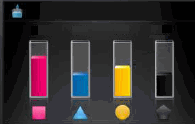
Meanwhile, I recommend you to perform the following steps to isolate the issue and arrive at a fix:
- Disconnect the power cable from the printer while the printer is still ON.
- Disconnect any other cables if connected the printer.
- Press and hold the printer’s power button for 15 seconds.
- The printer should be directly connected to the wall outlet and not to a surge protector. Reconnect the power cable to print and the printer should power ON by itself. If the printer doesn’t power ON then please manually power it ON.
If the ink levels are fine then try cleaning the printhead multiple times:
-
Load plain, white paper in the tray.
-
On the printer control panel, touch the Settings icon
 .
. -
Touch Tools, and then touch Clean Printhead.
The printer cleans the printhead and prints a test page.
-
Check the test page for defects.
Also, clean the printhead manually. remove the printhead out. Do not touch the ink nozzles beneath the printhead and the electrical contacts of the printhead. Do not place the printhead with the ink nozzles facing down.clean the area around the ink nozzles with a software damp lint free cloth. Do not clean the ink nozzles.
In the end check with another set of ink cartridges if you have.
I hope this helps. Let me know how it goes. All the best! 🙂
05-22-2017 10:29 AM - edited 05-22-2017 10:37 AM
No, those steps did not resolve the issue. I had already changed the black ink cartride and cleaned the heads several times. In the copy mode, I get a completely blank page, even using the black only feature. I am indeed using genuine HP cartridges. The light that comes on for copying is much fainter than I recall.
I think the problem is deeper than a reset and one probably more costly to fix than the printer is now worth. I'll have to replace it. Thanks for the help, though!
05-23-2017 01:03 PM
You're welcome. I appreciate you taking your valuable time to troubleshoot the issue.
The evidence indicates towards a hardware issue (printhead failure). I suggest you to reachout to our HP phone support to explore the hardware options available for your printer.
Let me know if you have any questions. Good luck! 🙂
