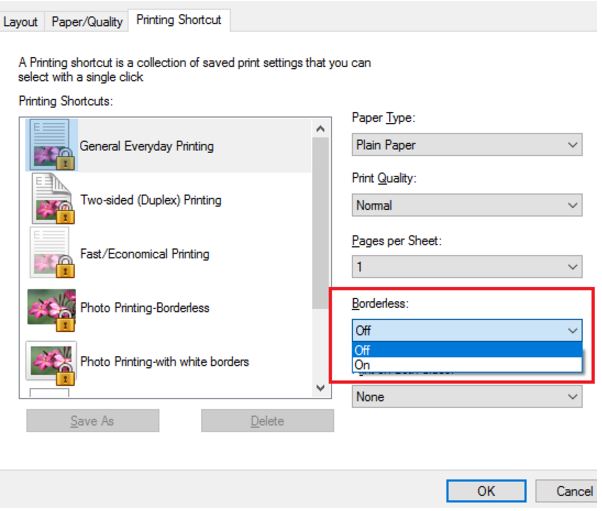-
×InformationNeed Windows 11 help?Check documents on compatibility, FAQs, upgrade information and available fixes.
Windows 11 Support Center. -
-
×InformationNeed Windows 11 help?Check documents on compatibility, FAQs, upgrade information and available fixes.
Windows 11 Support Center. -
- HP Community
- Archived Topics
- Printers Archive
- Borderless printing when copying

Create an account on the HP Community to personalize your profile and ask a question
03-21-2017 04:53 AM
We have an HP Envy 5530 and can't print borderless by default. We need to print drawings and it's not printing the edge. We use the copier for drawings too so we need to be able to copy and print right up to the edge of the drawing. I have followed some instruction from the forums and have downloaded the driver for the Desktop 9800 as well and this worked for the first print out but hasn't since. I have tried altering settings but nothing is working permanently.
03-21-2017 06:57 PM
Welcome to HP Forums, this is a great place to get support, find answers and tips.
Thank you for posting your query, I'll be more than glad to help you.
I understand that you are unable to print borderless from your HP ENVY 5530 e-All-in-One Printer.
This issue could occur if the print settings are not correct.
Let's go through a few steps to resolve this issue.
And here's the step by step guide for you in the link: Printing Photos (Windows)
You may also check the link: Print Driver Settings Guide (Windows)
Let me know how this works.
You have a good day ahead.
03-22-2017 08:38 PM - edited 03-22-2017 08:41 PM
I have the same issue. I am not able to print without a 1/8 inch white border around my image. I need to print borderless as it was advertised when i bought the printer. please help me!! I looked into the links above and I wasn't able to print edge to edge with the help from either one. I have the hp envy 5530.
03-23-2017 06:57 AM
@ jktroper
Welcome to the HP Forums. I would be happy to help you with your HP Envy 5530 printer. I understand that you are unable to print borderless and you have already done some preliminary troubleshooting.
From the above post, it shows that you are using Windows 7(64-bit) OS.
Don't worry though as I have a few steps to determine the issue and find a solution as well,
- Right-click the photo you want to print, select Open with, then select Windows Photo Viewer or Paint.
- Click Print, or click File or the menu icon
 (Paint), then click Print.
(Paint), then click Print. - The Print or Print Pictures window opens with general print job settings.
- Open the printer Document Properties window.
- Select printing shortcut and turn on the borderless option.
- You refer the below picture.
Let me know how it goes.
I hope it helps and if you feel I have answered your question and concerns,
Please mark this post as a solution accepted and Kudos would also be appreciated.
Cheers.
Sandytechy20
I am an HP Employee
03-23-2017 10:19 AM
Hi,
I have previously gone through those steps. The issue I have isn't about printing one individual drawing. When I am using the copier I don't have any option to print that out as borderless so I was hoping there was a default option or something so it permanently prints borderless?
03-23-2017 02:32 PM
Thanks for the reply.
I appreciate your time and effort.
This could be a driver issue.
Please update the latest driver and firmware available for this printer.
Click here to download the driver and firmware.
Let me know how it goes.
Cheers,
Sandytechy20
I am an HP Employee