-
×InformationNeed Windows 11 help?Check documents on compatibility, FAQs, upgrade information and available fixes.
Windows 11 Support Center. -
-
×InformationNeed Windows 11 help?Check documents on compatibility, FAQs, upgrade information and available fixes.
Windows 11 Support Center. -
- HP Community
- Archived Topics
- Printers Archive
- Can't print from photo tray on Envy 5540

Create an account on the HP Community to personalize your profile and ask a question
05-18-2016 09:42 AM
I can't ge the printer to print photos from the photo tray on my new 5540. I've reinstalled the setup software from the cd and that did not help. I don't know what to do about it.
05-18-2016 09:44 AM - edited 03-03-2017 08:00 AM
Please follow the steps in the Printing Photos document.
I work on behalf of HP.
Click the thumbs up + button to thank me. Mark Accepted Solution if I solved your inquiry.
05-18-2016 09:46 AM
Hi - You'll want to make sure that you're specifically choosing the photo tray for the source. When you go to print, there will typically be a printer properties option or printing preferences where you can select the paper source. In addition, if there is an option in the SW you're printing from, you'll want to select the paper source in there too.
Hope that helps.
I am an HP employee.
05-18-2016 10:03 AM
Hi,
Use this document for Printing Photos.
Thanks & Regards,
Alyssa
I am an HP employee
05-18-2016 10:07 AM
Remove any plain paper from the main paper tray, and then make sure the paper tray is properly loaded.
- Grasp the handle on the bottom of the input tray, then pull the tray toward you to open it. The Close Tray screen displays on the printer control panel with the message, A paper tray is open. Make sure the paper you want to use is loaded, and then close the tray to continue.Figure : Pulling out the input tray
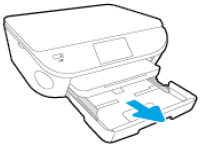
- Put one or two fingers in the slot on the photo tray, then pull the tray toward you as far as possible.
NOTE:
If you do not see the photo tray inside the input tray, remove the output tray, then pull open the photo tray.Figure : Removing the output tray and pulling open the photo tray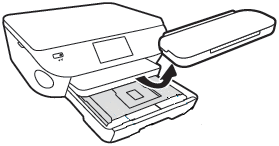
- Remove any paper from the photo tray that is different than the photo paper you want to load.
- Insert the photo paper print-side down into the photo tray. For photo paper with a perforated tab, place the paper in the tray print-side down with the perforated tab closest to you.Figure : Loading the photo paper

- Make sure the stack of photo paper is centered in the tray and is not higher than the top edges of the paper width guides.
- Push the photo tray into the printer as far as possible.Figure : Pushing in the photo tray
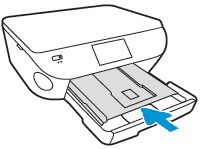
- Place the output tray back on the input tray, if you removed it, then push the input tray into the printer until it locks into place.Figure : Replacing the output tray and pushing in the input tray

- On the Did You Change the Paper? screen that displays, check to make sure the photo paper is correctly loaded into the photo tray.
- If 4x6 in., Photo Paper displays in the Photo Tray field, the photo paper is loaded correctly in the photo tray. Touch OK to return to the Home screen, or wait several seconds to allow the printer to automatically return to the Home screen.
- If the Photo Tray field displays as Empty, open the photo tray, then make sure that the photo paper is pushed all the way to the rear of the tray, then push the photo tray into the printer as far as possible. Push the input tray into the printer until it locks into place, then check the touchscreen to make sure that 4x6 in., Photo Paper displays in the Photo Tray field.
Full instructions here: http://support.hp.com/us-en/document/c04712708
I work on behalf of HP.
Click the thumbs up + button to thank me. Mark Accepted Solution if I solved your inquiry.
05-18-2016 10:28 AM
I have followed all instructions to the letter. I have had years of experience with an HP Photosmart printer and know how to set photo tray preference. The printer screen shows photo paper in the phot tray.
It still prints on the plain paper from the main tray.
05-18-2016 10:32 AM
I recommend removing the plain paper and loading only photo paper, so the printer doesn't have a choice but to grab from the photo tray.
I work on behalf of HP.
Click the thumbs up + button to thank me. Mark Accepted Solution if I solved your inquiry.
