Can't scan directly from printer by pressing the scan button
Options
- Mark Topic as New
- Mark Topic as Read
- Float this Topic for Current User
- Bookmark
- Subscribe
- Mute
- Printer Friendly Page
turn on suggested results
Auto-suggest helps you quickly narrow down your search results by suggesting possible matches as you type.
Showing results for
Guidelines
From questions to kudos — grow your reputation as a tech expert with HP Support! Click here to sign up.

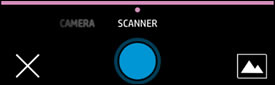
 on the scan screen to select the Input Source for the scan, if you need to choose between the document feeder or scanner glass.
on the scan screen to select the Input Source for the scan, if you need to choose between the document feeder or scanner glass. .
.