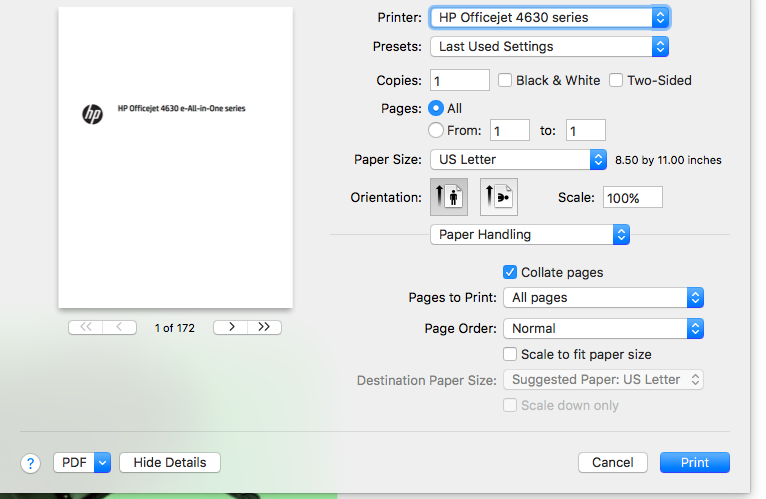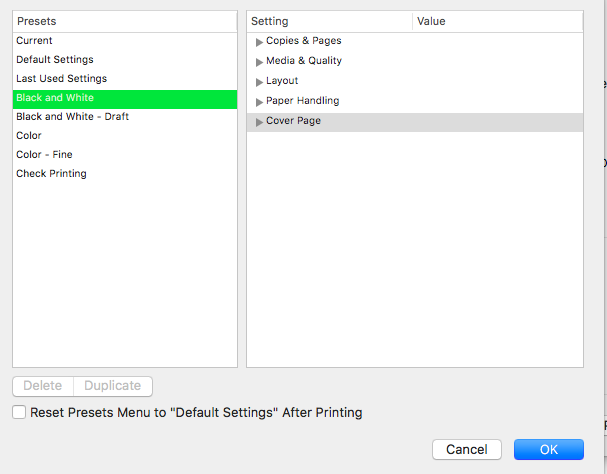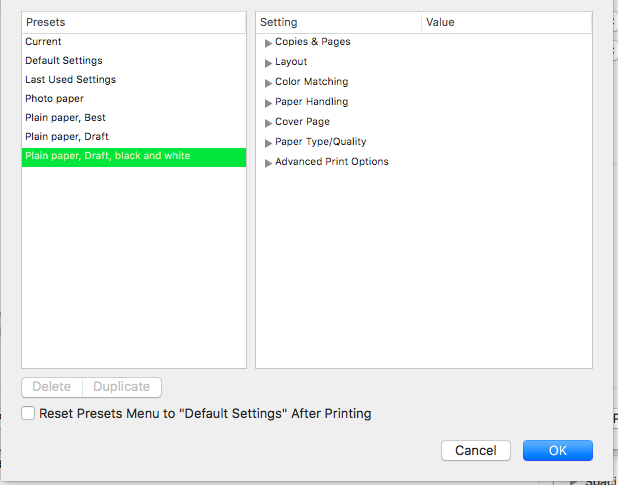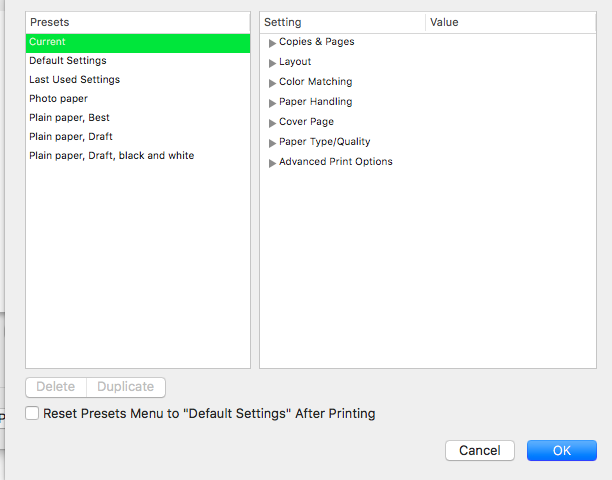-
×InformationNeed Windows 11 help?Check documents on compatibility, FAQs, upgrade information and available fixes.
Windows 11 Support Center. -
-
×InformationNeed Windows 11 help?Check documents on compatibility, FAQs, upgrade information and available fixes.
Windows 11 Support Center. -
- HP Community
- Archived Topics
- Printers Archive
- Changing Presets

Create an account on the HP Community to personalize your profile and ask a question
04-25-2017 02:35 PM
@JorgeCohen, Thanks for stopping by HP forums!
I understand you are unable to find change presents when you are printing from your PC.
Don't worry I'd like to help you out.
Did you make any changes to your printer?
Please try the steps recommended below.
Open a document, then choose File > Print (Command + P)
NOTE: You may have to click Show Details (Or down arrow in top right corner)
Choose any print settings you want to save as a preset
Click the Presets drop-down menu, see arrow in image

Click Save Current Settings as Preset.
Enter a name for the preset settings, then choose whether to use the preset for only the currently selected printer or all printers.
Let me know if this helps!
Have a wonderful day ahead! 🙂
A4Apollo
I am an HP Employee
04-26-2017 10:57 AM
@JorgeCohen, It's good to hear from you again. I was indeed waiting for your response.
I appreciate your efforts for trying out the steps.
I'm glad the steps I provided worked for you.
Please try the steps mentioned below.
Click the Presets drop-down menu again, this time click Show Presets.
From here you can delete or duplicate presets
To print with your preset settings:
Choose File > Print (Command + P)
Click the Presets pop-up menu, then choose your preset. If you don't see the Presets pop-up menu, click Show Details. You see all presets available for that printer. If you don't see a preset that you expect in the list, it's possible that you created that preset for only a specific printer.
Please let me know if this works!
Have a great day ahead! 🙂
A4Apollo
I am an HP Employee
04-26-2017 12:00 PM
This is a little "screwy" The only choosable from the list shown below is "Check Printing" I can understand why "Default" is not choosable but all the others, I created. If I choose one of the others, the delete button grays out and is not choosable
Thanks for your help
04-26-2017 01:09 PM
@JorgeCohen, I was indeed waiting for your response, thanks for getting back to us.
As you mentioned the delete button is grayed out.
I would suggest you update your MAC to the latest version and install the printer software and check if it helps.
Please find the link to update the printer software.
Please try the steps mentioned below to remove printer software from your PC.
Click Finder in the Dock.
In the menu bar, click Go, click Applications, then open the HP or Hewlett-Packard folder.
If HP Uninstaller is in the folder, double click it, then follow the on-screen instructions to uninstall the software.
If HP Uninstaller is not in the folder, continue to the next step.
Click and drag the HP or Hewlett Packard folder to the Trash icon in the Dock.
In the menu bar, click Go, click Go to Folder, type /Library/Printers, then click Go.
The Printers folder opens.
Click and drag the HP or Hewlett Packard folder to the Trash icon in the Dock.
Restart the Mac.
Right-click or Ctrl + click the Trash icon, then select Empty Trash.
Hope to hear from you soon!
Take Care! 🙂
A4Apollo
I am an HP Employee
04-26-2017 03:32 PM
Well I went ahead and did an uninstall and D/L and installed latest Driver and Software. Attempted new print and once again attempted to delete some existing presets (My "check printing" preset was deleted in D/L new software) but still delete button is grayed out when clicking on any preset. It appears that with this software, HP has added new presets. New screen shot below
04-27-2017 12:19 PM
Hi @JorgeCohen,
I am the The_Fossette. It looks like you were interacting with @MrRobot, but he is out of the office today so I'll take over from here.
I would like to inform you that you will be able to delete only the presets you have created and the default presets won't get deleted.
Follow below steps to delete the presets and check if it helps.
-
In the Custom Presets section of the Print dialog, select the preset you want to delete.
-
Choose Delete Preset from the Print Action pop-up menu (with a gear icon).
-
Confirm the deletion in the dialog that appears.
The preset is deleted from the Custom Presets list.
Let me know how it goes.
The_Fossette
I am an HP Employee
04-27-2017 03:36 PM
Hi @JorgeCohen,
I checked the screenshot you share and I see that all the preset available there are the default preset and as I mentioned it my previous post you will not be able to delete them.
I recommend you to create a custom preset and then try deleting it.
Let me know how it works.
The_Fossette
I am an HP Employee