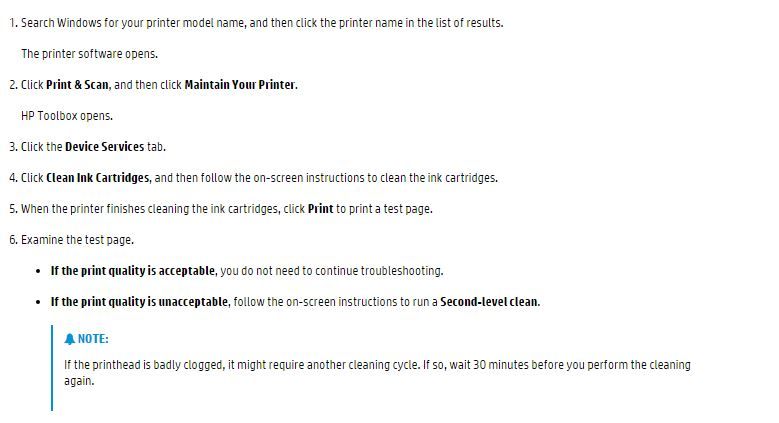-
×InformationNeed Windows 11 help?Check documents on compatibility, FAQs, upgrade information and available fixes.
Windows 11 Support Center. -
-
×InformationNeed Windows 11 help?Check documents on compatibility, FAQs, upgrade information and available fixes.
Windows 11 Support Center. -
- HP Community
- Archived Topics
- Printers Archive
- Cleaning print head on hp deskjet 2540

Create an account on the HP Community to personalize your profile and ask a question
09-05-2016 09:45 PM
Solved! Go to Solution.
Accepted Solutions
09-06-2016
02:53 AM
- last edited on
07-06-2022
11:00 AM
by
![]() AgathaV
AgathaV
Hi @Rztr69
Here are some instructions on how to perform a clean on your printer model:
There are also some other tips in this link: http://support.hp.com/us-en/document/c03803074
Update the drivers, here: HP Customer Support - Software and Driver Downloads
Best of luck 
However, the opinions expressed are solely my own and not the opinions of HP.
Please click “Accept as Solution” if you feel my post solved your issue, it will help others find the solution.
09-06-2016
02:53 AM
- last edited on
07-06-2022
11:00 AM
by
![]() AgathaV
AgathaV
Hi @Rztr69
Here are some instructions on how to perform a clean on your printer model:
There are also some other tips in this link: http://support.hp.com/us-en/document/c03803074
Update the drivers, here: HP Customer Support - Software and Driver Downloads
Best of luck 
However, the opinions expressed are solely my own and not the opinions of HP.
Please click “Accept as Solution” if you feel my post solved your issue, it will help others find the solution.
09-06-2016 03:10 AM
Thank you for taking your time to explain the process on how to clean my Deskjet only problem is that I'm trying to do this using my mobile device its up to date
Samsung Galaxy S7 Edge I will try to do this though hanks.
09-06-2016 05:54 AM
Hi @Rztr69
Apologies but I dont know how to give this command to the printer from the Samsung phone.
You could perform a manual clean and see if that helps your issue.
To do this remove the cartridges from the printer and wipe the metal electrical contacts at the back of the cartridge with a damp lint free cloth. Check inside the printer to see if the printer metal contacts are clean and free of any blockages or debris.
Sorry I could not be of more help, good luck 
However, the opinions expressed are solely my own and not the opinions of HP.
Please click “Accept as Solution” if you feel my post solved your issue, it will help others find the solution.
09-06-2016 06:55 AM
Manually and prints came out looking good
Now I'm going to try and connect and run a print wirelessly..keep you posted..
Thank you again for ur help
09-07-2016 01:43 AM
Great! Glad you got sorted @Rztr69
Please do keep me posted on the wireless printing 
However, the opinions expressed are solely my own and not the opinions of HP.
Please click “Accept as Solution” if you feel my post solved your issue, it will help others find the solution.